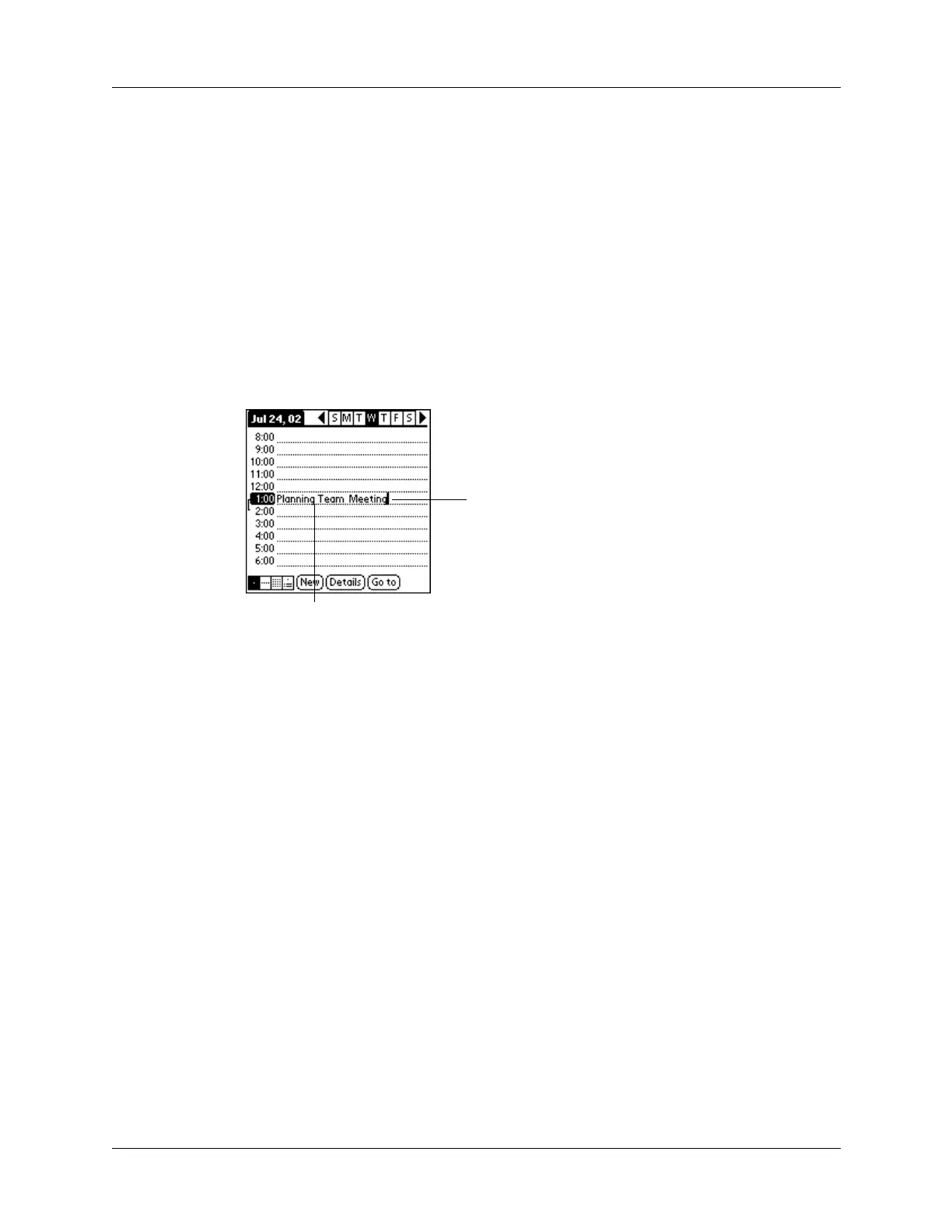Performing common tasks
49
5. (Optional) Tap Details to select attributes for the record. (In Note Pad the Details
command is located on the Options menu.)
6. In Address Book, Note Pad, and Memo Pad only: Tap Done.
There’s no need to save the record because your handheld saves it automatically.
Editing records
After you create a record, you can change, delete, or enter new text at any time.
Two screen features tell you when your handheld is in Edit mode:
■ A blinking cursor
■ One or more dotted edit lines
NOTE
In Note Pad you can write anywhere on the screen. Therefore, you will
not see an edit line or blinking cursor unless the cursor is in the title line.
Entering text
For information on how to enter text using Graffiti 2 writing, the onscreen
keyboard, or the keyboard attached to your computer, see Chapter 3. For
information on entering text in Note Pad, see Chapter 11.
Using the Edit menu
The Edit menu is available with any screen where you enter or edit text. In general,
commands available in the Edit menu apply to text that you select in an application.
To select text in an application:
1. Tap the beginning of the text that you want to select.
2. Drag the stylus over the text to highlight it (in yellow).
NOTE
You can also double-tap to select a word, or triple-tap to select a line of
text. You can also drag
acros s
the text to select additional words, or drag
down
to select a group of lines.
Edit line
Blinking cursor
