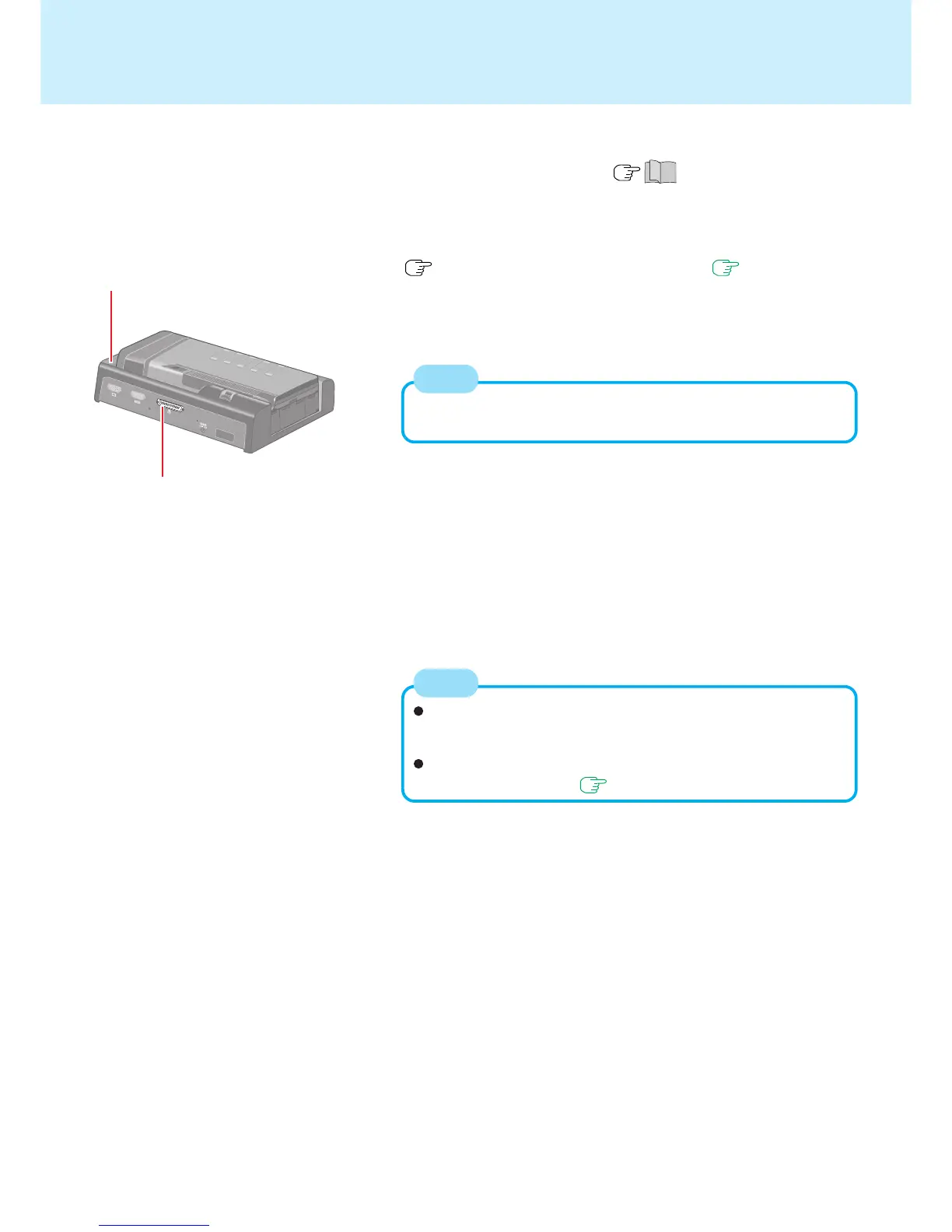22
Parallel Port
Printer <Only when the port replicator is connected>
You may need to install a driver for your printer. Follow the on-
screen instructions and refer to the operation manual of the printer
on how to install the driver.
Confirm whether or not the setting for the [Parallel Port] in the
Setup Utility is optimal( page 30)
NOTE
4 Turn on the printer, then turn on your computer
5 Setting your printer
Select [Start] - [Printers and Faxes].
Find your printer’s icon, double-click on it, then select [Printer] - [Set as
Default Printer]. If no icon is available, select [Add a printer] and follow
the on-screen instructions.
1 Power off your computer ( "Starting Up/Shutting Down")
Do not shut down using the standby or hibernation mode.
2 Connect your computer to the optional port replicator
( Operating Instructions of the port replicator, page 21)
3 Connect the printer to the port replicator
For more detailed information, refer to the operation manual of the
printer.
NOTE
Port Replicator
