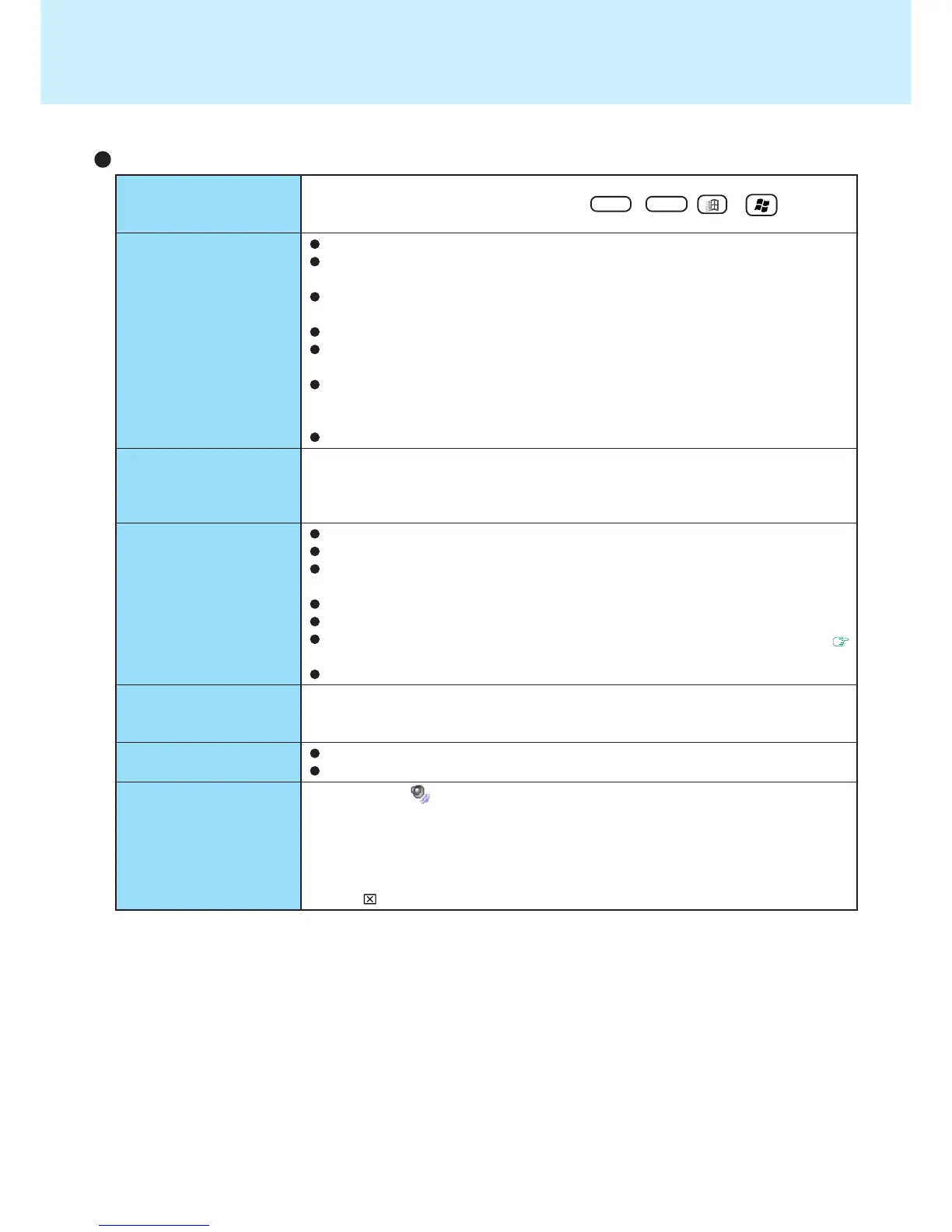41
Dealing with Problems (Advanced)
The cursor does not move
from mouse operations
The device connected to
the serial port does not
work
External mouse or
trackball connected to the
external keyboard/mouse
port does not work
A PC Card does not work
The address map for IRQ,
I/O port address, etc. is
unclear
A USB device does not
work
It is not easy to hear of
the microphone sound.
Check your mouse connection, then reboot the computer from the keyboard.
From the keyboard, you may select to press Ctrl + Esc , or then select
[Shut Down].
Check the connection.
Confirm that the device driver for the serial port works. Refer to the reference
manual of the device.
Confirm that two mouse devices are not connected, one through the external key-
board/mouse port and the other through the serial port.
Confirm that [Serial Port A] or [Serial Port B] has not been set to [Disable].
Depending on the device, the operable I/O and IRQ may be limited. Try different
I/O and IRQ settings in the Setup Utility.
Some devices may not work since the serial port of the port replicator allows the
selection of only [3E8/IRQ5] or [2E8/IRQ10]. In such cases, we recommend using
the serial port of the computer.
A mouse connected to the serial port will not work.
In some circumstances, if a PS/2 external mouse with a serial interface conversion
function is connected to the port, it may not operate normally. Try connecting it to the
serial port.
Make sure the card is properly inserted.
Confirm that the card conforms to the PC Card Standard.
Note that after a driver (PC card driver or other) is installed, the computer must be
restarted.
Check that the proper port settings have been made.
Read the PC Card’s manual. Or, you may need to call the manufacturer of the PC Card.
Try removing / reinserting the PC Card by following the proper procedure. (
page 19)
Confirm that a driver for your operating system has been installed.
Check the address map by going to [View] - [Resources by type] in [Control Panel] -
[Performance and Maintenance] - [System] - [Hardware] - [Device Manager].
Make sure a driver is installed.
Contact the manufacturer of the product.
1 Double click on the taskbar.
2 Select [Options] - [Properties].
3 Check [Playback], add the check mark for [Microphone], then select [OK].
4 Select [Options] - [Advanced Controls].
5 Select [Advanced] in [Microphone].
6 Add the check mark for [2. Microphone Boost] and select [Close].
7 Click in the top of right corner of the window.
Connecting Peripherals
