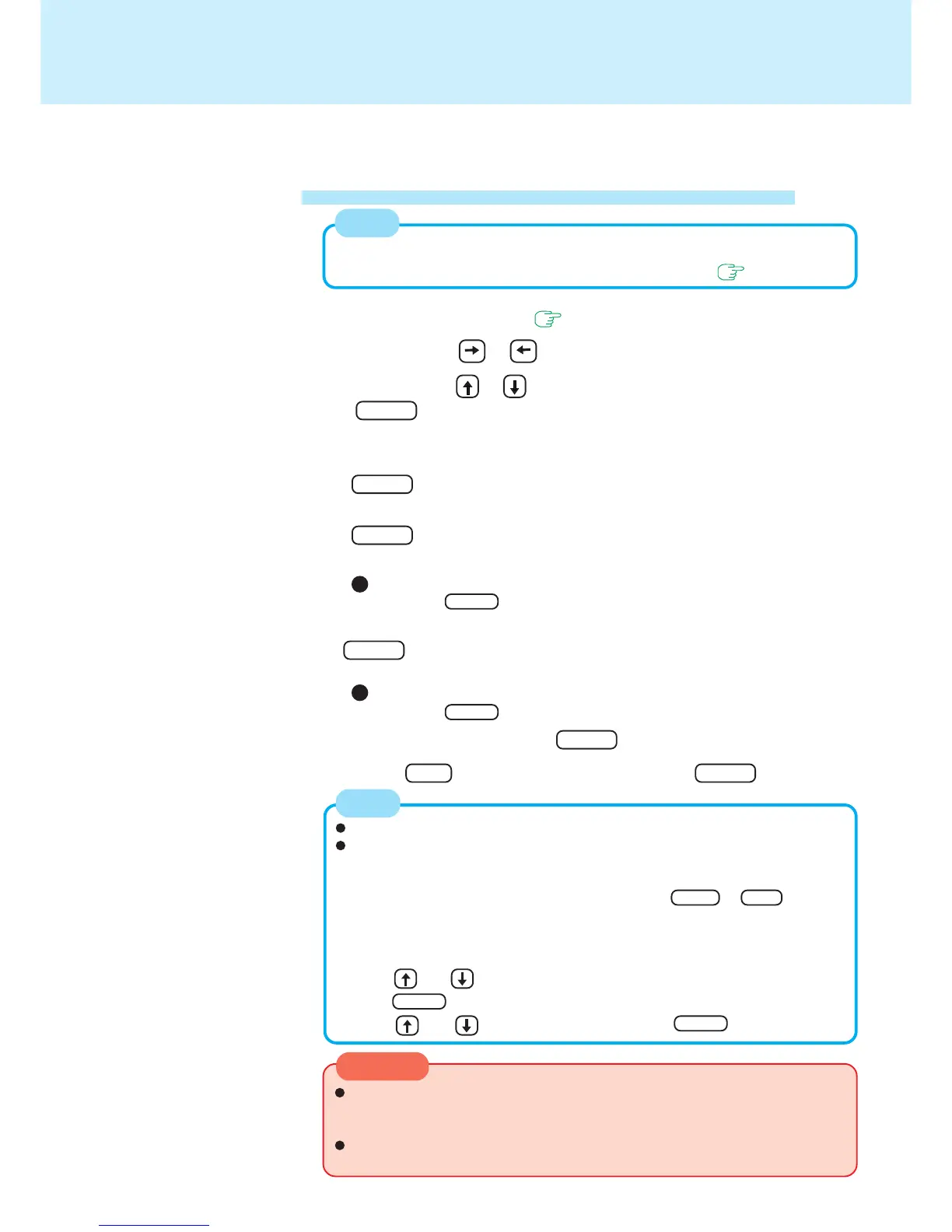9
Security Measures
<Only when the port replicator is connected>
Setting the User Password (enabling, changing, disabling)
1 Run the Setup Utility ( page 28)
2 Using either or , select [Security]
3 Using either or , select [Set User Password] and press
Enter
4 <Only when the User Password has been set>
Enter your password at [Enter Current Password] and press
Enter
5 Enter your password at [Enter New Password] and press
Enter
<When the Setup Utility is started up with the Supervisor Password>
To disable the User Password
Press only Enter
6 Re-enter your password at [Confirm New Password] and press
Enter
<When the Setup Utility is started up with the Supervisor Password>
To disable the User Password
Press only Enter
7 At [Setup Notice], press Enter
8 Press F10 and select [Yes], then press Enter
When the Supervisor Password has not been set, the User Password can not be
set. Set the Supervisor Password if you have not done so. ( page 8)
NOTE
Do not forget your password. If a password is forgotten, you will be unable to use
your computer. If this happens, log on with the Supervisor Password, or ask a
person who knows the Supervisor Password.
When running the Setup Utility, do not leave your computer even for a short time,
as the possibility exists for the password to be set/changed by another person.
CAUTION
Your password will not be displayed on the screen.
Only up to seven alphanumeric characters can be used.
• There is no distinction between upper and lower case letters.
• Use only the upper horizontal row of numeric keys to input your password.
• Do not input your password while holding down Shift or Ctrl .
When you do not want the User Password enabled or changed without
permission:
1 Run the Setup Utility and enter the Supervisor Password.
2 Using and , select [User Password Protection] in [Security] menu and
press Enter .
3 Using and , select [Protected] and press Enter .
NOTE
