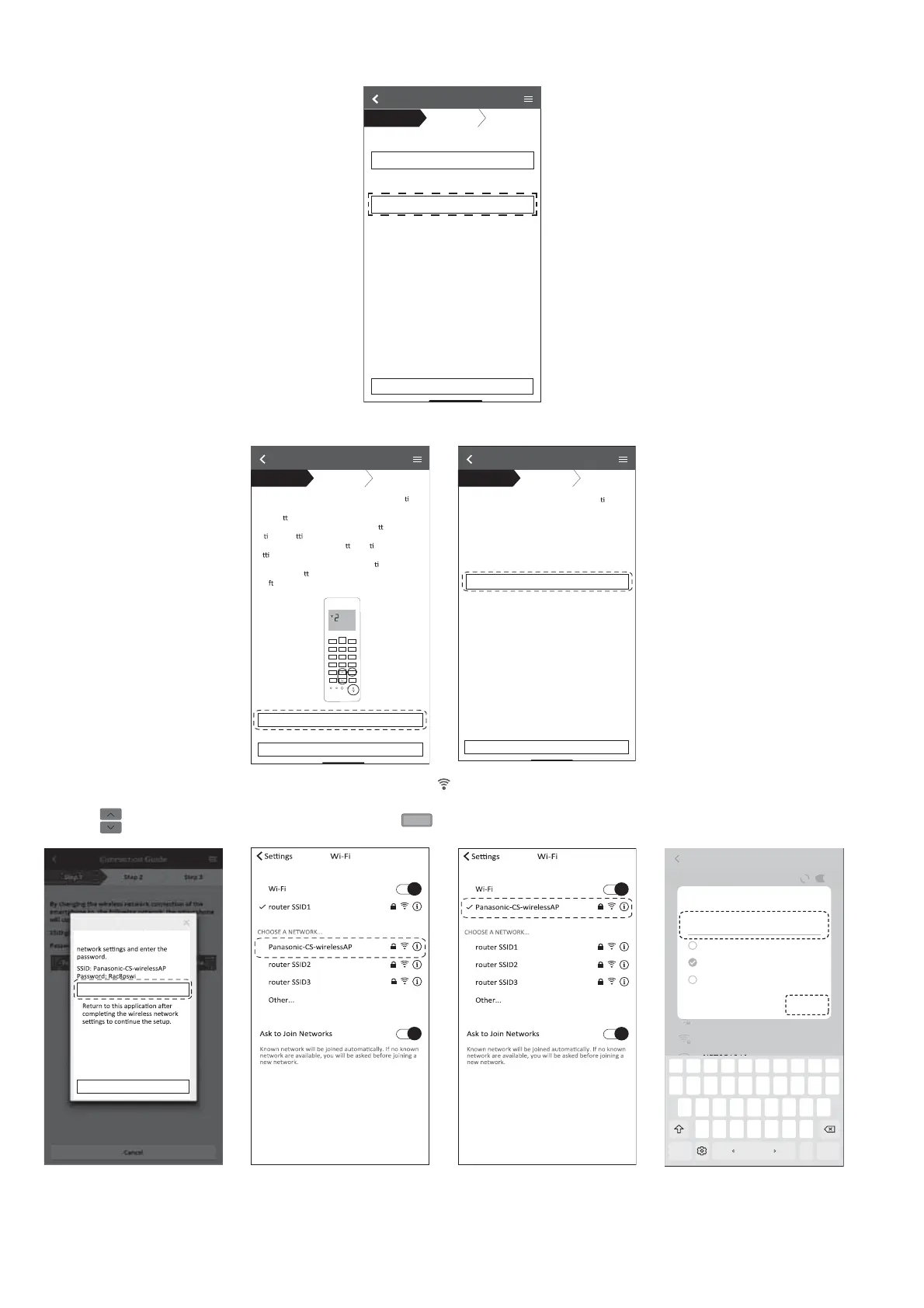162
Connection network using AP mode (Method 2)
Connection Guide
Step 1
Step 2
Step 3
Connect with WPS mode
Connect with AP mode
The router supports WPS.
The router does not supports WPS.
Cancel
1. Select ‘Connect with WPS mode’.
If Wireless LAN LED is OFF during the connec on
setup, please enable again by pressing “Wireless
LAN” bu
. 1 pets ot gnideecorp erofeb ecno no
1. Press and hold “Wireless LAN” bu
on for 5 secs
un
l easy se ng “1” is shown.
2. Press “up” or “down” bu
on un l Advance
se
ng “2” is shown.
3. Point remote control to air-condi
oner and
press “SET” bu
on once.
4. A
er step 1
~
3 have been done, tap“Next”.
Connection Guide
Step 1
Step 2
Step 3
Cancel
Next
SET
CANCEL
By changing the wireless network connec on of
smartphone to the following network.
SSID: Panasonic-CS-wirelessAP
Password: Rac8pswi
Connection Guide
Step 1
Step 2
Step 3
Cancel
To wireless network settings of the smartphone.To wireless network settings of the smartphone.
2. Ensure Wireless LAN LED is ON. Press and hold the Wireless LAN
button for 5 seconds
until “1” is shown on the remote control.
Press
until “2” is shown on the remote control and press
SET
pointing to the air conditioner.
Select the following SSID from the
network list in the wireless
Copy password and next
Cancel (go back to previous screen)
HUAWEI-E5377-F108
Wi-Fi Wi-Fi Direct
Password
Enter password
CANCEL
CONNECT
Show password
Show advanced options
MF910_84AA17
1
!@1
234567890
qwe r t y u i o
asdfghjkl
z
.
.
xcvbnm
DoneEnglish (UK)
p
Auto reconnect
ADVANCED
grac_adapter
ON
3. Copy the password for later use. Select “Panasonic-CS-wirelessAP” from smartphones Wireless LAN setting and enter the copied password.
Return to “Panasonic Comfort Cloud” app.
