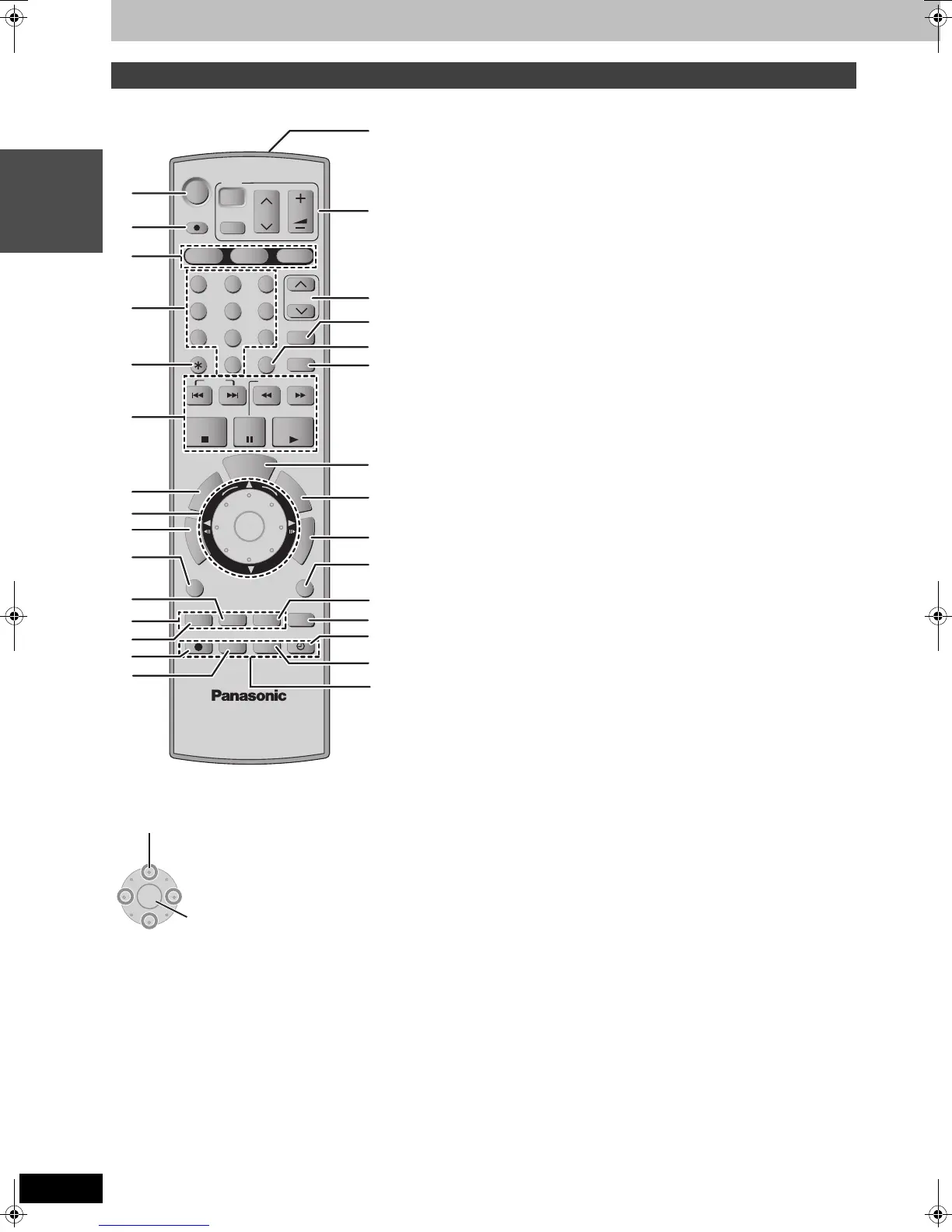12
RQT8033
Getting started
Control reference guide
Instructions for operations are generally described using the remote control.
∫ Smart Wheel operation
1 Turn the unit on (➡ 19, 20)
2 Direct TV recording (➡ 27)
3 Select drive (HDD, DVD or SD) (➡ 24, 32, 36)
4 Select channels and title numbers, etc./Enter numbers
5 Cancel
6 Basic operations for recording and play
7 Show Top menu/Direct Navigator (➡ 32, 33, 40)
8 Smart Wheel (➡ below)
9 Skip the specified time/Display the television image as a picture-
in-picture (➡ 27, 34)
: Show sub menu (➡ 40)
; Show status messages (➡ 39)
< Buttons for switching between Video/Picture and Video/Playlists
and manual tuning operation (➡ 32, 46, 60)
= Select audio (➡ 34)
> Start recording (➡ 24)
? Change recording mode (➡ 24)
@ Transmission window
A Television operations (➡ 23)
B Channel select (➡ 24)
C Show VIDEO Plus+ screen (➡ 28)
D Input select (AV1, AV2, AV3 or AV4) (➡ 27, 49)
E Skip 30 seconds forward (➡ 34)
F
Show timer recording programme screen
(➡ 30)
G Show FUNCTIONS window (➡ 39)
H Show on-screen menu (➡ 38)
I Return to previous screen
J Create chapter (➡ 34)
K Erase items (➡ 34)
L Timer recording standby/release (➡ 28–30)
M Linked timer recordings with external equipment (➡ 31)
N Recording functions
[Note]
≥Buttons such as the [¥ REC] button do not protrude as much as
other buttons to stop them from being pressed accidentally.
≥If you press [EXT LINK] accidentally, the unit turns off and switches
to the recording standby mode. Press [EXT LINK] again to cancel
the recording standby.
≥The word “button” is not used in these operating instructions so
“Press the [ENTER] button.” is shown as “Press [ENTER].”
≥You can use this remote control to operate your television if you set
the television manufacturer code (➡ 23).
Remote control
≥Select items on menu screens and set items.
These operations are also possible…..
≥Frame-by-frame (backward/forward):
While paused, press [2;] or [;1] (left/right)
≥Search (forward/backward):
During play, turn right or turn left
≥Slow-motion (forward/backward):
While paused, turn right or turn left
[Note]
Press the Smart Wheel dial lightly when turning it.
If you press it strongly when turning it, [3, 4, 2, 1] may be
mistakenly activated.
DVD
HDD
DVD
SD
1
2 3
4 5 6
7
8
9
P
R
O
G
/
C
H
E
C
K
D
I
S
P
L
A
Y
㧿
Í
Í
DIRECT TV REC
AV
CH
VOLUME
TV
CH
VIDEO Plus+
MANUAL SKIP
0
INPUT SELECT
SKIP
SLOW/SEARCH
STOP
PAUSE
PLAY/x1.3
T
I
M
E
S
L
I
P
D
I
R
E
C
T
N
A
V
I
G
A
T
O
R
SUB MENU
RETURN
STATUS
CREATE
CHAPTER
ERASE
REC
REC MODE
EXT LINK
TIMER
AUDIO
DVD/TV
ENTER
CANCEL
T
O
P
M
E
N
U
F
U
N
C
T
I
O
N
S
A
B C
A
B
C
D
E
@
G
H
I
J
K
F
1
2
3
4
5
6
7
8
9
:
;
<
=
>
?
L
M
N
ENTER
Press [3, 4, 2, 1] (up, down, left or right) to select an item.
Press [ENTER] to confirm.
You can also turn the wheel to select an item.
EH50.book Page 12 Tuesday, July 5, 2005 11:03 AM
