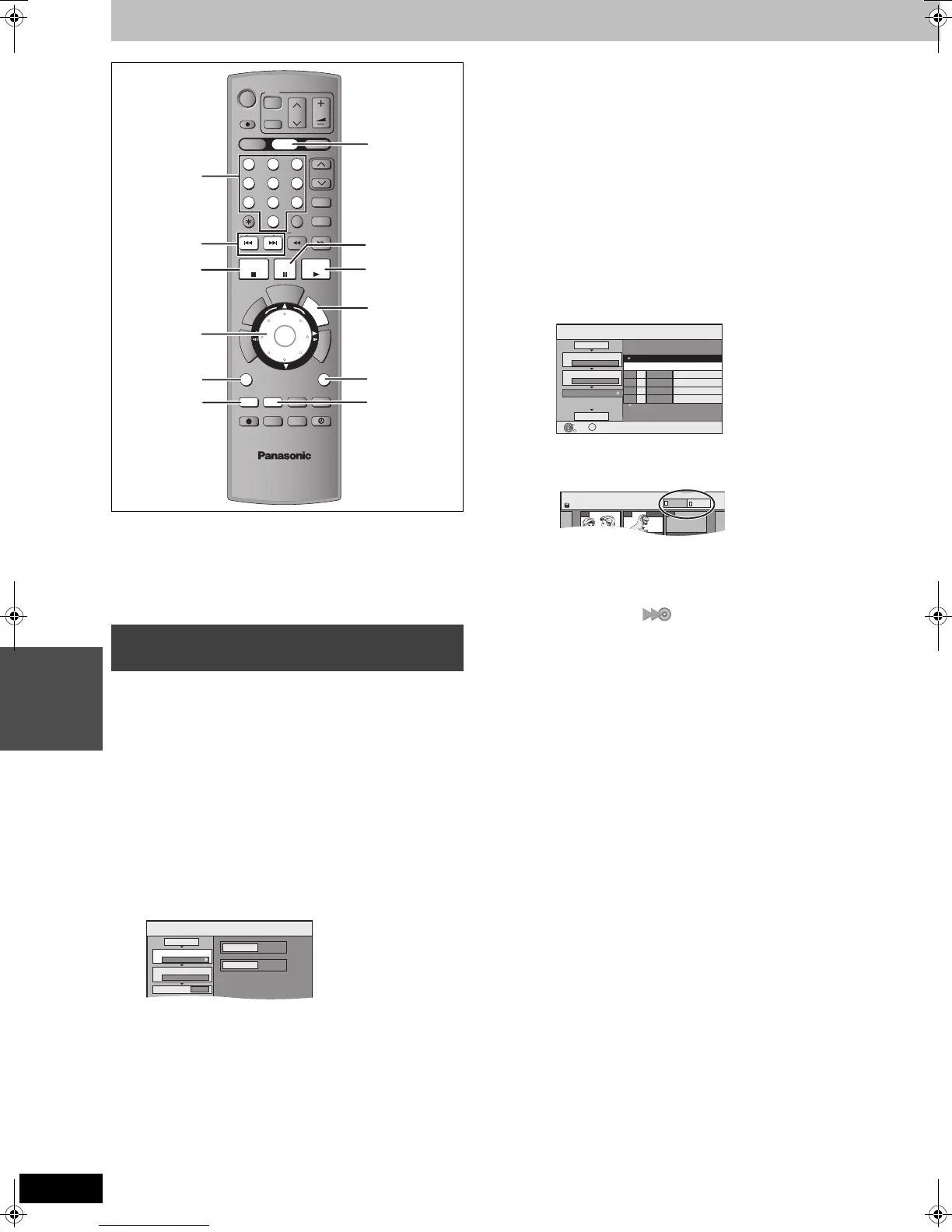46
RQT8033
Transfer
(Dubbing)
Transferring (dubbing) titles or playlists
[Note]
Titles and playlists recorded using a different encoding system (PAL
or NTSC) from the TV system currently selected on the unit cannot
be transferred (dubbed).
Preparation
≥Insert a disc that you can use for recording (➡ 9).
≥Confirm that there is enough remaining disc space.
[HDD]
,-.
[RAM]
[-RW‹VR›]
>
[HDD]
[HDD]
>
[-R]
[-RW‹V›] [+R]
You can order titles and playlists as desired for transfer (dubbing) to disc.
≥Select the audio type for recording bilingual broadcast from
“Bilingual Audio Selection” (➡ 58) when:
–Transferring (dubbing) to a DVD-R, DVD-RW (DVD-Video format)
and +R.
–When “Audio Mode for XP Recording” is set to “LPCM” (➡ 58)
and you are transferring (dubbing) in XP mode.
1 While stopped
Press [FUNCTIONS].
2 Press [3, 4] to select “DUBBING”
and press [ENTER].
≥If you are not going to change the registered list press [4]
several times (➡ step 6).
3 Set the transfer (dubbing) direction.
≥If you are not going to change the dubbing direction, press
[4] (➡ step 4).
1
Press [
3
,
4
] to select “Dubbing Direction” and press
[
1
].
2 Press [3, 4] to select “Source” and press [ENTER].
3 Press [3, 4] to select the drive and press [ENTER].
4
Press
[3, 4]
to select “Destination” and press [ENTER].
5 Press [3, 4] to select the drive and press [ENTER].
The same drive as the transfer (dubbing) source cannot be selected.
6 Press [2] to confirm.
4 Set the recording mode.
≥If you are not going to change the recording mode, press [4]
(➡ step 5).
1 Press [3, 4] to select “Dubbing Mode” and press [1].
2
Press
[3, 4] to select “Format” and press [ENTER]
.
3
Press
[3, 4] to select “VIDEO” and press [ENTER]
.
4
Press
[3, 4] to select “Recording Mode” and press
[ENTER]
.
5
Press
[3, 4]
to select the mode and press
[ENTER]
.
6 Press [2] to confirm.
5 Register titles and playlists for
transfer (dubbing).
≥If you are going to transfer (dub) a registered list without
making any changes to it (➡ step 6).
1 Press [3, 4] to select “Create List” and press [1].
2 Press [3, 4] to select “New item” and press [ENTER].
3 Press [A] to select “VIDEO” or press [B] to select
“PLAYLISTS”.
4 Press [3, 4, 2, 1] to select the titles or playlists and
press [ENTER].
≥When transferring (dubbing) to DVD-R, DVD-RW (DVD-
Video format) or +R using high speed mode, only items
indicated with “ ” can be registered.
≥To select a multiple number of items together, press
[;] to add the check mark and press [ENTER] (➡ 47,
Multiple editing).
≥To show other pages (➡ 47)
≥To edit the transferring (dubbing) list (➡ 47)
You can register a multiple number of titles and
playlists on the transferring (dubbing) list by repeating
steps 2–4.
You cannot start transferring (dubbing) when the value of
the “Size” (➡ 47) exceeds 100% (“Destination Capacity” is
not sufficient).
5 Press [2] to confirm.
6 Press [3, 4] to select “Start
Dubbing” and press [ENTER].
Selecting the DVD drive speed
§
1 Press [3] to select “DVD drive speed”.
2 Press [2, 1] to select “Maximum” or “Normal (Silent)” and
press [4].
≥Selecting “Normal (Silent)” means the noise generated by
this unit is less than “Maximum”, however, the time required
for transferring (dubbing) will double (approximately).
§
Only when transferring (dubbing) to 5k high speed
recording compatible DVD-RAM, 8k high speed recording
compatible DVD-R or 8k high speed recording compatible
+R in High speed mode
7 Press [2, 1] to select “Yes” and
press [ENTER] to start transferring
(dubbing).
Transferring (dubbing) using the
transferring (dubbing) list
DVD
HDD
DVD
SD
1
2 3
4 5 6
7
8
9
P
R
O
G
/
C
H
E
C
K
D
I
S
P
L
A
Y
㧿
Í
Í
DIRECT TV REC
AV
CH
VOLUME
TV
CH
VIDEO Plus+
MANUAL SKIP
0
INPUT SELECT
SKIP
SLOW/SEARCH
STOP
PAU SE
PLAY/x1.3
T
I
M
E
S
L
I
P
D
I
R
E
C
T
N
A
V
I
G
A
T
O
R
SUB MENU
RETURN
STATUS
CREATE
CHAPTER
ERASE
REC
REC MODE
EXT LINK
TIMER
AUDIO
DVD/TV
ENTER
CANCEL
T
O
P
M
E
N
U
F
U
N
C
T
I
O
N
S
A
B C
3,4,2,1
ENTER
RETURN
SUB MENU
∫
1
FUNCTIONS
;
A
:, 9
STATUS, B
DVD
Numbered
buttons
DUBBING
HDD
DVD
1
2
3
Source
Destination
Cancel All
Dubbing Direction
Dubbing Mode
Create List
HDD > DVD
VIDEO High Speed
0
Page 01/01
DUBBING
Create dubbing list.
Size: 0MB
Destination Capacity: 4343MB
No. Size
New item (Total=0)
1
2
3
Cancel All
Dubbing Direction
Dubbing Mode
Create List
Start Dubbing
HDD > DVD
VIDEO High Speed
Name of item
( 0%)
ENTER
RETURN
SUB MENU
S
HDD
Create List
007
ARD 10 10 FRI
008 0:30(XP)
ARD 11 10 SAT
- - -
PLAYLISTS
VIDEO
A
B
EH50.book Page 46 Tuesday, July 5, 2005 11:03 AM
