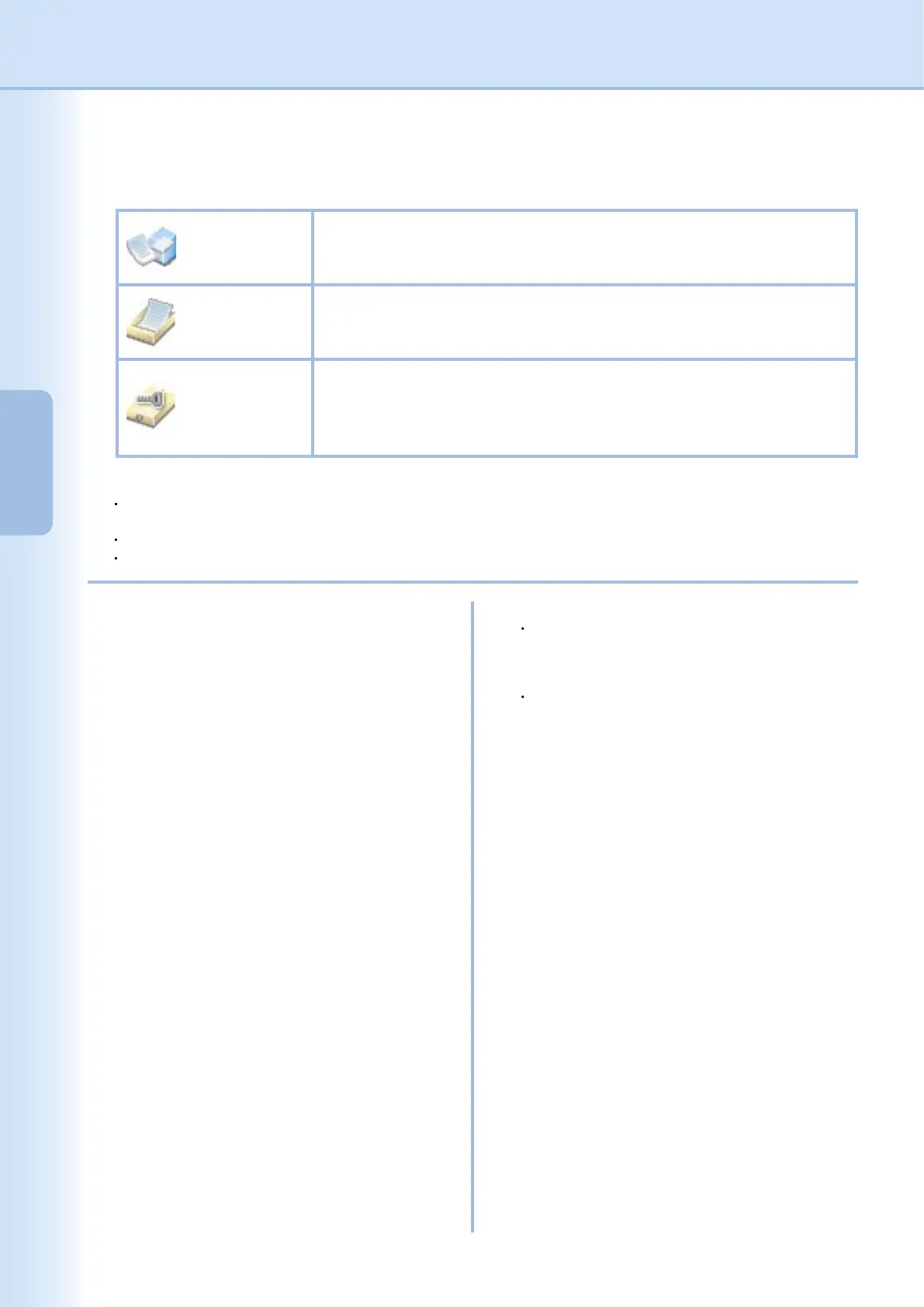30
Conguring
the Printer Driver
Settings
5. Job Type
Printed documents can be saved on the printer's hard disk drive (HDD) if the printer is equipped with one.
Saved documents can be printed via the printer control panel. See "Mailbox" on page 61.
Note:
Using Job Type requires that the optional Hard Disk Drive Unit is installed in the printer, and the HDD Unit must be
Installed in Device tab. See "Device Tab" on page 48.
Enter the User ID (up to 8-digit).
Enter the Password (4-digit).
Check then Print
Allows you to print one proof set, before proceeding to print a large multi-set
with various settings. The documents data will be deleted from the printer
after printing.
Mailbox
Saves print data in the printer, in the mailbox specied by the User ID.
The User ID must be entered to print documents saved in Mailbox. The
document data will remain in the printer until it is deleted.
Secure Mailbox
Saves print data in the printer, in the mailbox specied by the User ID. The
User ID and Password must be entered to print condential documents
saved in Secure Mailbox. The document data will remain in the printer until it
is deleted.
6. Job Information
Most print jobs are identied by associated job
information. Job names are specied by the
software application, and user names correspond
to the Windows logon account name. However,
these names are often hard to recognize. They
may be made up of long or blank job names
and logon account names that are numbers. To
prevent confusion from this, users can customize
a User Name and Job Name. This makes the
job information easy to understand.
The specied Job Information is shown on the
Control Panel of the printers when printing a le.
User Name:
Enter up to 20 characters. The entered user
name will be the User Name for that job. If left
blank, the Windows logon account name will be
applied.
Job Name:
Enter up to 80 characters. The entered job name
will be the Job Name for that job. If left blank, the
job name specied by the software application
will be applied. (i.e. File name)
Note:
Specify the User Name and Job Name using only in
letters and numbers, because the control panel only
capable of displaying letters and numbers for the
User Name and Job Name.
The following characters are not available for the
User Name and Job Name.
Input when Printing:
Select whether the Job Name and/or User Name
is entered before printing a le. By default, the
name entered in the Job Information is shown in
the dialog box displayed. Print with this name or
edit the name as desired before printing.
7. Department Counter
If the printer has been set up with Department
Codes, the Dept. ID must be provided before
printing. (Printing is not permitted without an ID.)
Enter the Dept. ID assigned by the administrator.
Note:
Set the Department Counter Mode on the Device
tab to On in advance to enable input of Dept. ID.
8. Save Personal Information
Select whether the Job Information and
Department Counter are automatically stored.
This is recommended if the selected Save
Personal Information if the same user will be
used repeatedly.