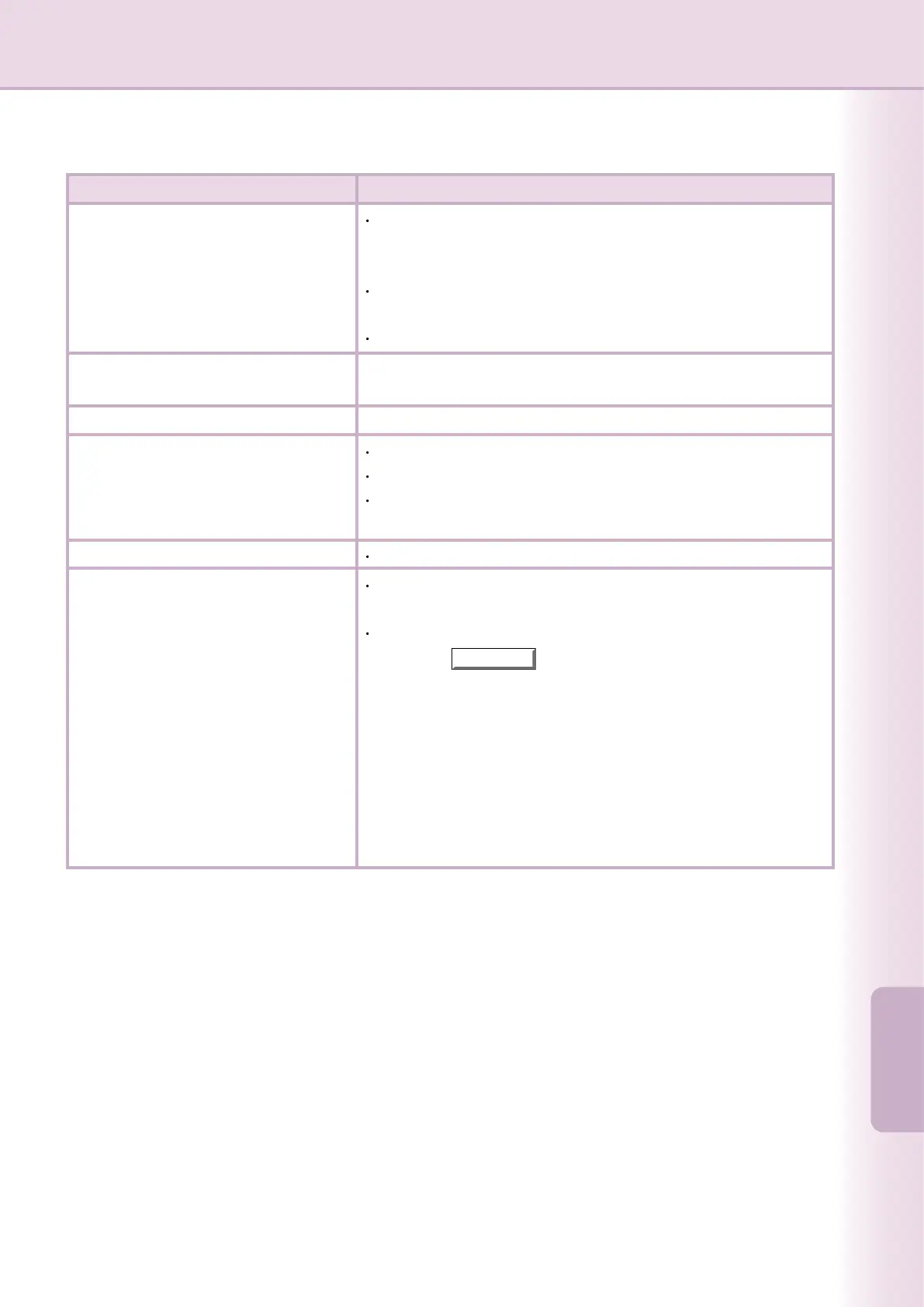Documents Not Printing Correctly
Problem Possible Cause / Solution(s)
Incorrect printing position or print is
missing at the edge.
Paper size or printing orientation is different between the
application settings and the printer driver settings - Specify the
settings again.
The specied paper has not been loaded into the device - Check
the settings again or load the appropriate paper.
The document margin is not sufcient. (See page 73)
Characters and symbols not used
in documents are printed.
Verify that the correct machine has been selected by users as the
printer driver.
Printing operation takes excessive time. The wait time for printing operations depends on the spool settings.
Although print data is transferred to the
device, it is not printed.
Make sure the printer is Online.
Printing stops in the middle of the run.
Document is not printed from the
Multi-Purpose tray (Sheet Bypass).
Make sure the USB printer cable is connected properly.
Restore the power if the On line LED is Off even if the USB
printer cable is connected.
Check whether there is a Network problem.
Verify the Paper Size set to the Multi-Purpose tray
(Sheet Bypass).
Set the Paper Size as the following procedures.
1. Press the
key.
2. Select "Paper/Output Tray".
3. Select "Change Size/Media".
4. Select the paper size and select "OK".
Note:
Select "Auto" on step 4 if the following paper size is loaded on the
Multi-Purpose tray (Sheet Bypass). The Paper Size is automatically set
properly.
For USA and Canada users : Ledger, Ledger, Letter, Invoice
Except for USA and Canada users : A3, B4, FLS, A4, A5
69
TroubleshootingTroubleshooting