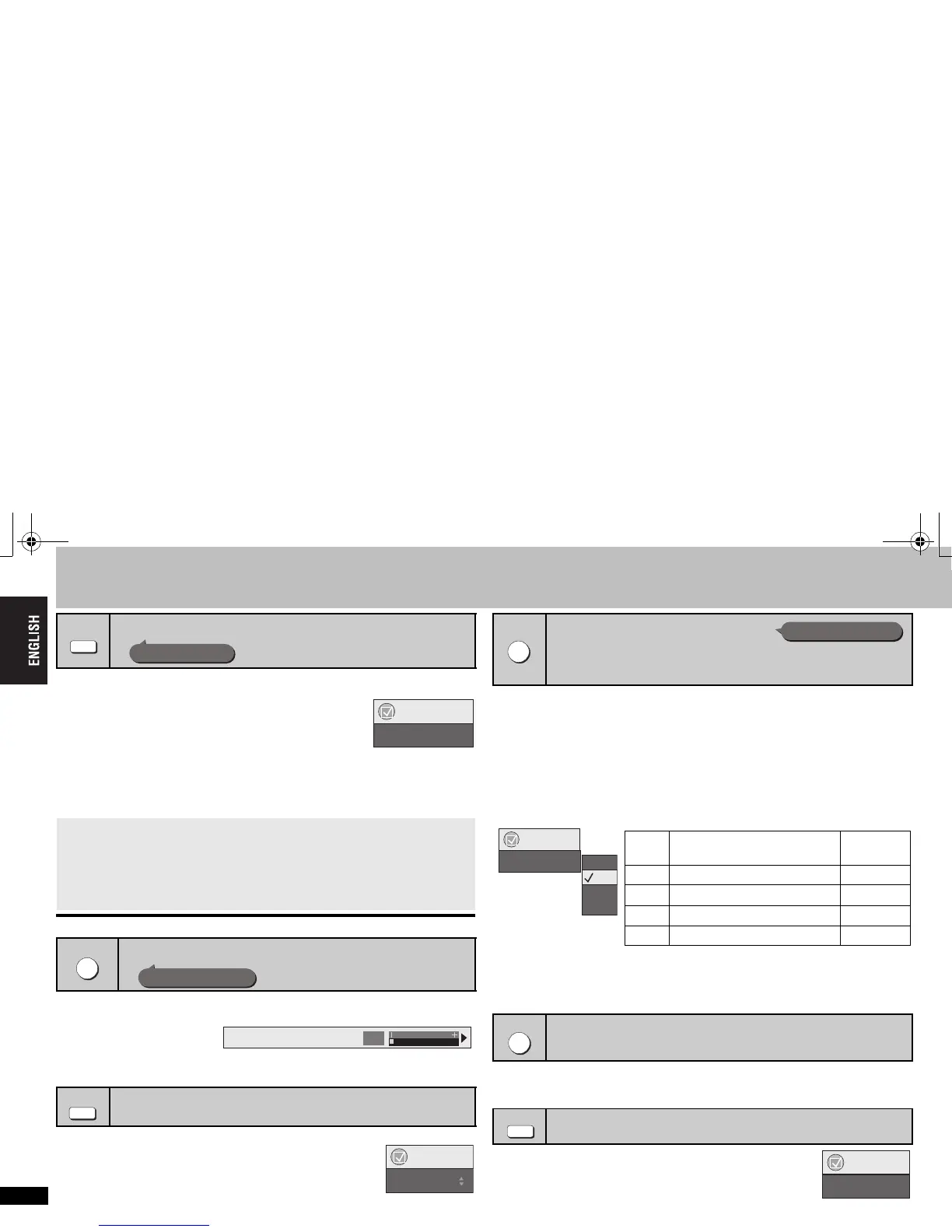10
RQT8112
Convenient functions
By pressing just one button the disc type is automatically determined and the best audio
and video settings are configured.
Press [AV ENHANCER] to select “Auto”, “User1”,
“User2” or “User3”.
Off: Cancelled
Auto: The best audio and video settings are configured.
User1
§
: Suitable for video ([DVD-V]) (factory preset).
User2
§
: Suitable for music (factory preset).
User3
§
: Suitable for video ([RAM] [DVD-RW[‹VR›]) (factory preset).
§
You can change the settings for User1–3 to your preference (➜ page 15, “AV
Enhancer” in Other Menu).
≥ This may not work depending on the disc’s recording.
Reduce the rough noise in the background to give a greater feeling of depth.
Press [DEPTH ENHANCER] to select from “0” through “i4”.
≥ When you change this setting, “Picture Mode” (➜ page 14, Picture Menu) is
automatically changed to “User”.
A folder on WMA/MP3, JPEG, MPEG4 and DivX video discs is treated as a “Group”.
1 While stopped, press [GROUP].
2 Press [34] or the numbered buttons to select a
group and press [ENTER].
≥ [DVD-A] To play all groups (➜ page 12, All group play)
[RAM] [DVD-RW[‹VR›] [DVD-A] [DVD-V] [VCD] [CD]
≥During multi-channel output of these discs, this feature reproduces the frequencies
lost during recording to give you a sound closer to the original.
≥During 2 ch output of these discs, this feature gives you a more natural sound by
adding higher frequency signals not recorded on the disc, for example, playing DVD-
Video recorded with 48 kHz at 96 kHz. (➜ page 23, “Sampling frequency” in Glossary)
[WMA] [MP3]
This feature reproduces the higher frequencies lost during recording to give you a
sound closer to the original.
Press [MULTI RE-MASTER] to select “1”, “2” or “3”.
≥ This feature may not work when connected with DIGITAL AUDIO OUT terminals.
≥ This may not work depending on the disc’s recording.
≥ This does not work when Advanced Surround (➜ page 14, Audio Menu) is on.
Convenient when you want to skip commercials etc.
During play, press [CM SKIP].
≥ This may not work depending on the play position.
Press [REPEAT] to select an item to be repeated.
Recalling recommended audio/video setting
When AV Enhancer (Auto) is on, you cannot change the individual settings
indicated below.
Audio settings:
Multi Re-master (➜ right), Advanced Surround, Dialogue Enhancer, Sound
Enhancement (➜ page 14, Audio Menu)
Video settings:
Picture Mode (➜ page 14, Picture Menu), Depth Enhancer (➜ below)
Reducing the rough noise in the background
Starting play from a selected group
[DVD-A] [WMA] [MP3] [JPEG] [MPEG4] [DivX]
ENHANCER
AV
AV Enhancer
AV Enhancer Auto
Functions
DEPTH ENHANCER
Depth Enhancer
Depth Enhancer
0
GROUP
Functions
Group Search 1
Reproducing more natural audio
[RAM] [DVD-RW[‹VR›] [DVD-V] (Discs recorded with 48 kHz only)
[DVD-A] (Discs recorded with 44.1 kHz and 48 kHz only) [VCD] [CD]
[WMA] [MP3] (Disc recording is other than 8 kHz, 16 kHz, 32 kHz)
Skipping a minute forward [RAM] [DVD-RW[‹VR›]
[DVD-V] (Except iR/iRW)
Repeat play (Only when the elapsed play time can be displayed
[JPEG]:
Works with all JPEG content although the elapsed play time cannot be displayed)
MULTI
RE-MASTER
Multi Re-master
Multi Re-master 1
Off
1
2
3
Functions
Setting [DVD-A] [DVD-V] [CD]
(LPCM/PPCM)
Type of music
Other discs
Effect level
1 High tempo (e.g., pop and rock) Light
2 Various tempos (e.g., jazz) Medium
3 Low tempo (e.g., classical) Strong
Off Off Off
CM SKIP
REPEAT
Repeat Off
Functions
Convenient functions
10
RQT8112‑En.fmPage10Tuesday,July19,200510:53AM
