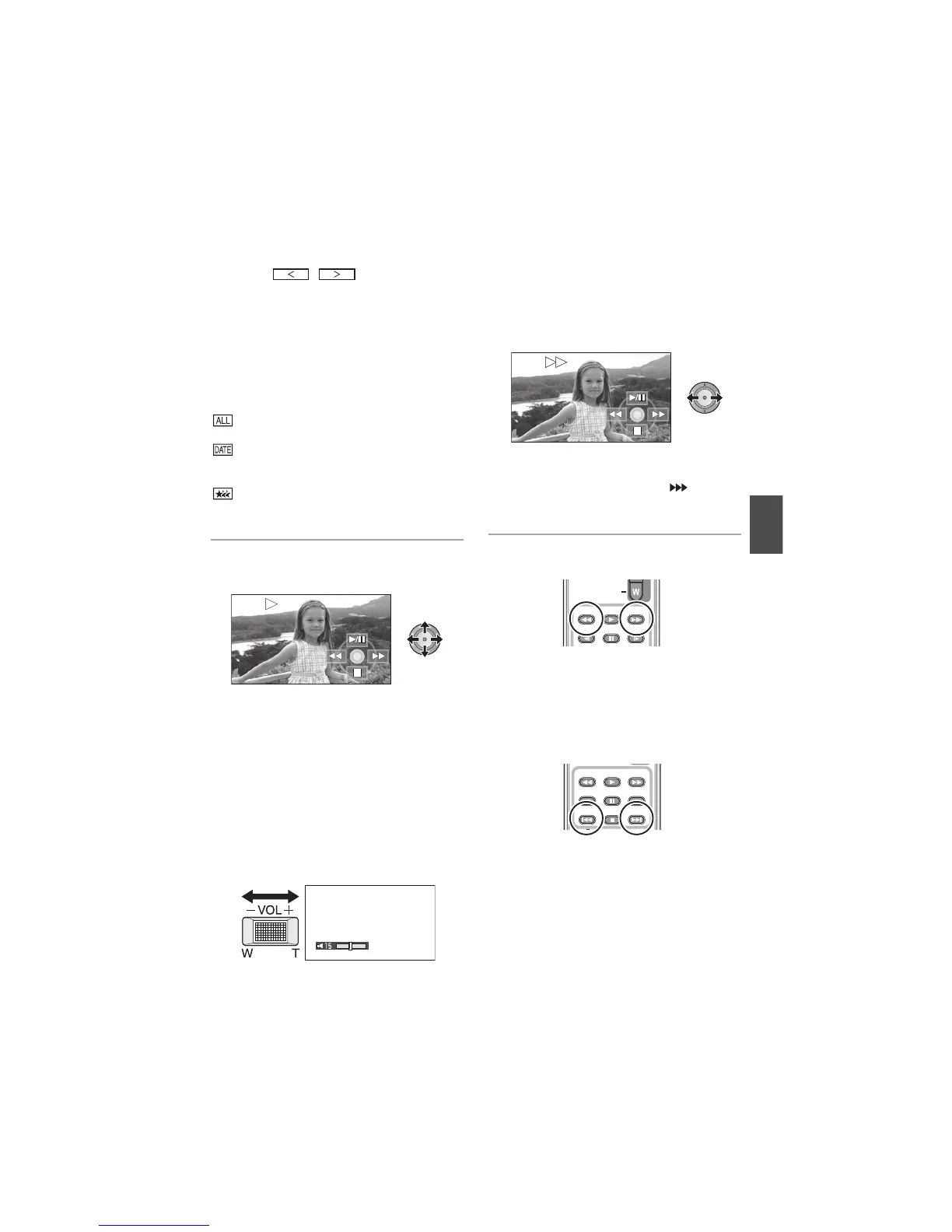71
VQT1T90
If 9 or more scenes have been recorded, the
next (or previous) page can be displayed by
moving the cursor button left and right or
selecting / and then pressing
the cursor button.
When the last scene has been selected, move
the cursor button right to select the first scene.
The scene number display switches to the
page number, except when thumbnails are
selected.
Press the cursor button while selecting the play
mode select button to switch to the thumbnails
of the following scenes.
(All scenes):
Playback of all scenes
(By date):
Playback of scenes recorded on a selected date
( 73)
(Intelligent scene selection):
Playback of the detected scenes that have been
recorded vividly ( 73)
4 Select the playback operation
with the cursor button.
)/*: Playback/Pause
+: Rewind playback
,: Fast forward playback
#: Stops the playback and shows the
thumbnails.
The operation icon appears or disappears
each time the cursor button is pressed.
# Speaker/Headphone volume
adjustment
Move the volume lever to adjust the speaker/
headphone volume during playback.
Towards “(”:
Increases the volume
Towards “-”:
Decreases the volume
# Fast forward/rewind playback
Move the cursor button right during playback to
fast forward.
(Move the cursor button left to rewind.)
The fast forward/rewind speed increases if you
move the cursor button again. (The display on
the screen changes from , to .)
Normal playback is restored when you move
the cursor button up.
Operating with the remote control
Press the +%or ,%button during playback.
# Skip playback
(to the start of a scene)
(Operation is possible with the remote
control only.)
Press the . or / button during playback.
# Slow-motion playback
1 Pause the playback.
2 Move and hold the cursor button right.
(Move and hold the cursor button left to
play back slow-motion pictures in
reverse.)