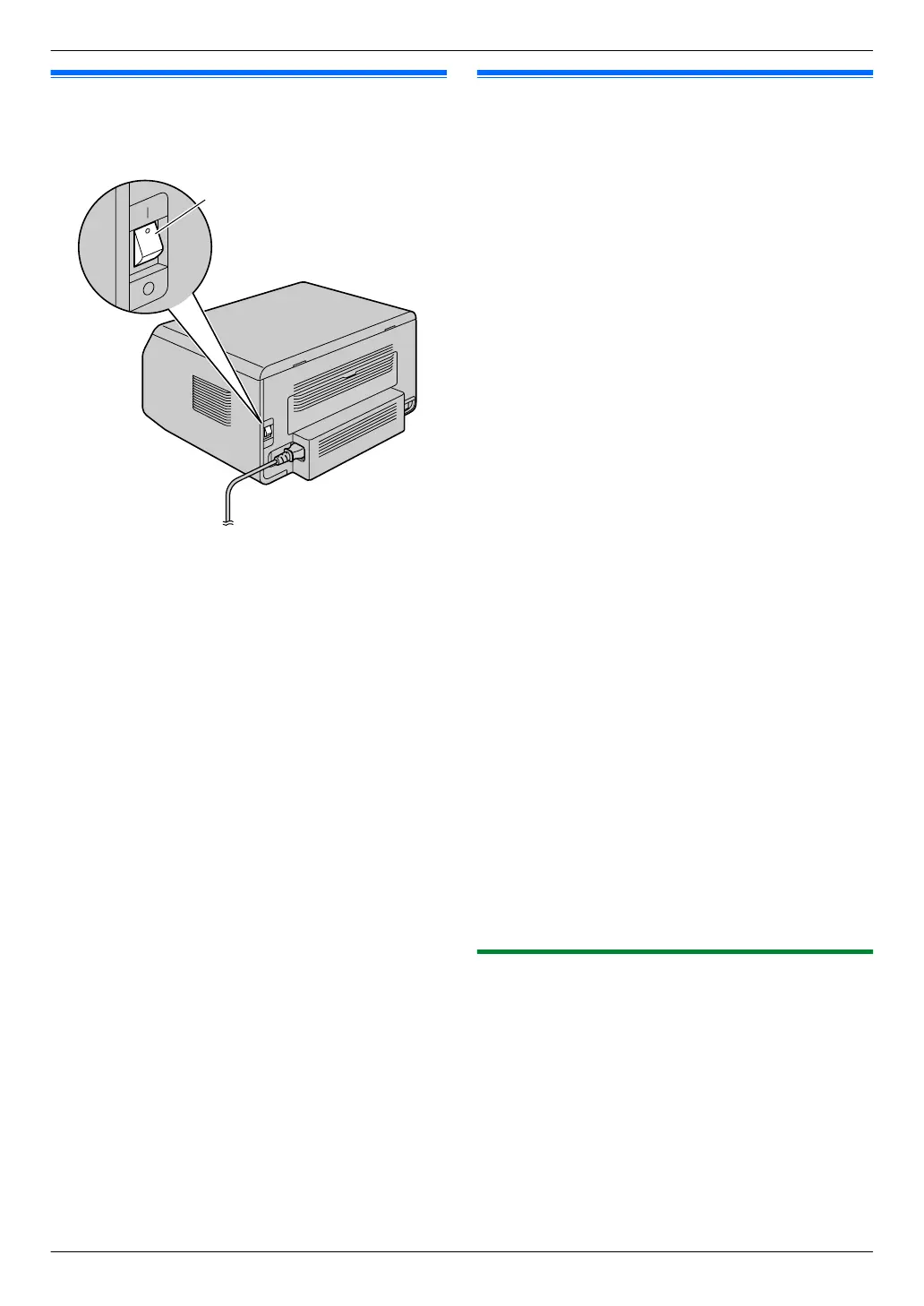1.7 Turning the power ON
Turn the power switch to the ON position (A).
1.8 Recording paper
Note for recording paper:
R We recommend that you test paper (especially
special sizes and types of paper) on the unit before
purchasing large quantities.
R Do not use the following types of paper:
– Paper with cotton and/or fiber content that is over
20 %, such as letterhead paper or paper used for
resumes
– Extremely smooth or shiny paper, or paper that is
highly textured
– Coated, damaged or wrinkled paper
– Paper with foreign objects attached, such as tabs
or staples
– Paper that has dust, lint or oil stains
– Paper that will melt, vaporize, discolor, scorch or
emit dangerous fumes near 200 °C (392 °F), such
as vellum paper. These materials may transfer
onto the fusing roller and cause damage.
– Moist paper
– Inkjet paper
R Some paper is designed to be printed on only one
side. Try printing on the other side of the paper if you
are not happy with the print quality, or if misfeeding
occurs.
R For proper paper feeding and best print quality, we
recommend using long-grained paper.
R Do not use paper of different types or thicknesses at
the same time. This may cause paper jams.
R Avoid double-sided printing.
R Do not use paper printed from this unit for
double-sided printing with other copiers or printers.
This may cause paper jams. Do not use paper printed
from other copiers or printers for printing with this
unit. This may cause paper jams.
R To avoid curling, do not open paper packs until you
are ready to use the paper. Store unused paper in the
original packaging, in a cool and dry location.
R For customers who live in high humidity areas:
Please be sure to store paper in an air-conditioned
room at all times. If you print using moist paper, it may
cause paper jam.
1.8.1 Paper input tray
The paper input tray unit can hold the following paper. If
you load more than the specified amount of paper, paper
jam may occur and the paper may be damaged.
– Up to 150 sheets of 64 g/m² to 75 g/m² (17 lb to 20 lb)
paper.
– Up to 130 sheets of 90 g/m² (24 lb) paper.
R A4, letter and 16K-size paper can be used. 16K-size
paper can only be used when using the unit for
printing or copying.
R Please refer to page 73 for information on recording
paper.
For assistance, please visit http://www.panasonic.com/help
13
1. Introduction and Installation
