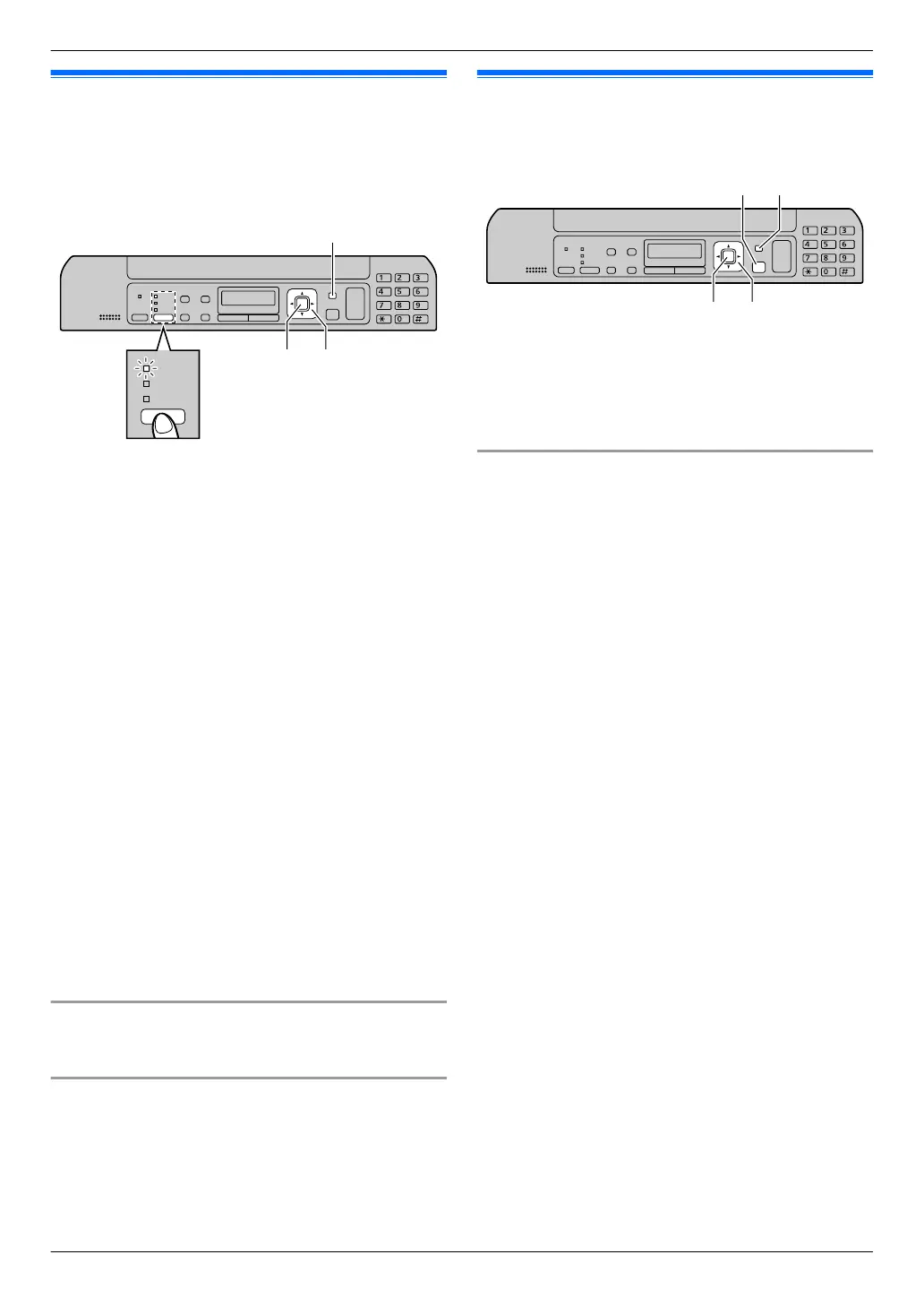2.5 Date and time (KX-MB1520
only)
We recommend you to set the date and time. The other
party will receive your unit’s date and time as the header
information.
1 MMenuN A MBNM1NM0NM1N A MSetN
2 Enter the current month/date/year by selecting 2
digits for each.
Example: August 3, 2011
M0NM8N M0NM3N M1NM1N
3 Enter the current hour/minute by selecting 2 digits for
each.
Example: 10:15 PM (12 hour clock format)
1. M1NM0N M1NM5N
2. Press MGN repeatedly to select “PM”.
4 MSetN
5 Press MMenuN to exit.
Note:
R To check the current date and time setting,
temporarily change the unit to the fax mode by
pressing MFaxN repeatedly (page 17).
R Your unit’s date and time will be used as the header
information for the following:
– When sending faxes (page 34).
R If the date and time is not set correctly, the other party
will receive an incorrect date and time as their
header. This may confuse the other party.
R The accuracy of the clock is approximately ±60
seconds a month.
To correct a mistake
Press MFN or MEN to move the cursor to the incorrect
number, and make the correction.
If you have subscribed to a Caller ID service
The date and time will be automatically set according to
the received caller information.
R If the time has not previously been set, Caller ID will
not adjust the clock.
R You can turn this feature OFF (feature #226 on
page 48).
2.6 Your logo (KX-MB1520 only)
You can program your logo (name, company name, etc.)
so that it appears on the top of each page sent.
1 MMenuN A MBNM1NM0NM2N A MSetN
2 Enter your logo, up to 30 characters (see page 57
for character entry). A MSetN
3 Press MMenuN to exit.
To correct a mistake
Press MFN or MEN to move the cursor to the incorrect
character, and make the correction.
R To erase all characters, press and hold MStopN.
For assistance, please visit http://www.panasonic.com/help
19
2. Preparation
