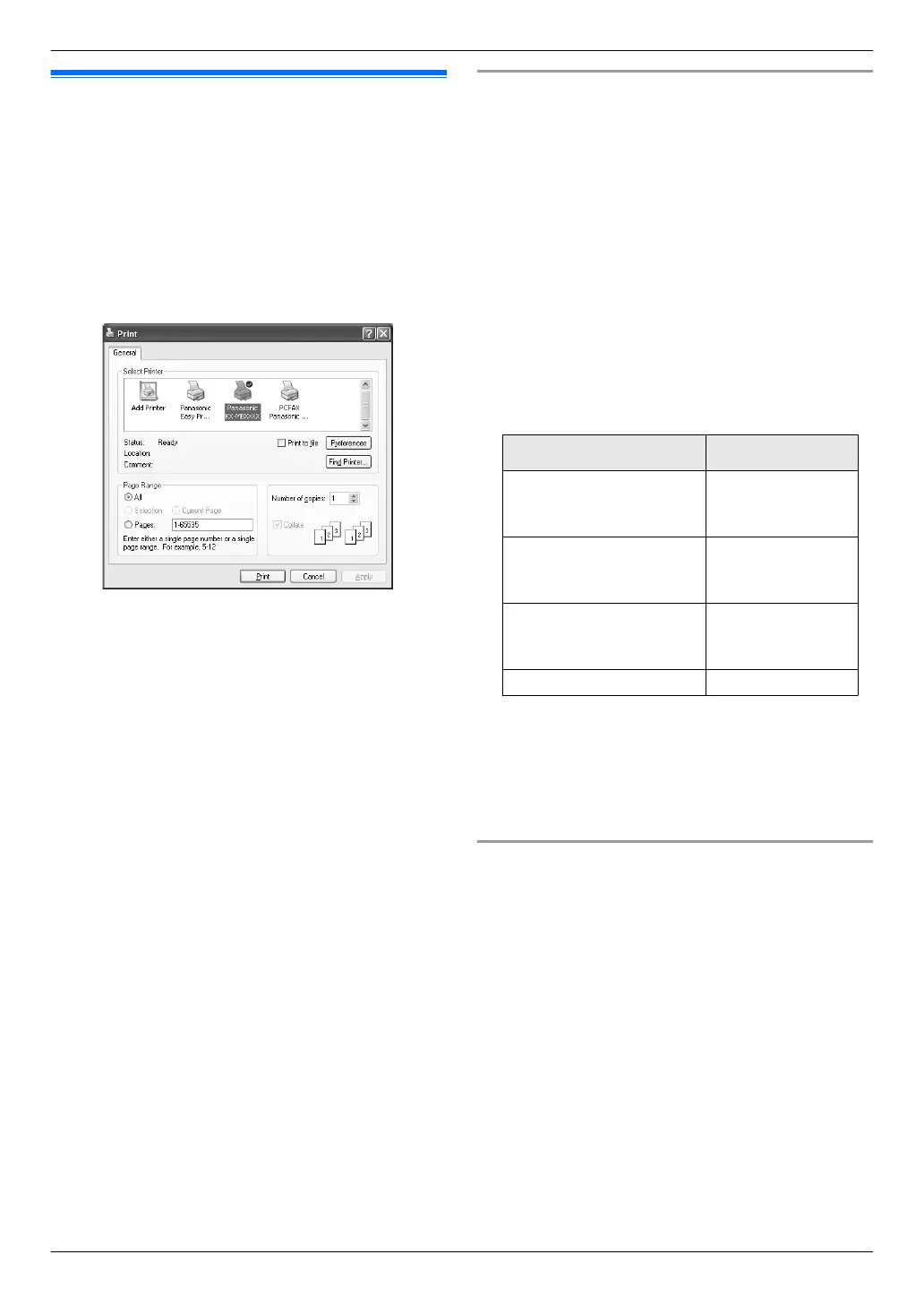3.1 Printing from Windows
applications
You can print a file created in a Windows application. For
example, to print from WordPad, proceed as follows:
1 Open the document you want to print.
2 Select [Print...] from the [File] menu.
R The [Print] dialog box will appear.
For details about the [Print] dialog box, click [?],
then click the desired item.
* The pictured model is KX-MB1520.
Note:
R For Microsoft PowerPoint
®
, select [Color] or
remove the check next to [Grayscale] in the print
dialog so that colored or gray objects will be
printed in grayscale properly.
3 Select the unit’s name as the active printer.
R If you have changed the name of the unit when
installing, select that name from the list.
R To change the printer settings, proceed as
follows.
For Windows 2000:
Click the desired tab and change the printer
settings.
For Windows XP/Windows Vista/Windows 7:
Click [Preferences], then click the desired tab.
Change the printer settings, then click [OK].
4 Click [Print].
R The unit will start printing.
Note:
R To stop printing from the unit, see page 58.
R To load paper, see page 13, 16.
R For details about the paper specifications, see
page 73.
R If a printing error occurs, the Device Monitor
(page 58) will start automatically and display the
error information.
Setting the printer properties
You can change the printer setting in step 3. We
recommend that you test paper (especially special sizes
and types of paper) on the unit before purchasing large
quantities.
You can change or display the settings on the following
tabs.
[Basic]: Paper size, media type, pages per sheet, etc.
[Output]: Number of prints, collate, etc.
[Quality]: Quality, contrast, toner save feature, etc.
[Effects]: Watermark, overlay.
[Profile]: Saving the desired settings, selecting the
saved settings, etc.
[Support]: Version information.
Note:
R Select the desired media type on the [Basic] tab
according to the recording paper.
Recording paper type Media type
Plain paper
75 g/m² to 90 g/m²
(20 lb to 24 lb)
[Plain Paper]
Thin paper
64 g/m² to 75 g/m²
(17 lb to 20 lb)
[Thin Paper]
Thick paper
90 g/m² to 165 g/m²
(24 lb to 44 lb)
[Thick Paper]
Label [Label]
R When printing from a computer, the printer properties
setting overrides the following unit’s programming
features:
– Media type setting (feature #383 on page 49
and feature #384 on page 49)
– Toner save setting (feature #482 on page 49)
To print on labels
You can print not only on plain paper but also on special
media (labels).
R Please refer to page 73 for information on recording
paper.
R To load paper, see page 16.
Use labels designed for laser printing. We recommend
the following:
Avery
®
5160/5161/5162/5163/5164/5165/5167/5168
XEROX
®
LWH100/LWH110/LWH120/LWH130/LWH140
R Use the manual input tray to print labels.
R Load label sheets one page at a time for printing,
print-side up.
R Remove each label after printing.
R Do not use the following types of labels:
24
3. . Printer
3. Printer
