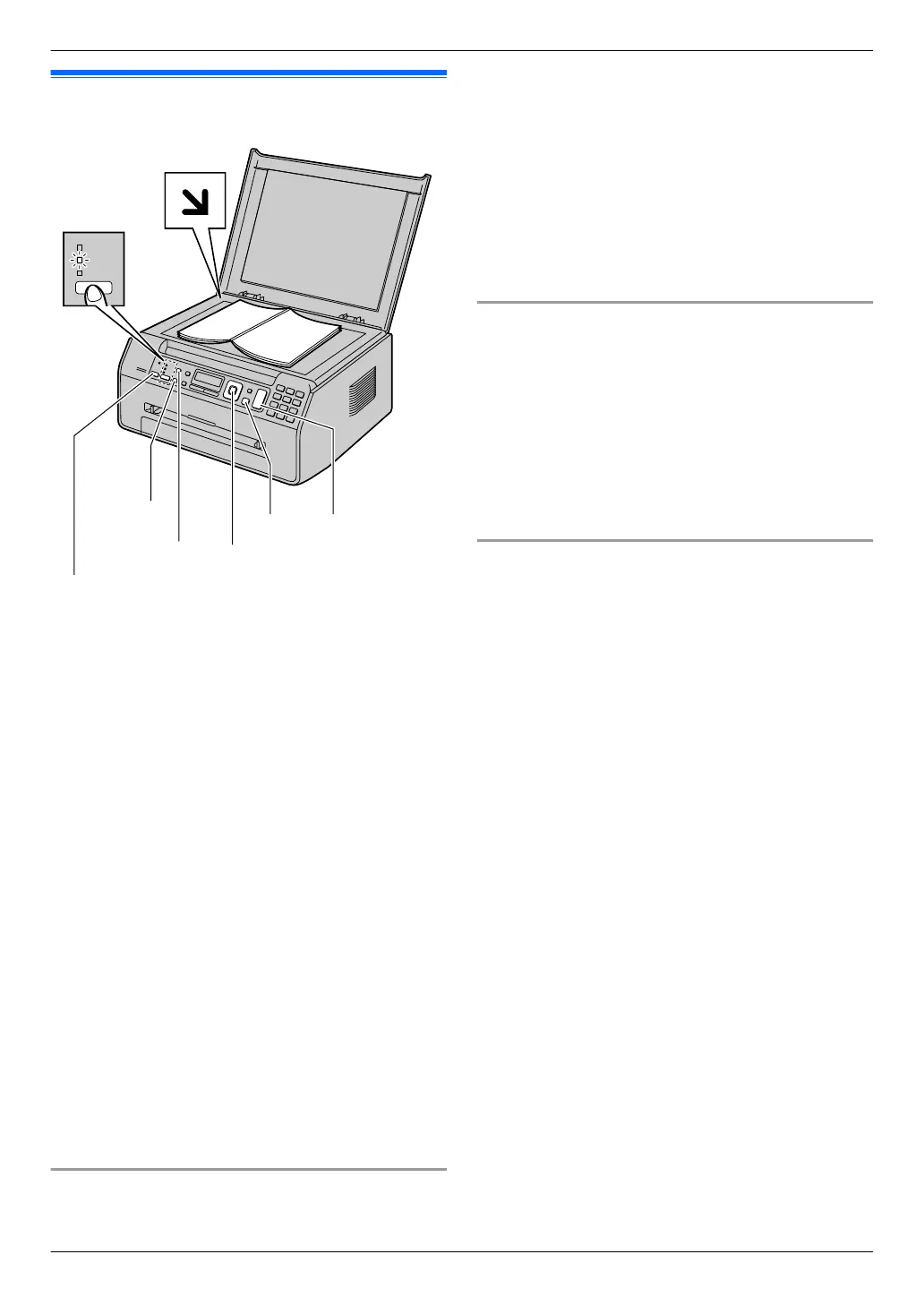5.1 Making a copy
MSetNMCNMDNMEN
MStopNMStartN
MCopy SizeN
MQualityN
MFax Auto AnswerN
MCopyN
* The pictured model is KX-MB1520.
1 If the MCopyN light is OFF, turn it ON by pressing
MCopyN repeatedly.
2 Set the original (page 18).
3 If necessary, change the copy size (original
document size and recording paper size), resolution
and contrast according to the type of document.
R To select the copy size, see page 28.
R To select the contrast, see page 28.
R To select the resolution, see page 28.
4 If necessary, enter the number of copies (up to 99).
5 MStartN
R The unit will start copying.
6 After you finish copying, press MStopN to reset the
settings you set in step 3 and 4.
Note:
R To stop copying, see page 58.
R You can change the default operation mode (feature
#463 on page 49) and the timer before returning to
the default operation mode (feature #464 on
page 49) (KX-MB1520 only).
R If the MFax Auto AnswerN light is ON, the unit can
receive faxes automatically even when in the copy
mode (KX-MB1520 only).
To select the copy size
1. Press MCopy SizeN repeatedly to select “ORIGINAL
SIZE”.
2.
Press MCN or MDN repeatedly to select the size of your
original document. A MSetN
3. Press MCN or MDN repeatedly to select the size of
recording paper size.
R When “#2” is selected, you can change the
recording paper size by pressing MEN repeatedly.
R The appropriate zoom rate will be set
automatically. Some copying features cannot be
used during zoom copy. See page 29 for
details.
4. MSetN
To select the contrast
Adjust this setting depending on the darkness or
lightness of the document. 5 levels (low to high) are
available.
1. Press MQualityN repeatedly to display “CONTRAST”.
2. Press MCN or MDN to change the contrast.
3. MSetN
Note:
R You can hold the previous contrast setting (feature
#462 on page 49).
To select the resolution
1. Press MQualityN repeatedly to display
“RESOLUTION”.
2. Press MCN or MDN to change the resolution.
– “TEXT/PHOTO”: For both text and photographs.
– “TEXT”: For text only.
– “PHOTO”: For photographs, shaded drawings,
etc.
3. MSetN
Note:
R You can change the default resolution (feature #461
on page 54).
28
5. . Copier
5. Copier
