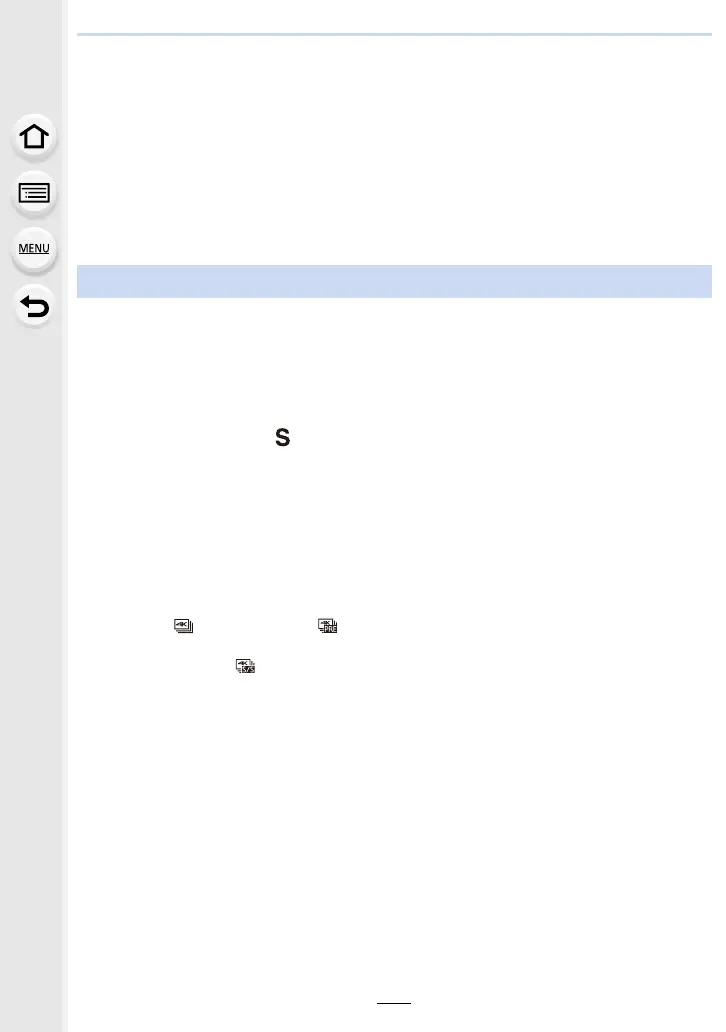125
5. 4K Photo and Drive Settings
∫ Selecting and saving pictures on the TV screen
• Set [HDMI Mode (Play)] (P213) to [AUTO] or [4K].
When connecting to a TV that does not support 4K motion picture, select [AUTO].
• Set [VIERA Link] in [TV Connection] to [OFF].
• If you display 4K burst files on a TV connected to the camera, they will be displayed only on the
4K burst playback screen.
• Even if you insert the SD card to a 4K-compatible TV with an SD card slot, you cannot play
back 4K burst files recorded with [Aspect Ratio] set to an option other than [16:9].
(As of January 2017)
• Depending on the TV to be connected, 4K burst files may not be played back correctly.
∫ To change the aspect ratio
Selecting [Aspect Ratio] in the [Rec] menu allows you to change the aspect ratio for 4K
photos.
∫ To record the subject with reduced blur
You can reduce the blur of the subject by setting a faster shutter speed.
1 Set the mode dial to [ ].
2 Rotate the control dial to set the shutter speed.
∫ Shutter sound for 4K photo recording
When using [ ] ([4K Burst]) or [ ] ([4K Pre-Burst]), you can change the electronic
shutter sound settings in [Shutter Vol.] and [Shutter Tone]. (P210)
When recording with [ ] ([4K Burst(S/S)]), you can set the start/stop tone volume in
[Beep Volume].
• You can perform high speed burst recording quietly using the 4K Photo function in combination
with [Silent Mode].
Notes on the 4K Photo function
• Approximate shutter speed for outdoor recording in fine weather conditions:
1/1000 seconds or faster.
• If you increase the shutter speed, the ISO sensitivity becomes higher, which may
increase the noise on the screen.
