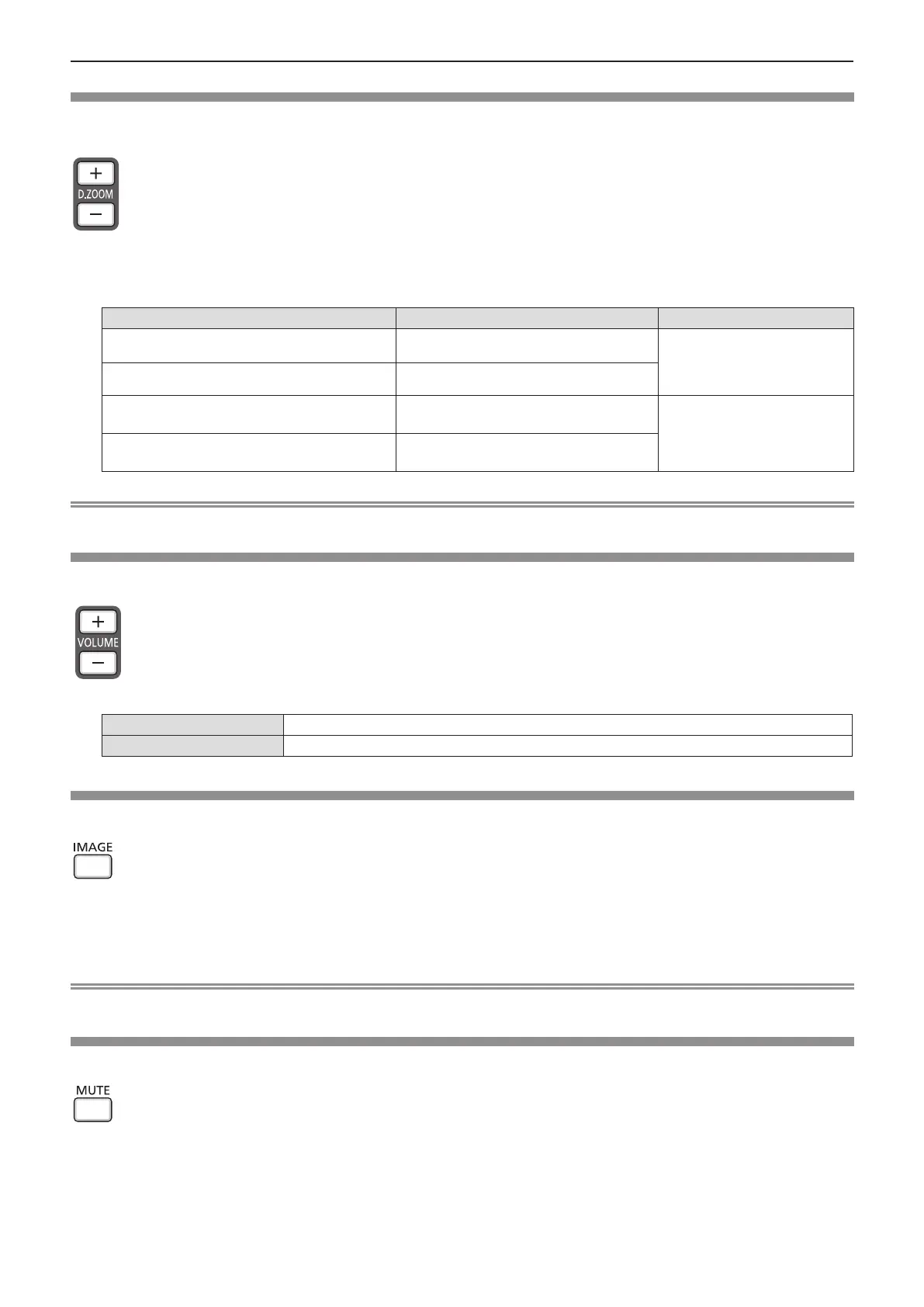44 - ENGLISH
Using the digital zoom function
(Only for still image-based signals input)
You can enlarge the center of the projected image. You can also change the location of the area to be enlarged.
buttons
1) Press the <D.ZOOM +> or < D.ZOOM -> button on the remote control.
f The [D. zoom] individual adjustment screen is displayed.
f Press asqw on the remote control to move the display position after enlargement.
Operation Adjustment Adjustment range
Press the <D.ZOOM +> button. Increases magnication.
0 ~ 33
Press the <D.ZOOM -> button. Decreases magnication.
Press the as buttons after enlargement.
Moves the area to the top or the bottom.
-
Press the qw buttons after enlargement.
Moves the area to the left or the right.
Note
f When the input signals change during digital zoom, the enlargement display of the digital zoom will be cancelled.
Controlling the volume of the speaker
You can adjust the volume of the audio output from the build-in speaker or the <VARIABLE AUDIO OUT> terminal.
buttons
1) Press the <VOLUME +> or <VOLUME -> button on the remote control.
<VOLUME +>
Increases the volume.
<VOLUME ->
Decreases the volume.
Switching the image mode
This function allows you to switch the image mode.
button
1) Press the <IMAGE> button on the remote control.
f It will switch each time you press the button, [Dynamic] → [Standard] →[Cinema] → [Blackboard(Green)] →
[Colorboard] → [User image] → [Dynamic] →....
Note
f For details, please refer to the [Color adjust] menu → [Image mode] (x page 54).
Using the mute function
The audio from the built-in speaker or <VARIABLE AUDIO OUT> terminal will be turned off temporarily.
button
1) Press the <MUTE> button on the remote control.
f The audio turns off.
2) Press the <MUTE> button again.
f The audio turns on.
Chapter 3 Basic Operations - Basic operations by using the remote control
