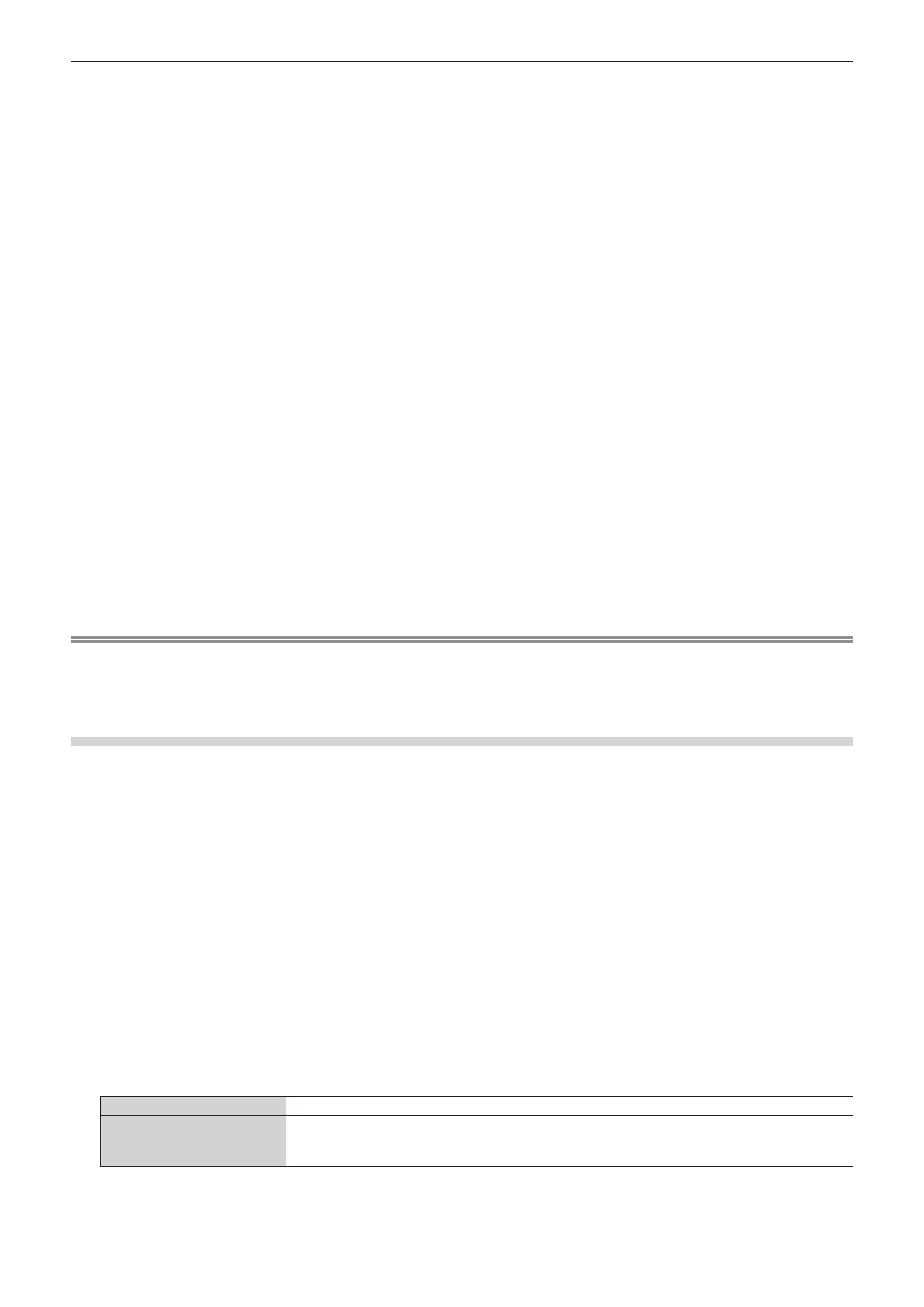Chapter 5 Operations — Using the data cloning function
226 - ENGLISH
7) Press the <ENTER> button.
f The [LAN DATA CLONING] screen is displayed.
8) Press as to select [SELECT PROJECTOR].
9) Press the <ENTER> button.
f The projectors in the same network are displayed as a list.
10) Press as to select the copy destination projector.
11) Press the <ENTER> button.
f To select multiple projectors, repeat Steps 10) to 11).
12) Press the <DEFAULT> button on the remote control.
f The conrmation screen is displayed.
13) Press qw to select [OK], and press the <ENTER> button.
f Copy of the data between the projectors is started.
Once the copy is completed, results are displayed as a list in the [DATA CLONING] screen.
Meanings of the marks displayed in the list are as follows.
g Green: Data copy has succeeded.
g Red: Data copy has failed. Conrm the connection of the LAN cable and power status of the copy
destination projector.
f Data is copied to the copy destination projector in the standby mode.
If the copy destination projector is in the projection mode, the data cloning request message is displayed,
and then the copy destination projector automatically shifts to the standby mode to start copy of data.
14) Turn on the copy destination projector.
f The copied content is reected to the projector.
Note
f The security password is the password set in the [SECURITY] menu → [SECURITY PASSWORD CHANGE].
Initial password of the factory default setting: awsqawsq
f The light source indicator <LIGHT>, the temperature indicator <TEMP>, and the lter indicator <FILTER> of the destination projector blink
while copying the data. Conrm the blinking of the indicators stops, and then turn on the power supply.
Setting [WRITE PROTECT]
Set if the copy of data via LAN is permitted or not.
1) Press as to select [DATA CLONING] on the copy destination projector.
2) Press the <ENTER> button.
f The [SECURITY PASSWORD] screen is displayed.
3) Enter a security password and press the <ENTER> button.
f The [DATA CLONING] screen is displayed.
4) Press as to select [LAN].
5) Press the <ENTER> button.
f The [LAN DATA CLONING] screen is displayed.
6) Press as to select [WRITE PROTECT].
7) Press qw to switch the item.
f The items will switch each time you press the button.
[OFF] Permits operations of [DATA CLONING] from another projector via LAN.
[ON]
Does not permit the operations of [DATA CLONING] from another projector via LAN.
f Data copy will not be possible when [ON] is set. When it is not necessary to copy data, set [ON] so
that the data is not changed by mistake.
