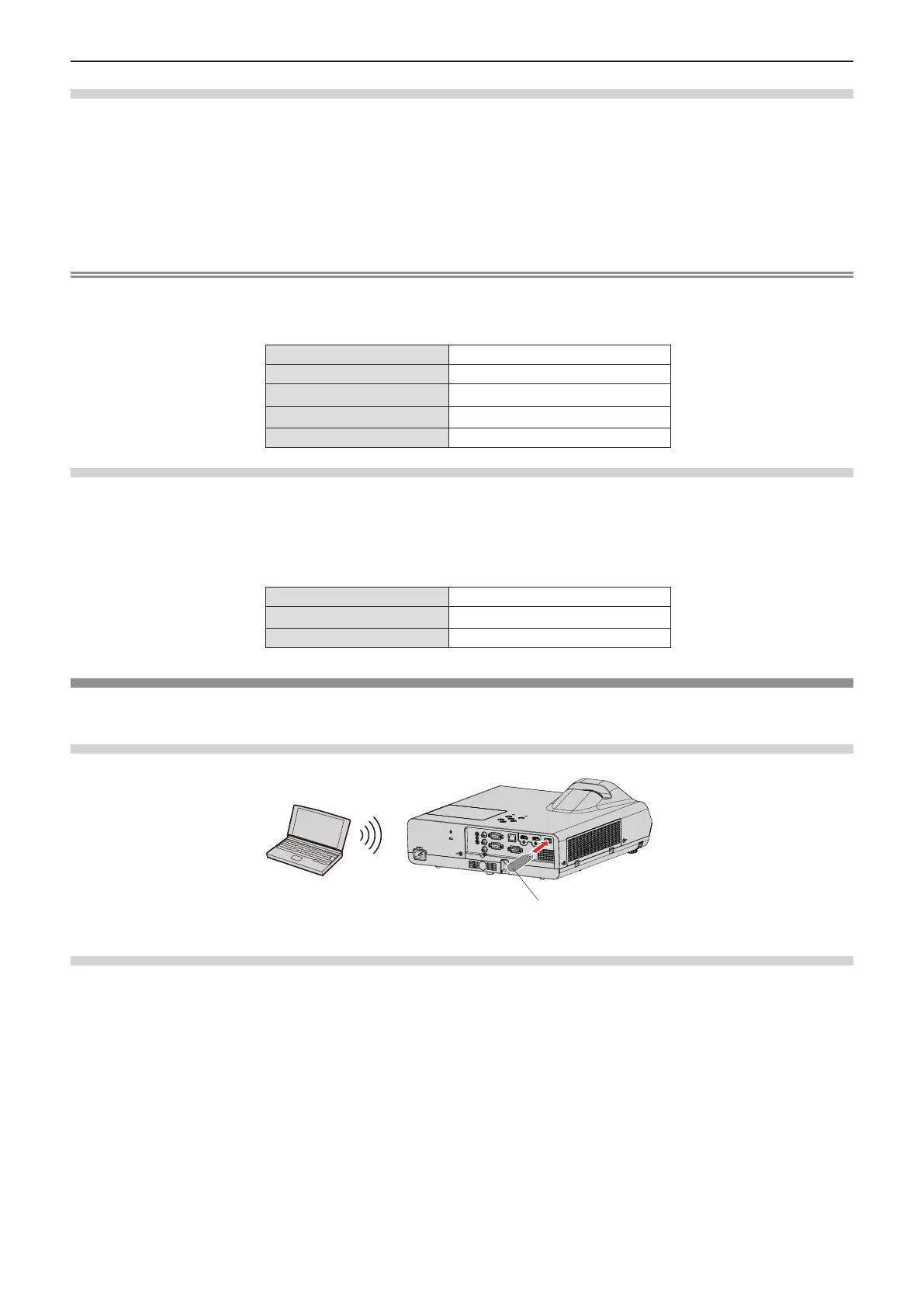92 - ENGLISH
Projector settings
1) Use the LAN cable to connect the projector with computer.
2) Turn on the projector.
3) Select the [NETWORK] menu → [WIRED LAN] from the main menu and press the <ENTER> button.
4) Set the detailed setup of [WIRED LAN].
f For details, please refer to “[WIRED LAN]” (x page 82).
Note
f Please conrm with your network administrator before you connect to an existing network.
f The wired LAN and wireless LAN cannot be used in the same segment.
f The following settings are set before the projector leaves the factory.
[DHCP]
OFF
[IP ADDRESS]
192.168.10.100
[SUBNET MASK]
255.255.255.0
[DEFAULT GATEWAY]
192.168.10.1
[DNS1]/[DNS2]
NONE
Computer setting
1) Turn on the computer.
2) Make the network setting according to your system administrator.
f If the projector settings are the default settings, the computer can be used with the following network
settings.
[IP ADDRESS]
192.168.10.101
[SUBNET MASK]
255.255.255.0
[DEFAULT GATEWAY]
192.168.10.1
Connecting with wireless LAN
The wireless module (Model No.: AJ-WM50 / ET-WML100) of the optional accessories is required if you want to use the
network function through the wireless LAN.
Connection example
IEEE802.11b/g/n
Wireless module of optional accessories
(Model No.: AJ-WM50 / ET-WML100)
Preparation and conrmation of the projector
1) Turn on the projector.
2) Attach the wireless module (Model No.: AJ-WM50 / ET-WML100) of optional accessories firmly into the
<USB A (VIEWER/WIRELESS/DC OUT)> terminal.
3) Press the <MEMORY VIEWER/NETWORK> button on the remote control to switch to NETWORK input.
f The network input idle screen is displayed. The login password (a four-digit number that is automatically
generated), PROJECTOR NAME, SSID, IP ADDRESS (WIRELESS) and IP ADDRESS (WIRED) will be
displayed in the idle screen.
f You can also press the <INPUT> button on the control panel and the input guide is displayed, then press
asqw to switch to NETWORK input.
Chapter 5 Operation of Function - Network connection
