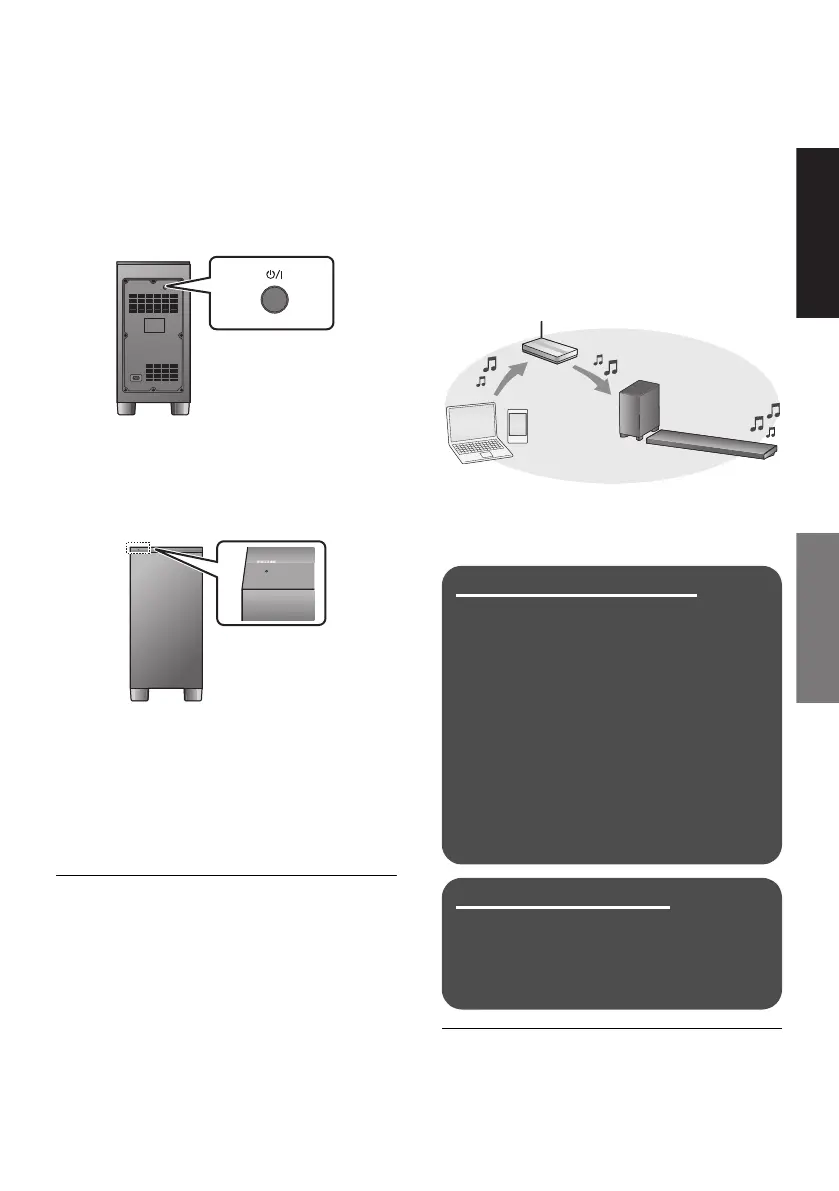SQT0935
19
Step 3 Active
subwoofer wireless
connection
Preparation
≥ Turn on the main unit.
1Press [Í/I].
The active subwoofer will still consume a small
amount of power even when it is turned off.
2 Check that the wireless link is
activated.
WIRELESS LINK indicator
Lights red:
The wireless link is not activated.
Lights green:
The wireless link is activated.
Blinks green:
The active subwoofer is trying to activate the
wireless link with the main unit.
≥ The wireless link will be activated when the main unit and
the active subwoofer are both turned on.
Step 4 Network
settings
You can stream music from an iOS device, an
Android
TM
device or a PC, etc. to this system’s
speakers by using the Qualcomm
®
AllPlay
TM
smart media platform or DLNA feature. To use
these features, this system must join the same
network as the compatible device.
≥ Please update the system’s firmware after the
network settings are complete. (> 32,
“Firmware update”)
Choose a network setting method from the
following.
Wireless LAN connection
Method 1:
“Using an Internet browser” (> 20)
≥ You can access this system’s network
settings from the Internet browser on your
smartphone or PC, etc.
Method 2:
“Using WPS (Wi-Fi Protected Setup
TM
)”
(> 21)
≥ If your wireless router supports WPS, you
can set up a connection by either pressing
the WPS button, or entering the WPS PIN
code.
Wired LAN connection
Method 3:
“Using a LAN cable” (> 22)
≥ You can make a stable connection to the
network with a LAN cable.
≥ To cancel wireless connection setting partway through,
press [INPUT].
– “WAIT” blinks on the display for approx. 1 minute.
SC-ALL70T-SQT0935.book 19 ページ 2015年4月28日 火曜日 午前10時5分
