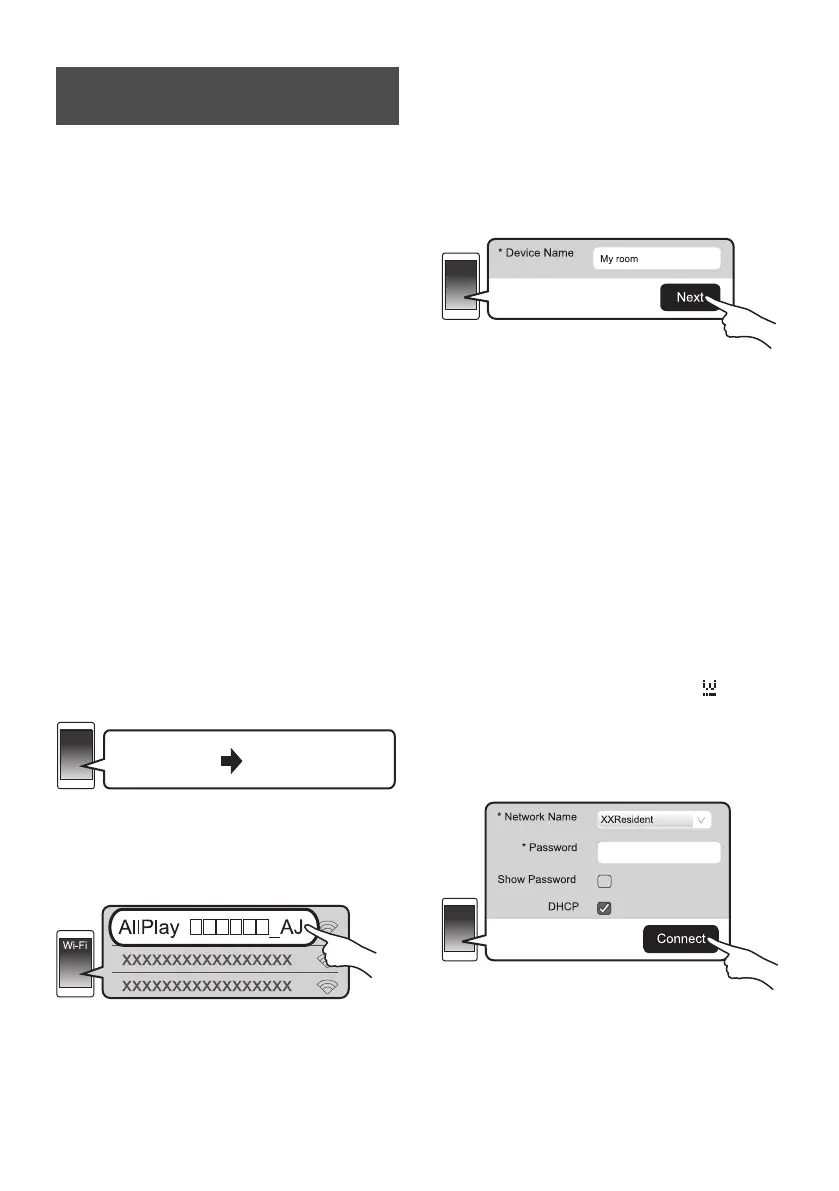20
SQT0935
≥ Do not connect a LAN cable. Doing so will
disable the Wi-Fi
®
function.
≥ The following explanations are based on a
smartphone.
1 Turn this system on.
2 Press [SETUP] on the remote
control repeatedly to select
“NET SETUP”.
3Press [4][3] on the remote control
to select “MANUAL” and then press
[OK].
4Press [4][3] on the remote control
to select “OK?YES” and then press
[OK].
≥
After pressing [OK], the previous network connection
you have set with this system will be cleared.
≥ Proceed to the next step after the display on the
main unit changes from a flashing “WAIT” display to
a flashing “SETTING” display.
5 Go to Wi-Fi settings on your
compatible device.
≥ Make sure that DHCP is enabled for the network
setting on your compatible device.
6 Select “AllPlay _AJ” to
connect to this system.
≥ “ ” stands for a digit that is unique to each set.
≥
This can take up to 1 minute to appear in your Wi-Fi list.
[iOS_device] : The settings page will be automatically
displayed in the Internet browser.
[Except_iOS_device] : Open the Internet browser and
refresh the page to display the settings page.
≥ If the settings page is not displayed, type “http://
172.19.42.1/” into the URL address field.
7 Type a device name and then select
“Next”.
≥ The device name will be displayed as this system's
name on the network.
≥ The guaranteed limit is 32 characters.
≥ The device name is set when “Next” is selected.
≥ You can also change the device name after the
network connection is set up. (> 22, “To make
network-related settings”)
8 Select your network name (SSID)
and type the password.
≥ Check the wireless router for the network name
(SSID) and the password.
≥ A list of network names (SSIDs) will be appeared
when you select the “Network Name” box.
≥ To show the characters typed in the “Password”
box, select “Show Password”.
≥ If your network requires specific settings, deselect
“DHCP” to disable DHCP.
– You can use specific IP address, subnet mask,
default gateway, primary DNS, etc.
9 Select “Connect” to apply the
settings.
≥ On the main unit’s display, “SUCCESS” appears
when the connection is established. (“ ” will be
displayed.)
– If “FAIL” is displayed press [OK], check the
network name (SSID) and the password, and
then try the setting again.
≥ Depending on the device, the connection complete
screen may not be displayed.
Method 1:
Using an Internet browser
SC-ALL70T-SQT0935.book 20 ページ 2015年4月28日 火曜日 午前10時5分
