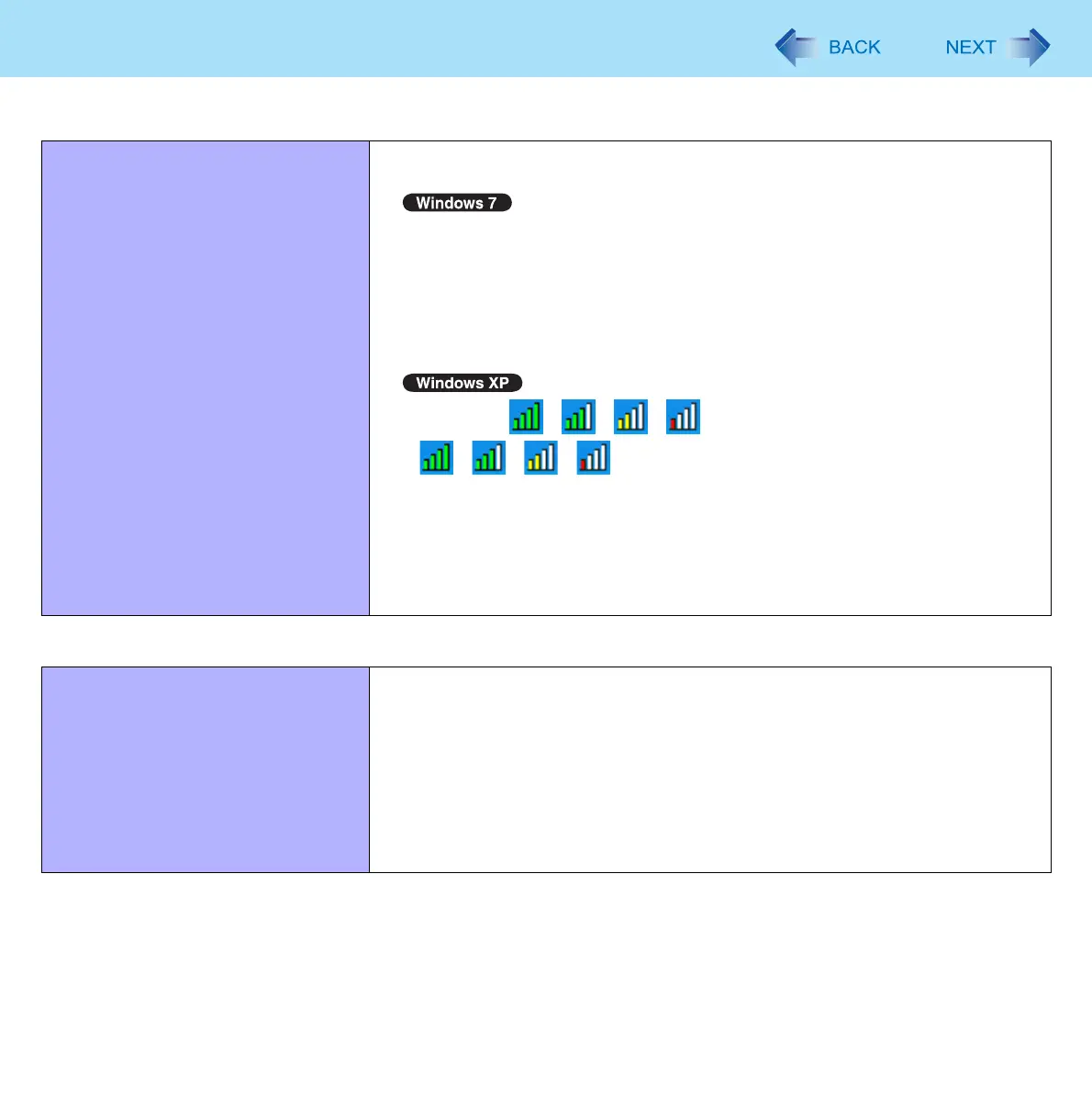113
Troubleshooting (Advanced)
Access point is not detected. Shorten the distance between the computer and the access point, and try the
detection again.
Confirm the following settings:
• [Wireless LAN] in the [Advanced] menu of the Setup Utility
Confirm that [Wireless LAN] is set to [Enabled] ( page 92).
• Wireless Switch
Slide the wireless switch to ON.
• Wireless Switch Utility
Confirm that Wireless LAN is ON ( page 76).
Confirm that / / / is displayed on the notification area.
If / / / is not displayed on the notification area, turn on the
wireless communication ( page 75).
This computer uses channels 1 through 11
*4
when using IEEE802.11b/g.
Check the channel being used by the access point.
*4
In the case of wireless communications, the frequency band being used can be divided
into segments, so that different communications can be conducted on each band
segment. A “Channel” refers to the individual frequency bandwidth divisions.
Connecting Peripherals
An error occurs while installing the
driver.
When you install a driver of card or peripheral device, make sure that the driver
is compatible with the operating system. If it is not compatible, malfunction may
occur. For information about the driver, contact the manufacturer of the periph-
eral device.
Before connecting peripheral equipment, first determine the media that
contains the peripheral device’s driver (e.g., CD-ROM), then attach the device
for that media to the multimedia pocket. Once the installation screen for the
device’s driver appears, equipment you then connect to the multimedia pocket
will not be recognized.
Wireless Communication (only for model with wireless LAN/wireless WAN)
