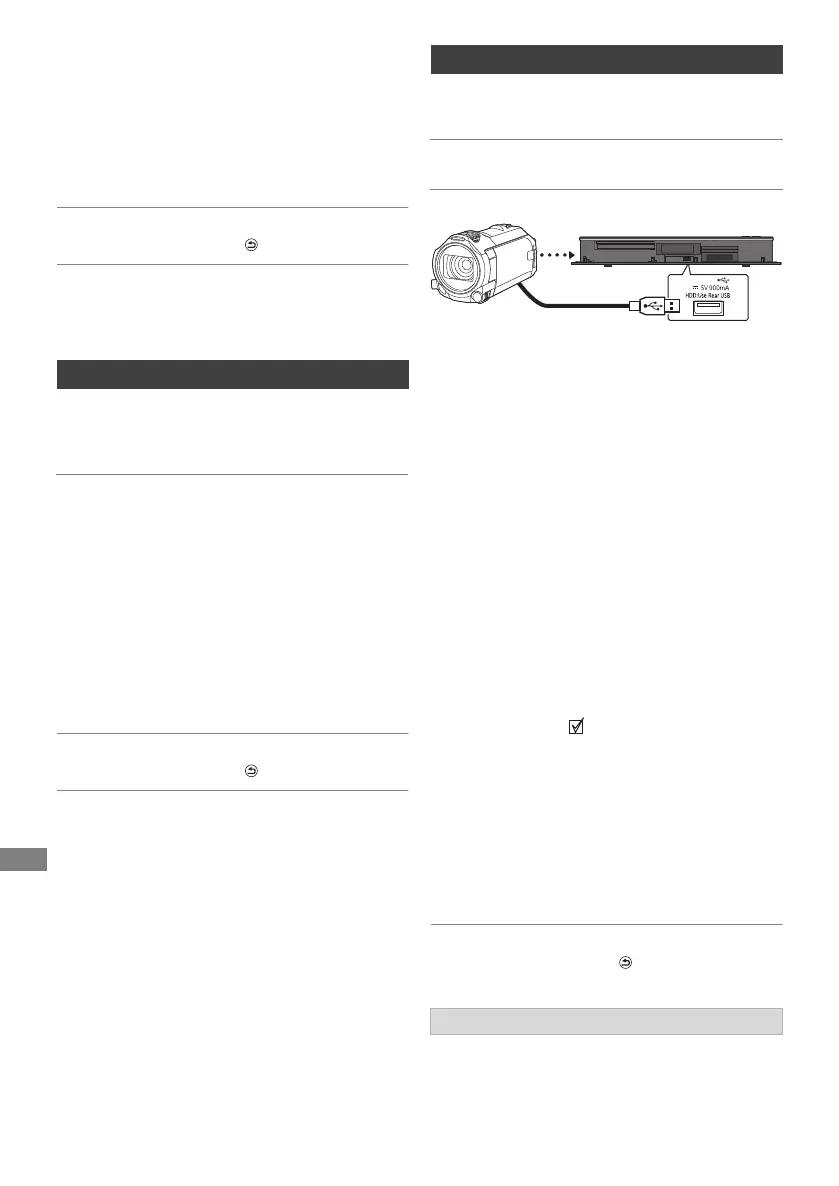Copying
TQBS0166
44
2 If the copying destination selection screen is
appeared:
Select the copying destination, then press
[OK].
3 Select “Yes”, then press [OK].
Copying will start.
To stop copying
Press and hold [RETURN ] for 3 seconds.
• The name of the copied photos will be changed.
Newly added photos will automatically be copied
to the HDD.
1 Insert the media.
The Menu screen appears. (> 28)
2 Select “Copy New Photos”, then press [OK].
3 Select “Yes”, then press [OK].
Copying will start.
4 Once the copy is completed, select “Yes” or
“No”, then press [OK].
To stop copying
Press and hold [RETURN ] for 3 seconds.
• Photos without shooting date will be categorised using the
creation date.
• The name of the copied photos will be changed.
e.g.,
1 Connect a video camera that has been
turned on or insert a media.
• Make the video camera ready for data
transfer.
The menu screen of this unit appears.
(> 28)
2 Select “Copy Video ( AVCHD )”, then press
[OK].
3 If the copying destination selection screen is
appeared:
Select “Copy to HDD” or “Copy to Blu-ray
Disc”, then press [OK].
4 Select a video stored on the video camera,
then press the yellow button.
A check mark is displayed. Repeat this
step.
• Press the yellow button again to cancel.
5 Press [OK].
6 Select “Start”, then press [OK].
It will automatically format the unformatted
disc, such as a new disc.
• It may take time for the copying to start.
To stop copying
Press and hold [RETURN ] for 3 seconds.
About other screen icons (> 25, 40)
Copying photo automatically
[USB_HDD] [BD-RE] [BD-R]
[RAM] [DVD-R] [+R] [CD]
[USB]
> [HDD]
Copying the HD Video (AVCHD)
[BD-RE] [BD- R]
[RAM] [DV D-R] [+R]
> [HDD]
[USB_HDD] [USB ] >
[HDD]
[BD-RE] [BD-R]
Screen icons
USB connection cable
(optional)
DMRUBC70-UBS70EG-TQBS0166_eng.book 44 ページ 2022年10月31日 月曜日 午後3時12分
