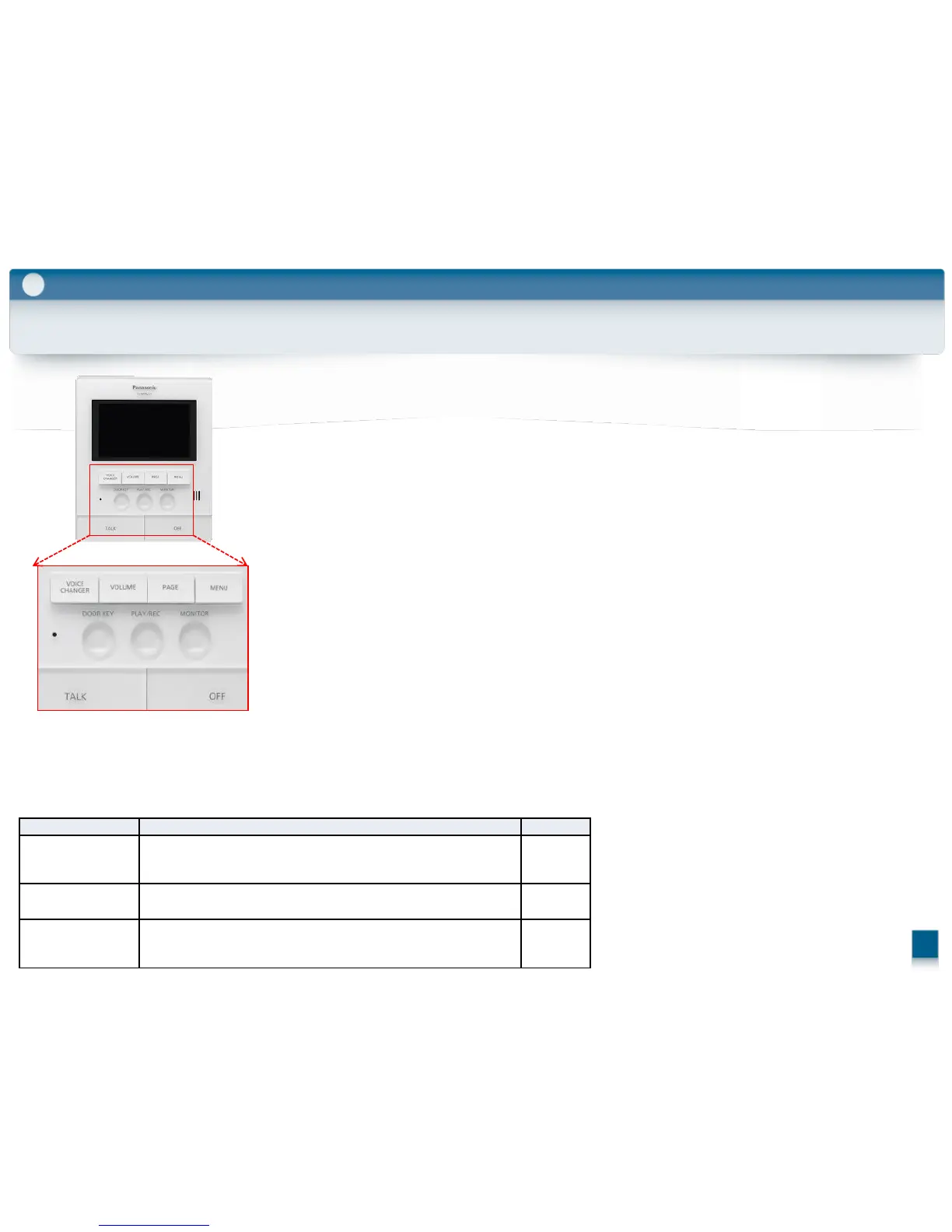5-10. Main monitor programming
Setup Tool
5
The VL-MW251 programming
1. Press and hold [ OFF ] , [ TALK ] , and [ MENU ] at the same time (3 buttons total).
Continue to hold the buttons and perform the next step.
2. Press and hold the [ RESET ] button for about 3 seconds, then release the [ RESET ] button only.
The main monitor starts up and enters programming mode.
3. When the display lights up, release all the buttons.
4. Press the [ ▲ ] or [ ▼ ] soft keys to select “APARTMENT MODE” → [ OK ] .
The main monitor initialises its settings.
While performing the next steps, you can cancel without saving your settings by pressing MOFFN.
5. Enter the room number.
a. Press [ + ] or [ - ] to select the desired number.
b. Press [NEXT >] to accept the entered number and advance the cursor.
c. Press [ OK ] when finished.
6. Enter the floor number.
a. Press [ + ] or [ - ] to select the desired number.
b. Press [ OK ] when finished.
7. Set lift permissions for visitors.
a. Press [ YES ] or [ NO ] to allow or prohibit lift usage for visitors to each lobby.
b. Press [ ▼ ] to select the next lobby station.
c. Press [ OK ] when finished.
8. Confirm the displayed settings.
Press [ EDIT ] to go back and enter the desired settings again.
9. Press [ SET ] to check for a duplicate room number.
If a duplicate room number is found, press [ YES ] or [ NO ] to select whether you want to overwrite the
existing room number settings.
If no duplicate is found, the settings are saved in the control box.
Note:
If you press [ SAVE ] , the settings will be saved in the main monitor only, and the main monitor will restart.
To save the settings in the control box, press [ SET ].
Main monitor programing parameters
You can also use PC programming to configure these settings for each main monitor. Parameter names are slightly different when using PC programming.
Parameter Description Default
