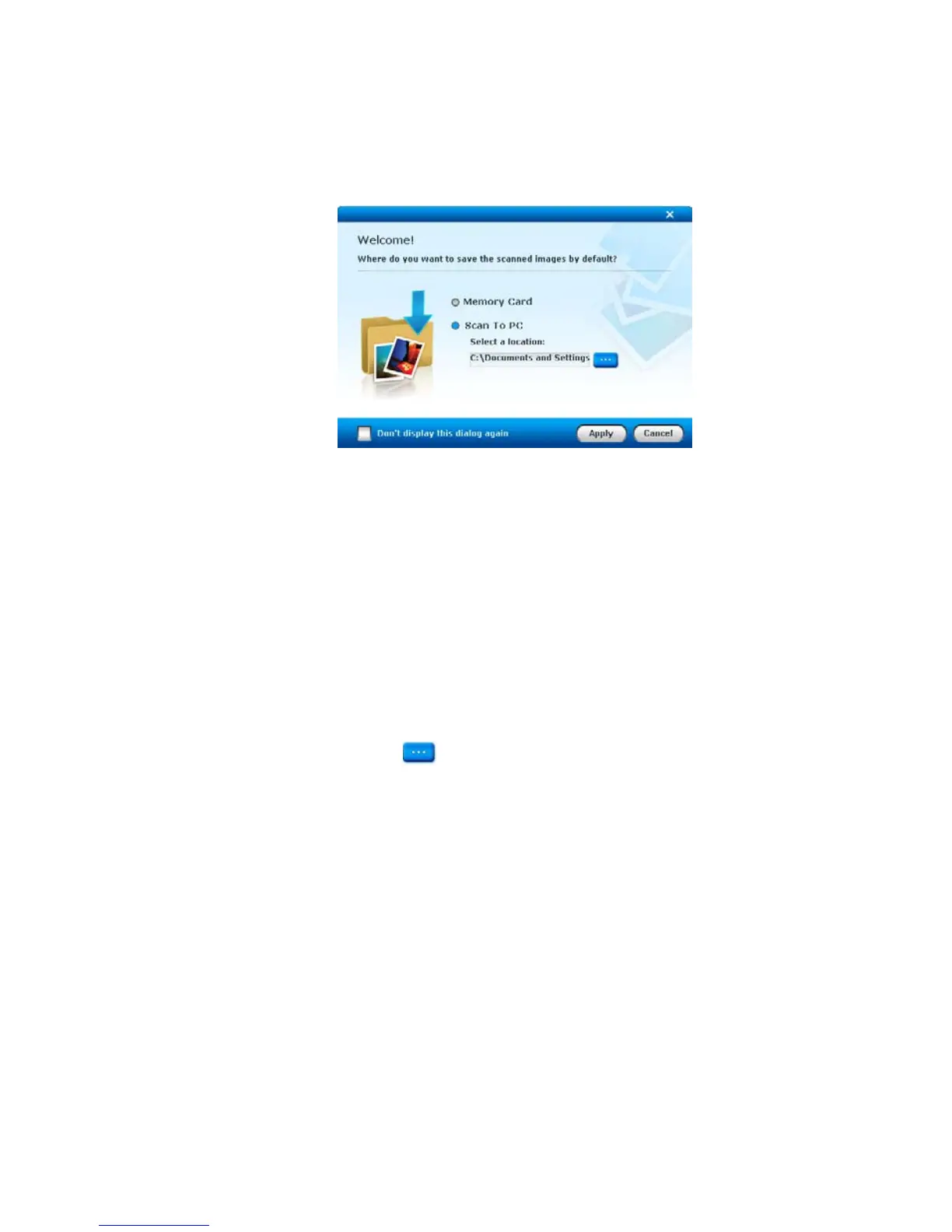22
Using the Scan2PC Manager
1. When the
PhotoLink Scanner is detected by the PC, the
following Scan2PC Manager window will pop up automatically:
2. Now you can specify the location where you want the scanned
images to be saved; on the memory card (Memory Card) or in a
specific folder on the PC (Scan to PC). If Scan to PC is selected,
the scanned images will be saved to the following location by
default:
Windows 2000 and XP: C:\Documents and Settings\(your
username)\My Documents\My Pictures\PhotoLink\
Windows Vista: C:\Documents and Settings\(your
username)\Documents\Pictures\PhotoLink\
You can also click the
button to select a different location
you prefer.
3. Scan your original. The scanned image will be saved to the
location you selected in step 2.
Each scanned image is given a file name with the prefix “PD_”
followed by a 4- digit serial number in the sequence the image is
stored. For example, PD_0001.jpg, PD_0002.jpg… If the file name
reaches PD_9999.jpg in the “Photo1” folder, a new folder named
“Photo2” will automatically be created to store subsequent new files,
and so on.
