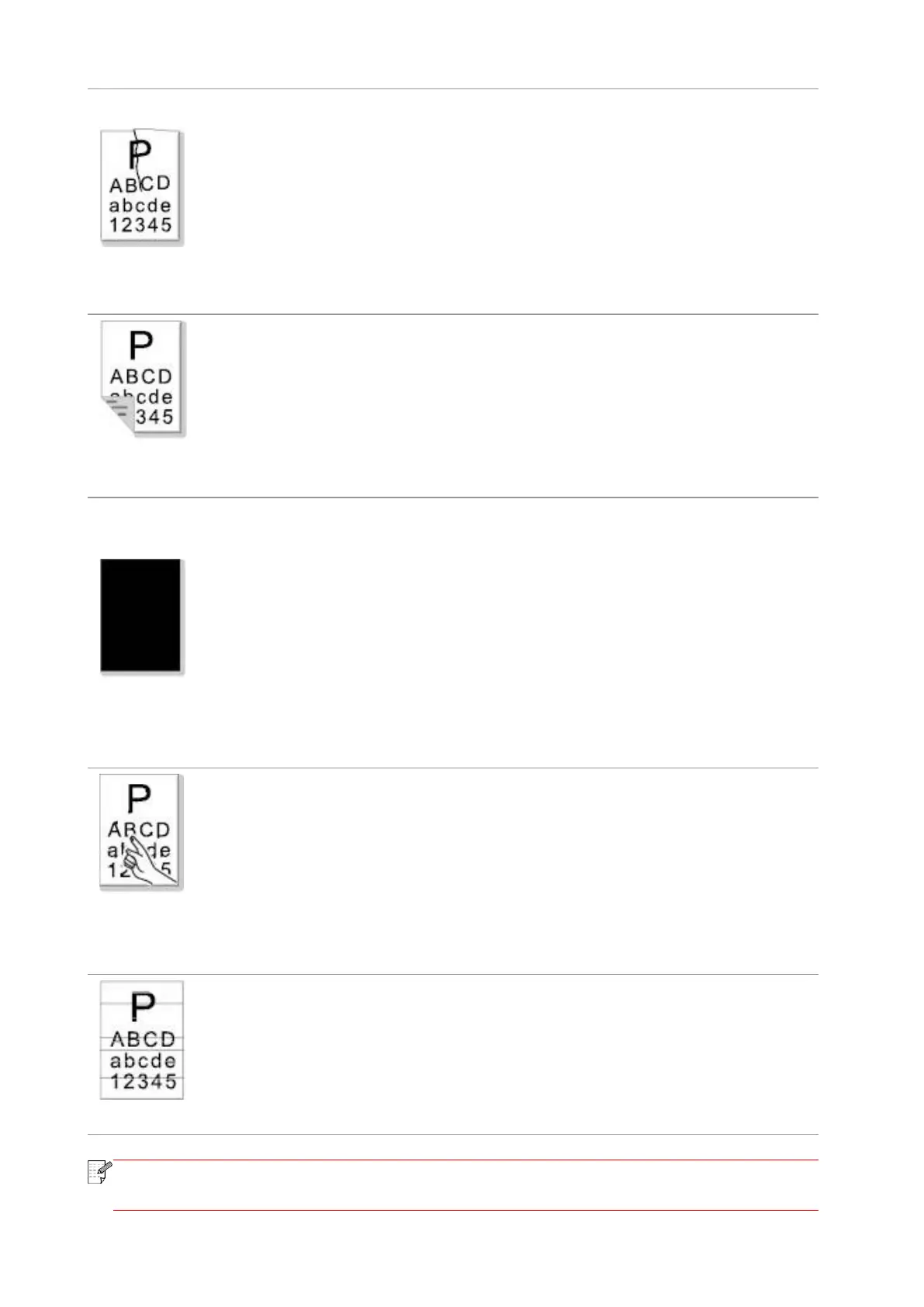• The print media is loaded incorrectly.
• The print media does not meet the usage
specification.
• The feed channel inside the printer is dirty.
• The fuser component of the printer is
damaged.
• Ensure correct loading the print
media.
• Please use the print media
within the specification range for
printing.
• Clean the feed channel inside
the printer.
The back of the
printout is dirty
• The laser toner cartridge is dirty.
• The transfer roller inside the printer is dirty.
• The transfer voltage inside the printer is
abnormal.
• Clean the laser toner cartridge
or replace it with a new one.
• Clean the internal transfer
components of the printer.
• The laser toner cartridge is installed
incorrectly.
• The internal part of the laser toner cartridge
is damaged.
• Abnormal charge inside the printer; the laser
toner cartridge is not charged.
• If all-black image appear when copying and
scanning, maybe it is scanning exposure, and
the cover on the manuscript is not properly
closed.
• The scanner is damaged.
• Ensure to install the cartridge
correctly.
• Please first close the cover on
the manuscript, and then carry
out copying and scanning.
The toner does
not adhere to the
paper
• The print media that does not meet usage
specification, such as the media is damp or
too rough.
• The inside of the printer is dirty.
• The laser toner cartridge is damaged.
• The internal part of the printer is damaged.
• Please use the print media
within the specification range.
• Clean the inside of the printer.
• The laser toner cartridge is incorrectly
installed.
• The laser toner cartridge might be damaged.
• The internal part of the printer is damaged.
• Ensure to install the cartridge
correctly.
• The above troubles can be handled by cleaning or replacing the laser toner cartridge.
If the problem remains, please contact Pantum Customer Service.
