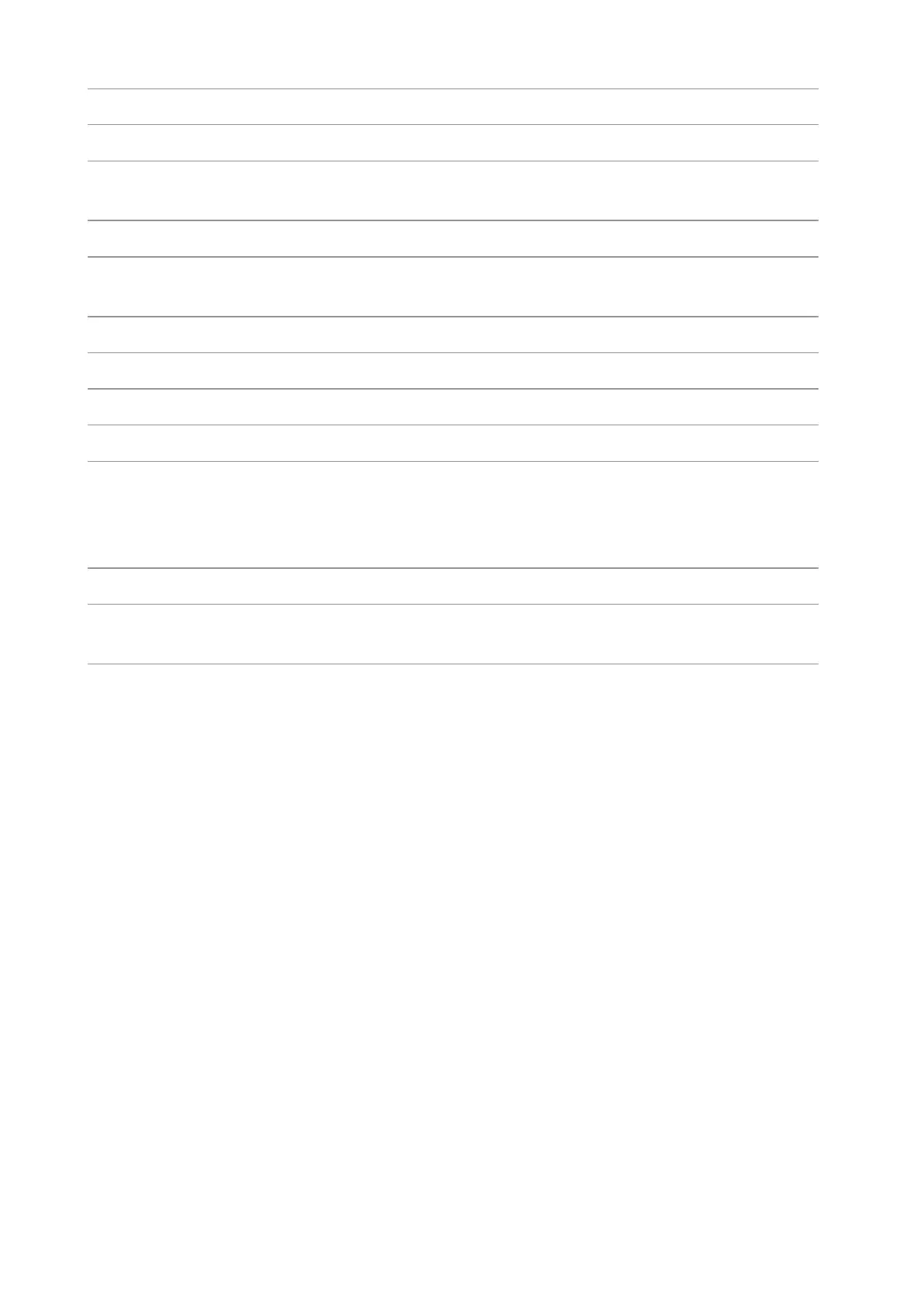Press this button to enter into the scan mode
Press this button to enter into the copy mode
Press this button to enter into the ID card copy mode
Press this button to enter into the bill copy mode
You can use these buttons to dial a phone or Fax number, or use them as a
keyboard for input into the device.
Press this button to access the menu options to make the settings.
Press this button to go back to the upper-level page
Press this button to browse through each menu and its options
Press this button to save the settings
This light indicates the ready, alarm or other statuses of the printer
Green light: Normal
Orange light: Warning
Red light: Error
Press this button to cancel the operation
Press this button to start the corresponding operation after the operation is
set.
