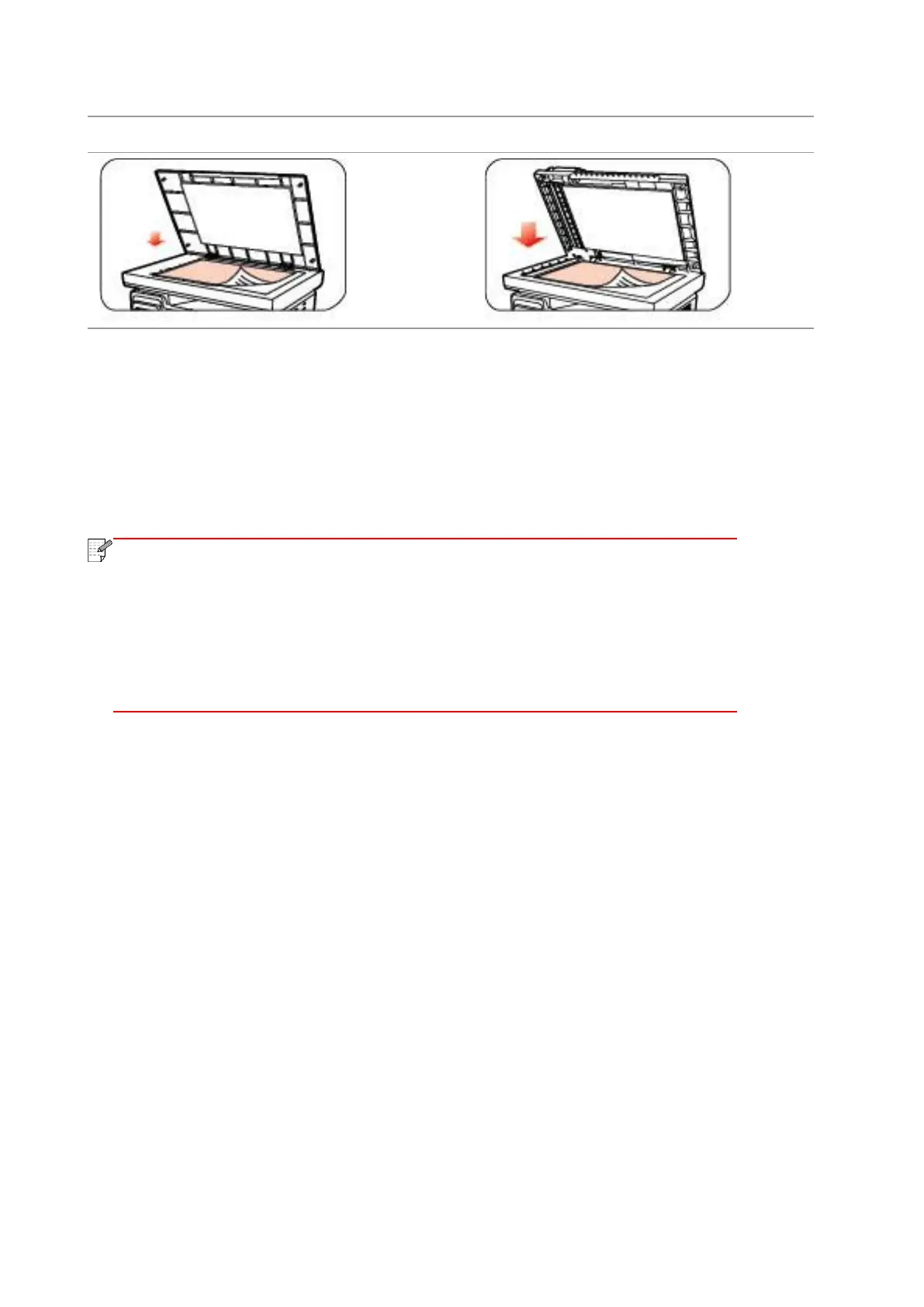⑤ Press "Scan" button on the control panel, press “▲” or “▼" to select "1. Single Page Scan" or
"2. Merge Scan" and press "OK" button.
⑥ In the "1. Scan To" interface, press "OK" button.
⑦ Press “▲” or “▼" to select "Scan to FTP" and press "OK" button.
⑧ Press “▲” or “▼" to select the server and press "OK" button; Press "Start" button to start
scan.
The relative parameters setting of the FTP Protocol are as follows:
FTP Server: IP Address of the server (such as 10.10.145.100 )
Port Number: Default port number is 21
Login Name: For example, anonymous
Password: such as (anonymous login needs no password)
Confirm Password: For example (anonymous login needs no password)
Server Name: For example, Pantum
