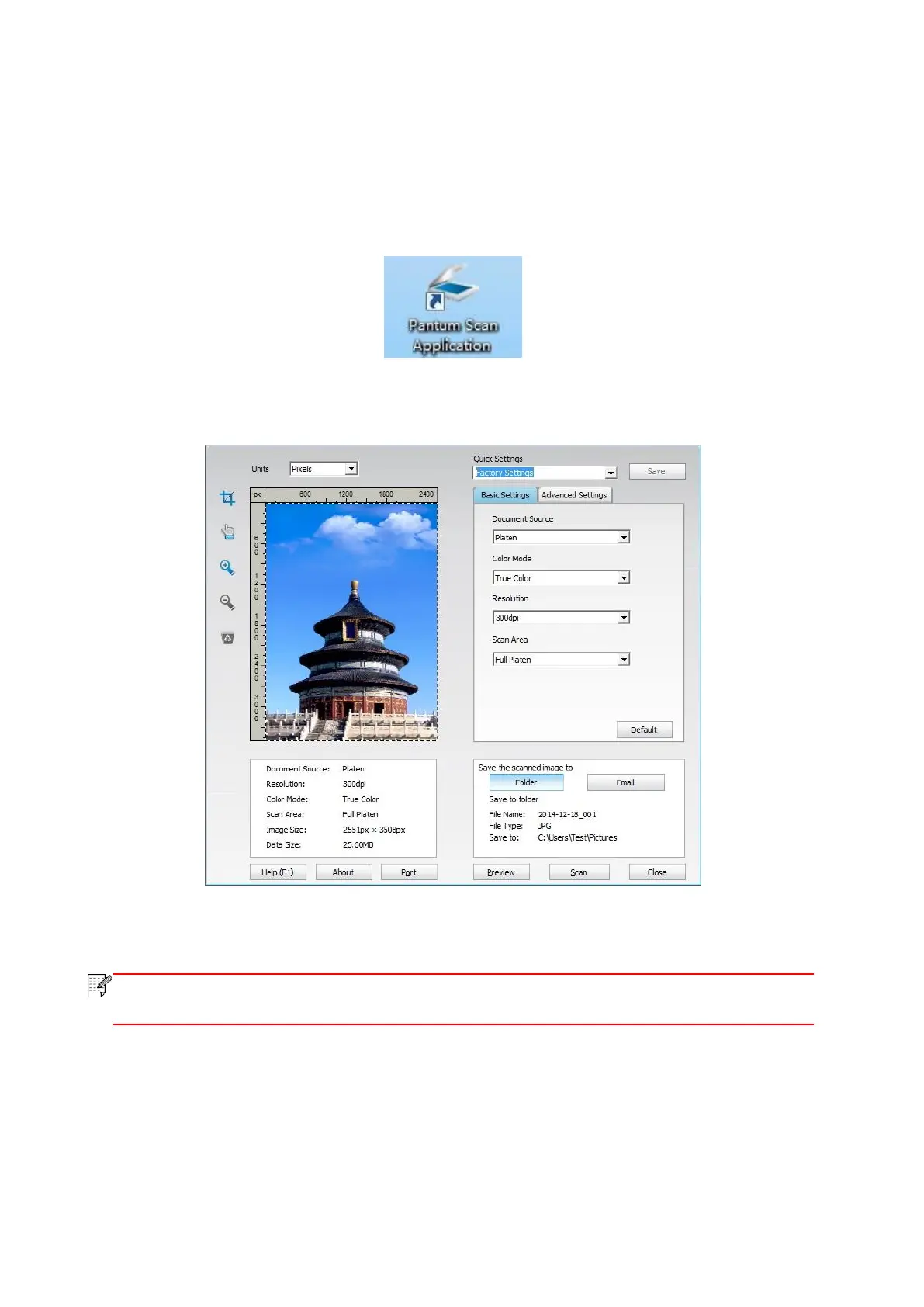94
10.2. Pull Scan
10.2.1. Pantum Scan Application
Operation Steps:
1) Double click on "Pantum Scan Application" on the computer, the icon is shown as below:
2) The prompt window is shown as below:
3) Set Scan in the right list. Click "Scan" on the bottom right corner and start scan.
Pantum scan application software can scan pictures and support 5 formats of files:
BMP, JPG, TIF, PDF, and PNG.
This product complies with the TWAIN and Windows Image Application (WIA) standard. If using
the application which supports TWAIN and WIA standard, users can use the scan function and
directly scan the images to the open application. The handbook requires Office Software (Word
and Excel) and Photoshop ,for example, to show the operation.
