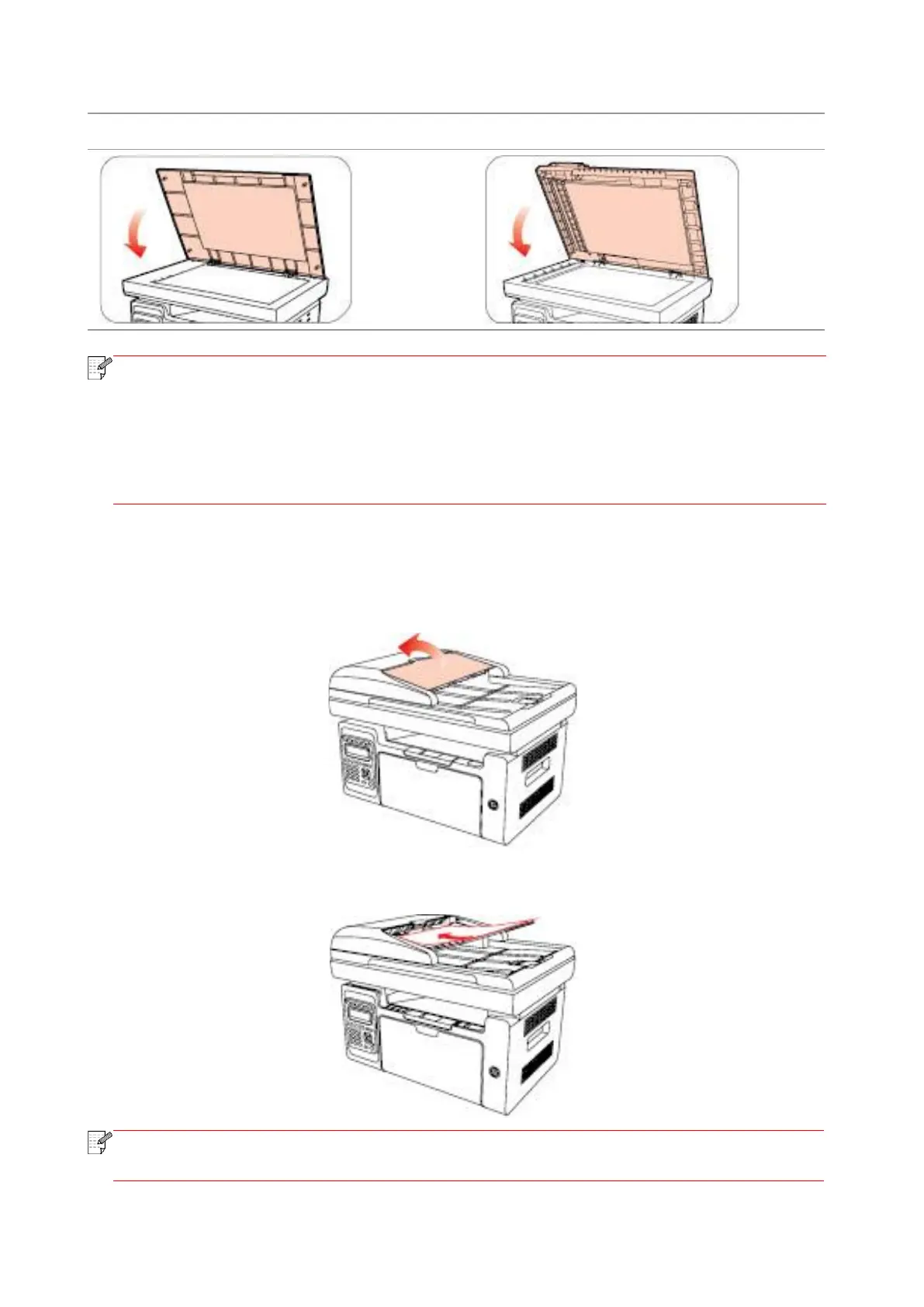• Please put the paper or document on the scanner glass aft er the glue, ink or correction
fluid are completely dried.
• Paper or manuscript with rough texture, concave and convex, oil stain and good
smoothness has poor printing performance.
• Please make sure that there is no dust, fluff, etc. on the paper.
• Paper shall be put on a flat surface and stored under a cool and dry environment.
2.5.2. Scanning With Tablet
(For M6550/M6600 series only)
1) Open the manuscript support flap of the automatic document feeder.
2) Load the manuscript into the automatic document feeder with the front-side up and the top of
the manuscript entering into the feeder first.
• The automatic document feeder can be loaded up to 35 sheets of paper and supports
only feeding paper individually.
