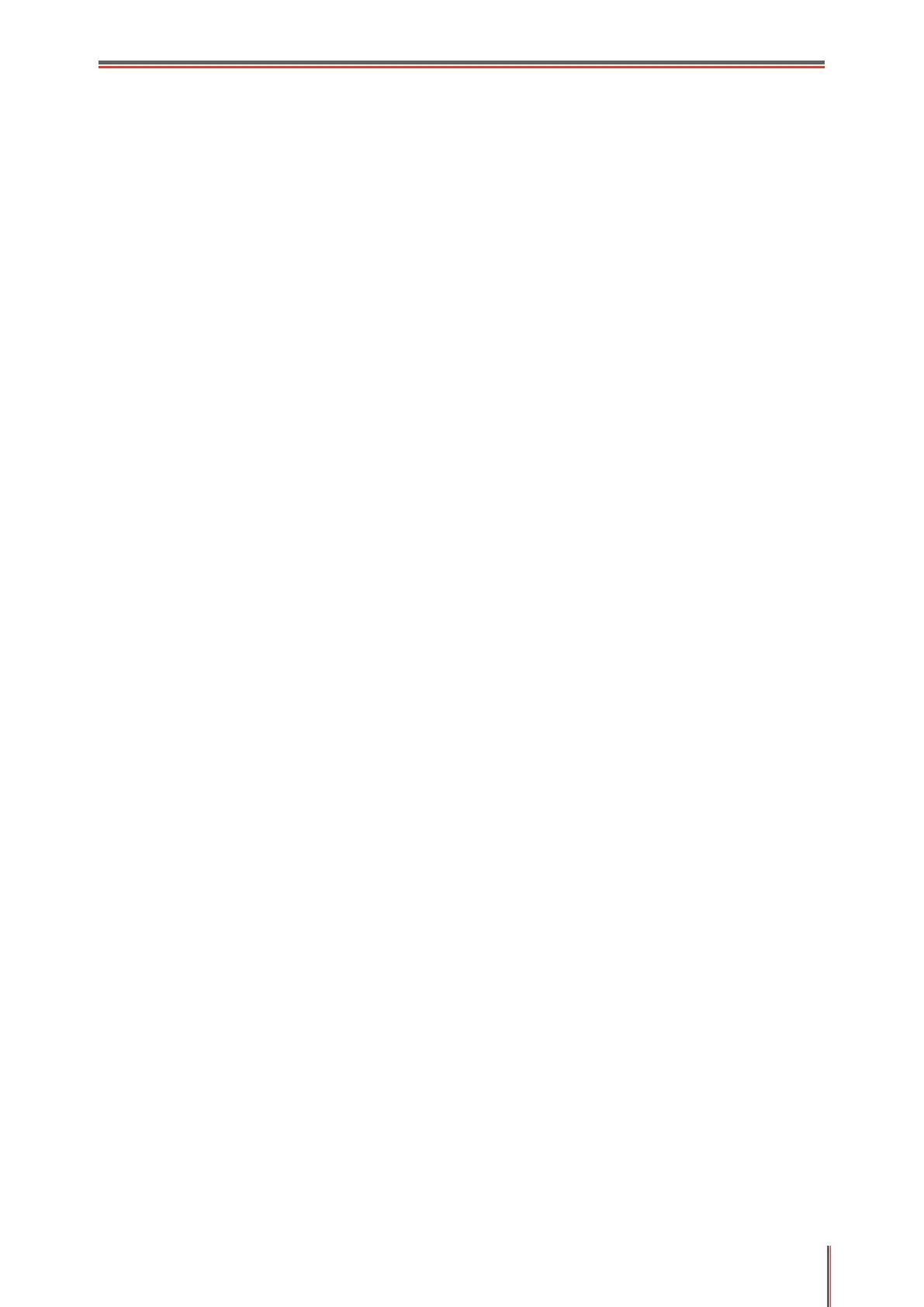VIII
Table of Contents
1. Before Using the Printer .......................................................................................................... 1
1.1. Introduction of Models ................................................................................................... 1
1.2. Supplied Accessories .................................................................................................... 2
1.3. Product View ................................................................................................................. 3
1.4. Laser Toner Cartridge ................................................................................................... 6
1.5. Easily-Refilled Laser Toner Cartridge ............................................................................ 7
1.5.1 Structure of Easily-Refilled Laser Cartridge .......................................................... 7
1.5.2. Steps of Filling the Easily-Refilled Laser Cartridge .............................................. 7
1.6. Control Panel ................................................................................................................ 9
2. Paper and Print Media .......................................................................................................... 12
2.1. Paper Specification ..................................................................................................... 12
2.2. Special Paper .............................................................................................................. 13
2.3. Non-printing Area and Non-scanning Area .................................................................. 14
2.4. Load the Paper ............................................................................................................ 15
2.5. Paper and Manuscript Use Process ............................................................................ 17
2.5.1. Scanning With Tablet ........................................................................................ 17
2.5.2. Scanning With Tablet ........................................................................................ 18
3. Driver installation and uninstallation ...................................................................................... 19
3.1. How to install Windows printer driver ........................................................................... 19
3.1.1. One-click Installation ......................................................................................... 19
3.1.2. Manual installation ............................................................................................ 35
3.1.3. Method of driver unistallation ............................................................................ 42
3.2. macOS system driver installation ................................................................................ 42
3.2.1. Driver installation .............................................................................................. 42
3.3. Add printer to macOS system ...................................................................................... 45
3.3.1. Add up the printer via USB ................................................................................ 45
3.3.2. Add up the printer via wireline connection ......................................................... 45
3.3.3. Add up the printer via wireless connection ........................................................ 45
3.3.4. Add AirPrint printer ............................................................................................ 46
4. Wired Network Settings (For printer models that support wired network printing) .................. 47
4.1. Install the Printer to Network ....................................................................................... 47
4.2. Control the Network Printer ......................................................................................... 47
4.2.1. View or Change Network Settings ..................................................................... 47
4.2.2. Set or Change Web Server Login Password ..................................................... 48
5. Wireless network setup (applicable to Wi-Fi models) ............................................................ 49
5.1. Basic structure mode ................................................................................................... 49
5.1.1. Wireless network setup tools ............................................................................. 50
5.1.2. Wi-Fi Protected Setup (WPS) setup .................................................................. 54
5.1.3. How to disable the Wi-Fi network connected ..................................................... 55
5.2. Wi-Fi hotspot mode ..................................................................................................... 55
5.2.1. Preliminary preparations ................................................................................... 55
5.2.2. Wi-Fi Hot Connection ........................................................................................ 55
5.2.3. Wi-Fi Hotspot Configuration .............................................................................. 55
5.3. Wireless network setup FAQs ..................................................................................... 55
