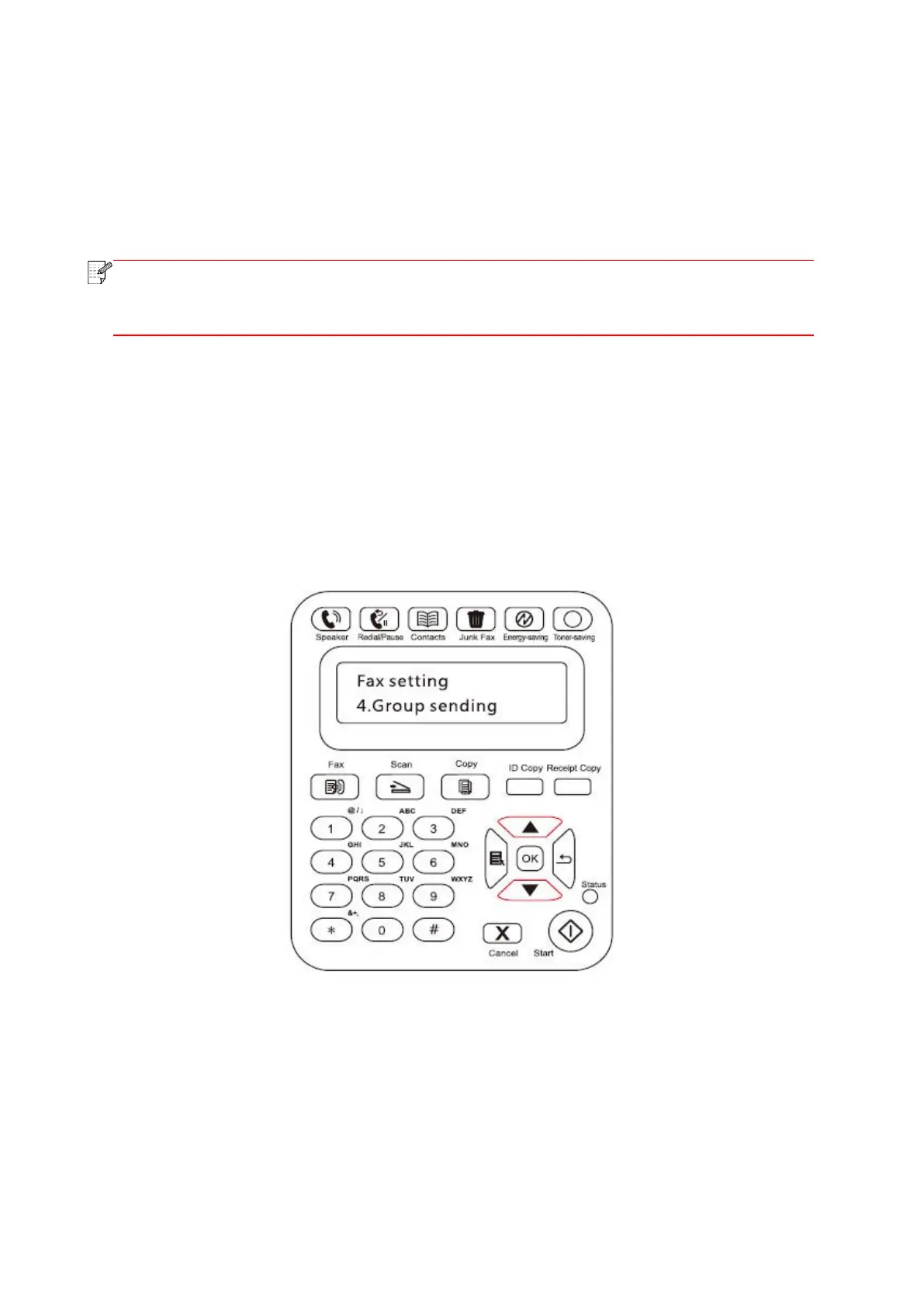113
In the phone mode, you have 3 ways to receive a Fax:
1) Press the Start button on the Control Panel and the machine starts to receive the Fax;
2) Take the phone handle or press the Speaker button on the Control Panel and press the Start
button for the machine to start receiving the Fax;
3) Use the remote receiving mode (applies only to external telephone operations) to press "*90"
on the extension panel when the phone is taken and the machine starts to receive the Fax;
• To use the remote receiving mode, please set the remote code to Turn On.
• The default for remote code is "*90". You can modify it by the path “Menu"——"3.Fax
Settings"——"2.Receive Settings"——“7.Remote Code”——“Turn On”——edit.
11.3.3. Other Scan Functions
Group Sending
You can use this product to send a Fax message to multiple Fax numbers and the maximum for
group sending is 10 Fax numbers. The operations are as follows:
1) On the Control Panel, click on the Fax button to enter the Fax mode.
2) Press the OK button to enter the Fax Settings interface, and press "▲" or "▼" button to select
Group Sending.
