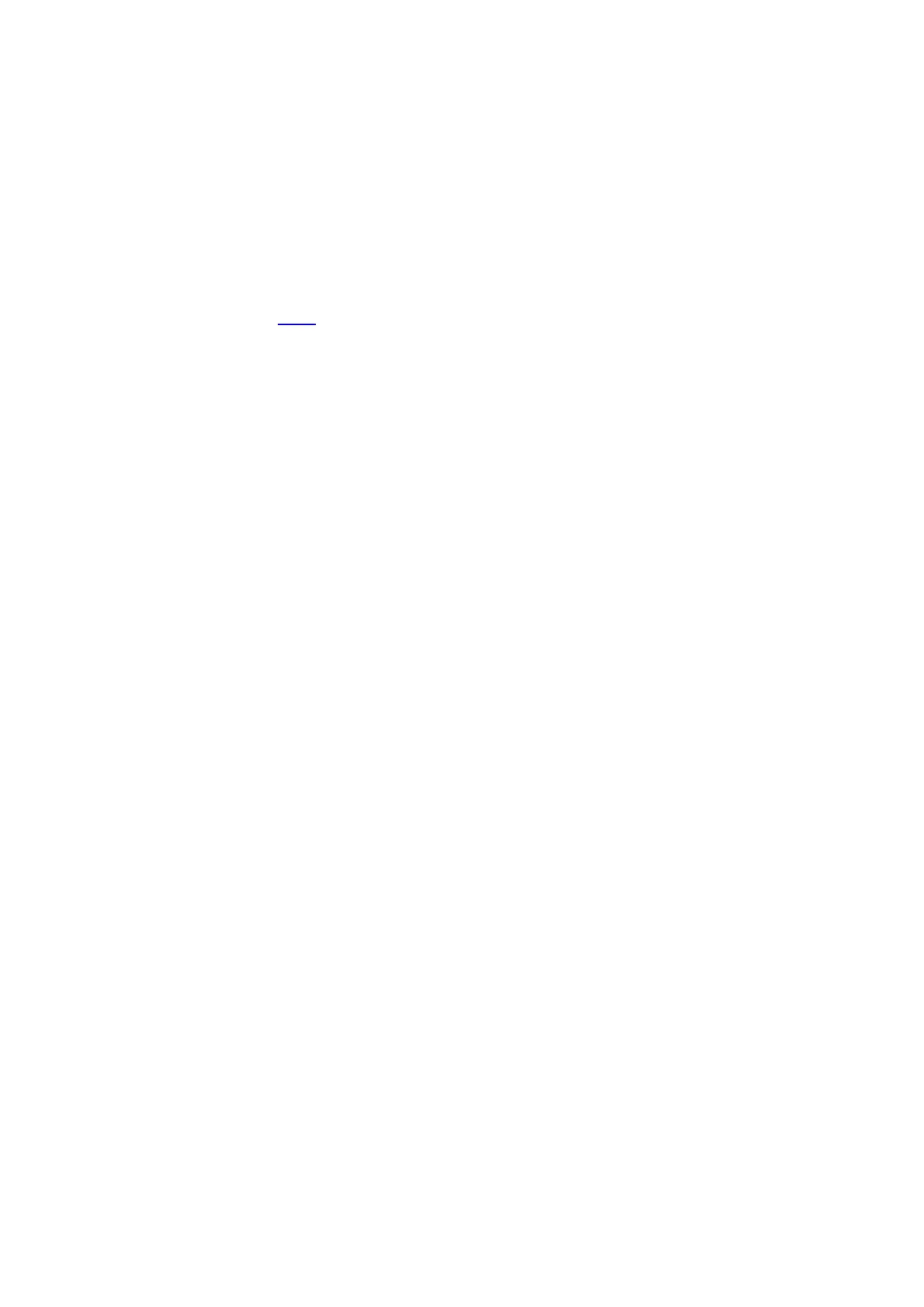86
9.6. Receipt setting
Change relevant setting with “copying setting menu” for better copying effect.
1. Press “receipt copying key” on control panel and then press “OK key” to enter “copying setting
“interface.
2. Press “direction key” to select options and then press “OK key” to enter setting interface.
3. Press “direction key to select option to be set and press “OK key” to set option.
9.6.1.Intensity
For intensity setting, see 9.4.2.
9.6.2.Paper setting
The receipt copying supports A4, Letter, B5, A5, A6 and Executive paper dimension.
