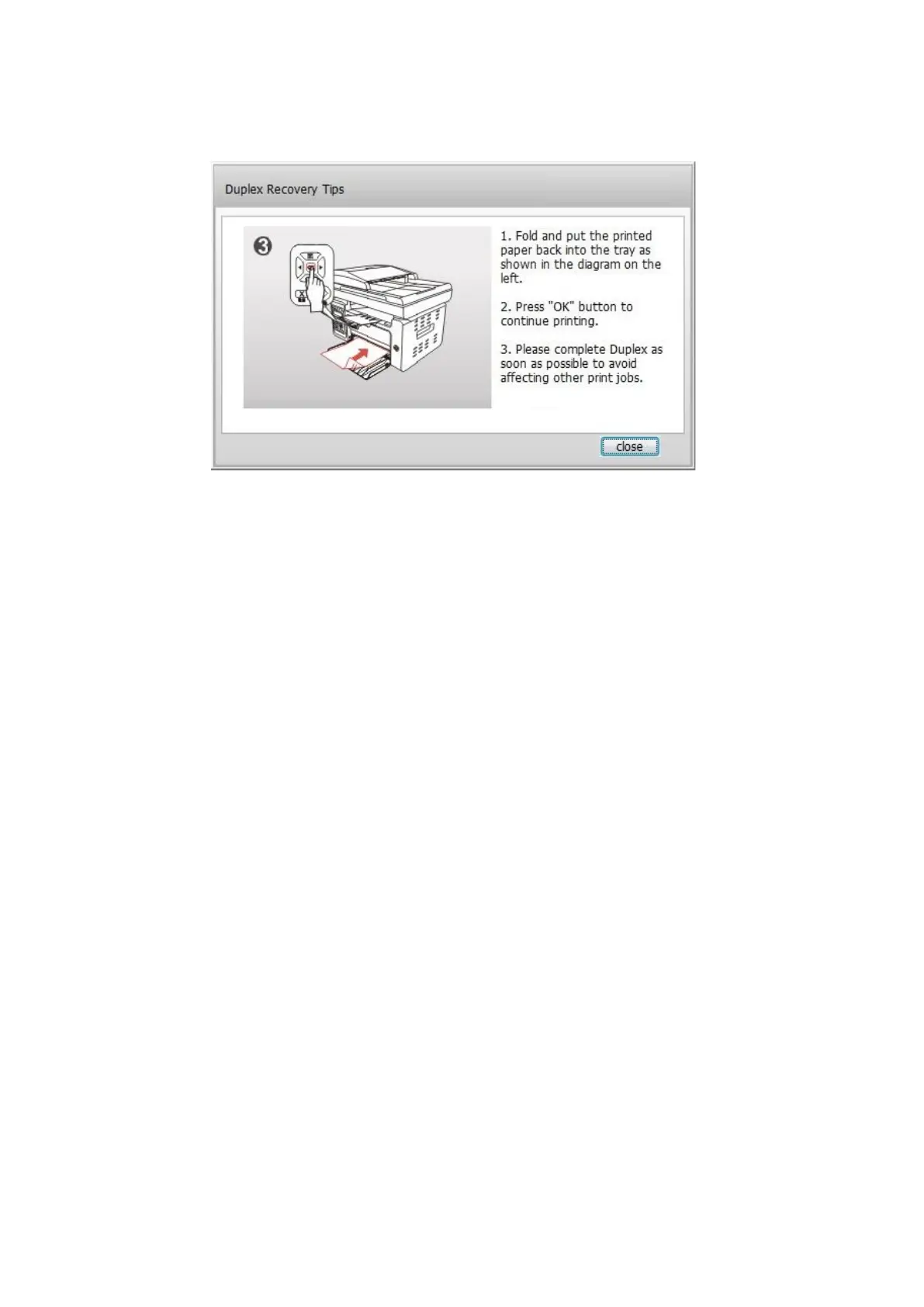74
f) After turning over the paper according to the prompt, press "OK" button of the printer to go on
printing the other side.
g) You can click "Close" button to close this prompt window, and it will not appear until the next
Manual Duplex job comes in.
8.4. Cancel Print Job
You can press the Cancel button on the control panel to cancel the print job you want to cancel
during the printing process, or cancel the print job in the printing pool.
