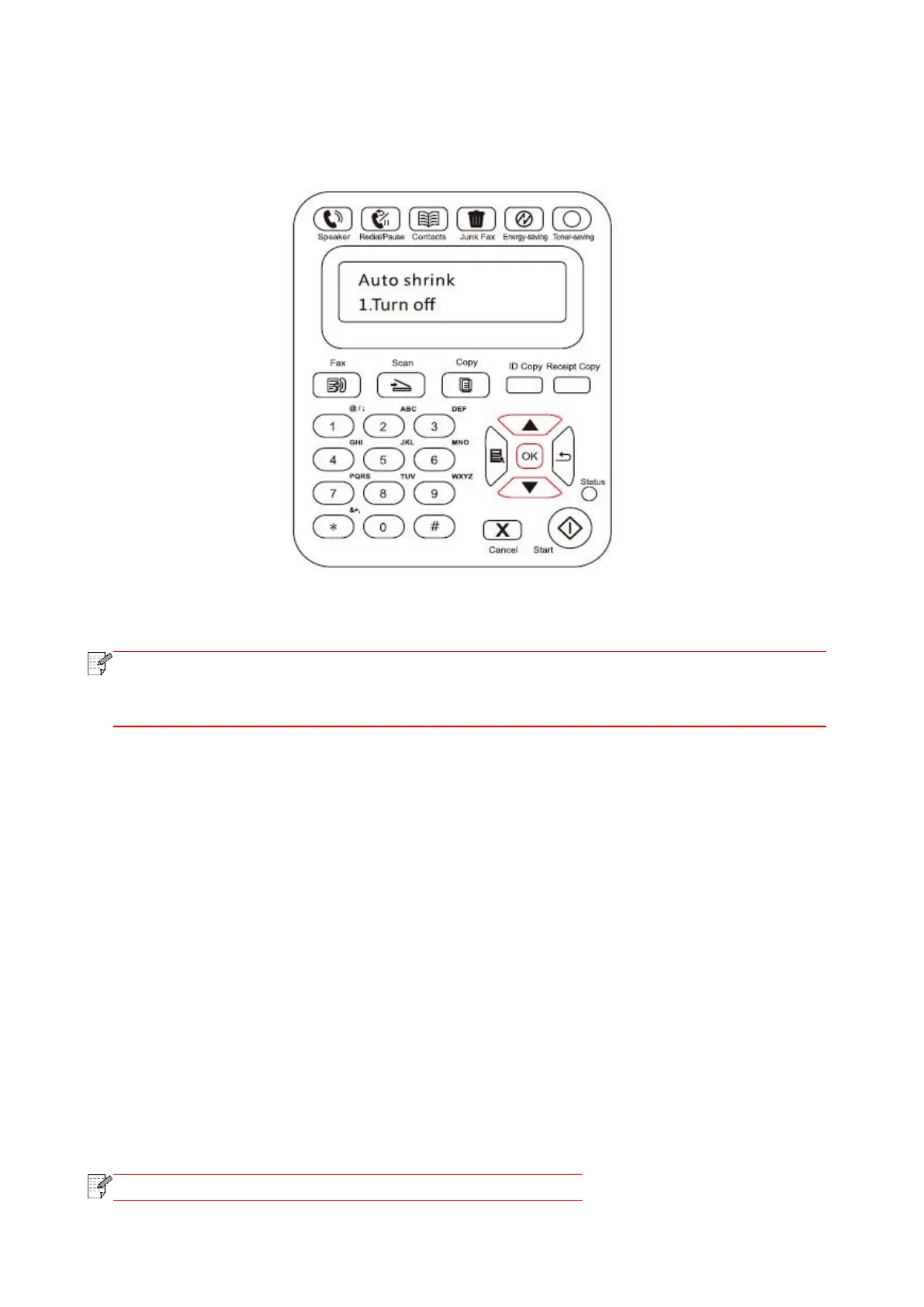119
Auto Shrink operations are as follows:
1) On the Control Panel, press Menu > Fax Settings > Receive Settings > Auto Shrink.
2) Set it to Turn On or Turn Off the auto shrink function and set the shrink size.
3) When you complete the setup, press the OK button to save the settings.
• Receive to Memory: When the machine runs out of paper or there is a paper jam, it
automatically stores all the Faxes that is being received to the memory. It will
automatically print the Faxes when the paper jam is resolved or the paper is loaded.
11.4. Contacts
You can edit the Contacts to edit the speed dial number and the group dial number so that you
can use speed dial when you send a Fax.
Speed Dial Number
In the Fax interface, press the Contacts button to enter the speed dial interface, enter the speed
dial number, and the system will automatically search for it. If the speed dial number exists, the
corresponding information is displayed, then press the Start button to begin the Faxing; If the
speed dial number does not exist, an error message is displayed; You can store 200 speed dial
numbers at the maximum.
Group Dial Number
In the Fax interface, press the OK button to enter the Fax parameter settings interface, select
Contacts to enter the Contacts interface, select the group dial to enter the group dial interface,
select one of the groups, and press the Start button to begin group Faxing. You can set a
maximum of 10 groups for Group Dial with up to 99 numbers in each group.
Delete Contacts
You can delete all the Contacts you edited in the printer.
