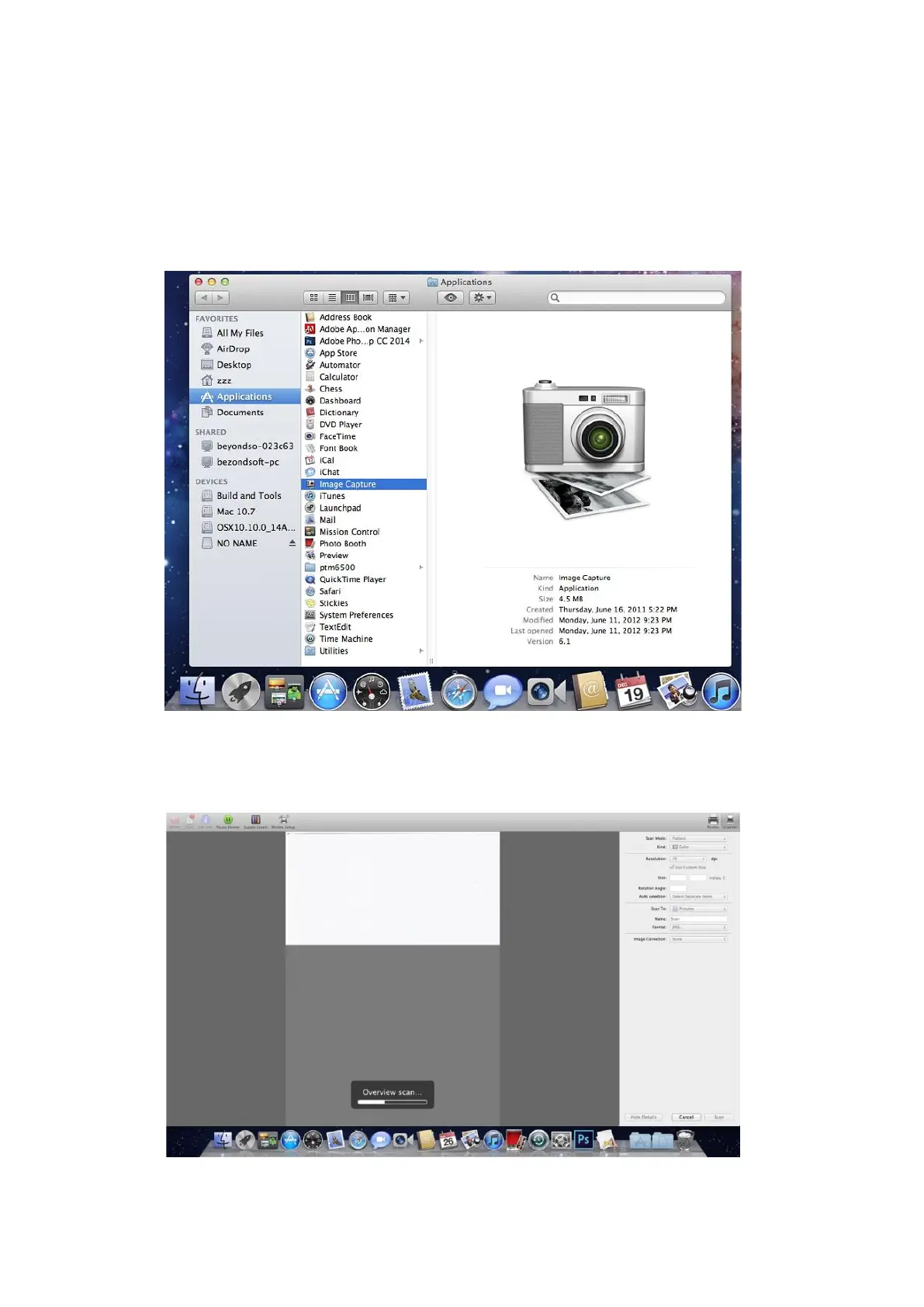104
10.3.1.2. Call CIA through applications
Operation Steps:
1) Click on "Finder" icon on the bottom left corner of the computer desktop, or use keyboard
shortcuts command+shift+C to open the window. Find "Image Capture" in "Applications" (or
conduct keyboard shortcuts command+shift+A to directly switch to "Applications") and click to
launch the application.
2) After selecting the printer in the left list, set the scan parameters in the right list. Click on "Scan"
on the bottom right corner and start scan.
