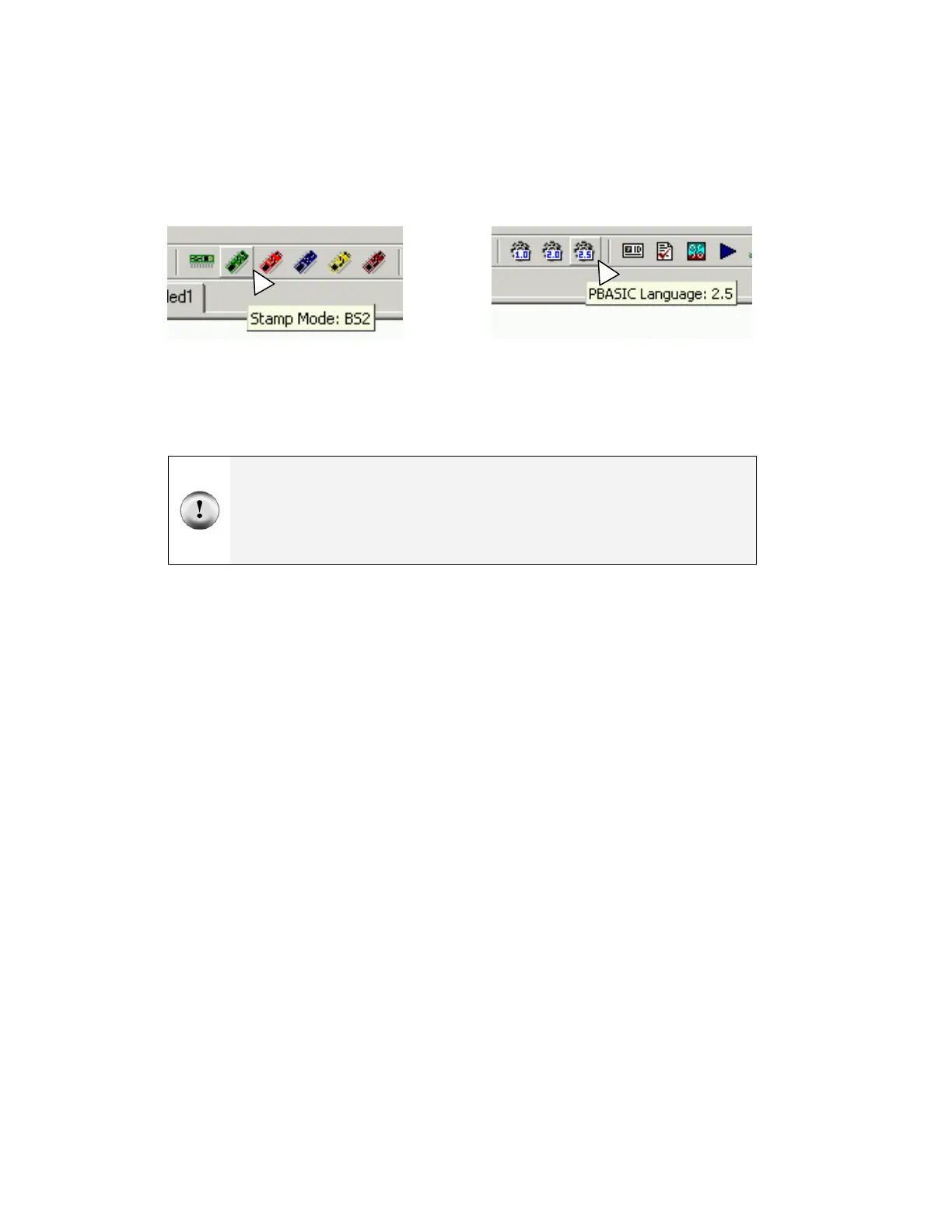Page 24 · Robotics with the Boe-Bot
√ Begin by clicking the BS2 icon (the green diagonal chip) on the toolbar,
shown highlighted in Figure 1-35. If you hold your cursor over this button, its
flyover help description “Stamp Mode: BS2” will appear.
√ Next, click on the gear icon labeled “2.5” shown highlighted in Figure 1-36.
Its flyover help description is “PBASIC Language: 2.5”.
Figure 1-35
BS2 Icon
Clicking on this button will
automatically place '{$STAMP BS2}
at the beginning of your program.
Figure 1-36
PBASIC 2.5 Icon
Clicking on this button will automatically
place '{$PBASIC 2.5} at the beginning
of your program.
ALWAYS use these toolbar buttons to add these two lines as the beginning of every
program! Compiler directives use braces { }. If you try to type in these parts of your
program, you may accidentally use parentheses ( ) or square brackets [ ]. If you do
this, your program will not work.
√ Type the rest of the program into the BASIC Stamp Editor exactly as shown in
Figure 1-37. Notice that the first two lines are above the compiler directives, and
the rest of the program is below the compiler directives.
