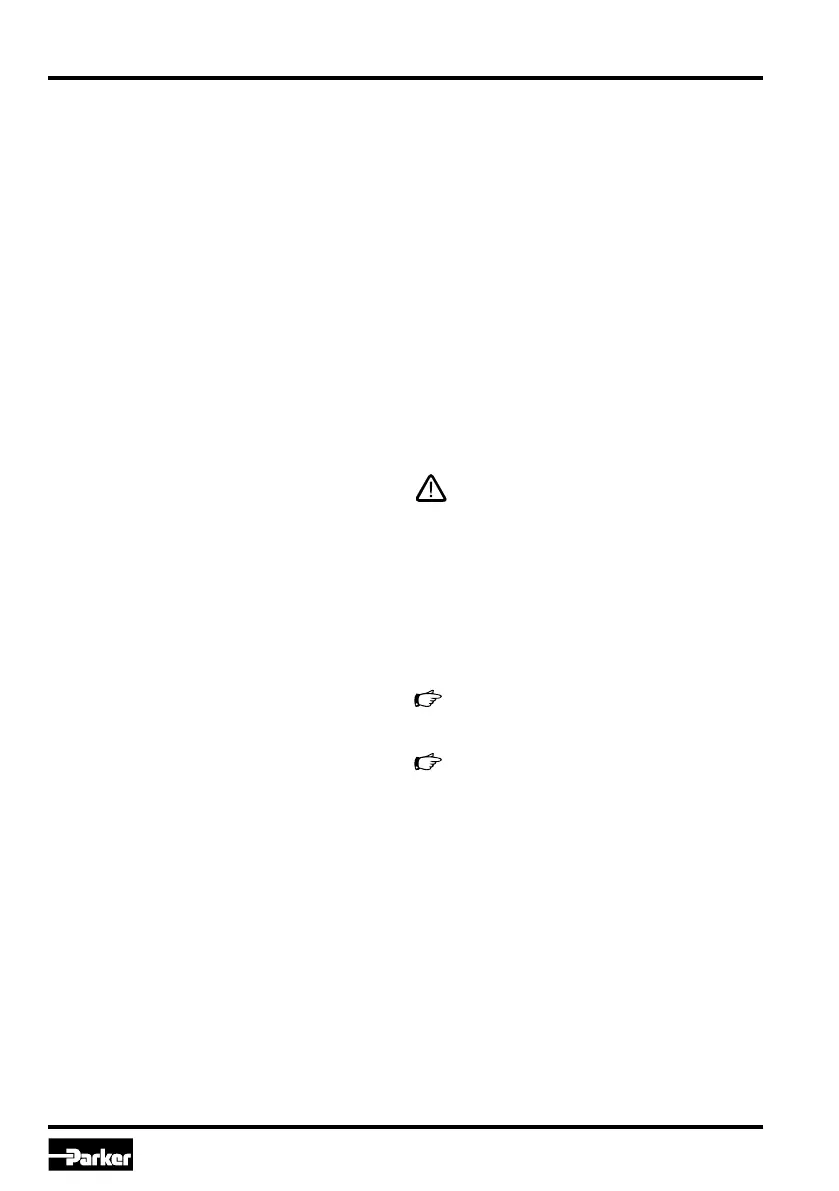20
Prop. Directional Control Valve
Series D*FB / D*1FB
Operation Manual
Parker Hannifin CorporationParker Hannifin Corporation
D_FB-D_1FB_10-12 5715-669 UK.indd 25.06.19
Program installation
Please check before installation if the above hard-
ware requirements are met. If your PC has already
stored an older version of the “ProPxD” program, it
has to be deinstalled by using the Windows
®
sys-
tem control feature.
Program installation sequence:
• terminate the execution of other programs
• execute the file “setup.exe”
• follow the instructions on the screen
Answer the question, if an older version should be
overwritten, with “ok”. During the installation you may
change destination drive resp. installation path, if
needed. Please answer “ok” if at the end of the in-
stallation the program reports any system informa-
tion. After successful installation the desktop display
shows the ProPxD icon for starting the program.
Software operating
Brief instruction for first startup:
•
Connect the valve electronic to the supply voltage.
• Connect the valve electronic to a PC via the pa-
rametrizing cable.
• Start the operating program.
•
After displaying the program resp. data base ver-
sion a program window opens and the connect-
ed valve will be automatically identified (possibly
a manual identification via the button “Receive
all” is necessary).
• Select the desired version via the menu “Op-
tions/Optionen” with the menu item “Language/
Sprache”.
•
The valve specific default parameters are already
available within the parameter table.
•
Individual parameters may be selected via
mouse or the arrow buttons at the center of the
program screen.
• Parameter changes are possible via mouse or
the arrow buttons on the bottom left within the
program screen, also the parameter values may
be edited via the keyboard.
• Modified parameters will be stored via the “En-
ter” key or via the button “Update list”.
•
Parameters have to be nonvolatile stored on the
valve via the button "save parameter".
•
The chosen parameters may be optionally stored
on the PC via the “File”-menu with the menu
item “Save as”, data retrieving is always possi-
ble via the function “Load file”
Extended functions
The user software is shared into 2 parameter ranges:
• basic mode
• expert mode
For normal startup the basic mode is absolutely suf-
ficient. It permits the setting of all application spe-
cific parameters to match the valve function with
the task setting. In case of special applications the
valve parameters may be adapted via the expert
mode. The operating mode may be selected from
the “Options”- menu and remains after terminating
and re-start of the program.
Changing of expert parameters is only per-
mitted for qualified personnel. Incorrect set-
tings may lead to malfunction! In case of pa-
rameter changes shut the drive down!
The expert mode is protected by a pass word re-
quest. The name is “parker”. The button “Send param-
eter” appears in the “Expert”-operating mode. This
button transmits only the setting of one single pa-
rameter to the connected valve. Thus a quick tuning
of single parameters is permitted during the setup.
A horizontal bar graph readout between the
communication buttons shows the data trans-
fer state.
Because the ProPxD program has also offline
(i.e. without connection to the valve) function-
ality, a manual pre-selection of the parame-
ters is possible. After selection of the valve
type via the menu “Options” the parameters
may be set and stored for later transmission.
Note the design series while selection of the
valve!
The “File” menu provides the functions “Printer set-
up”, “Print preview” and “Print”. The print preview
includes the option for parameter set storage as
text file (format.txt) prior to further processing. The
“Options” menu provides also the selection of the
RS232C interface port via the menu item “Port”. Via
the menu item “Load file” previously stored param-
eter sets may be loaded.