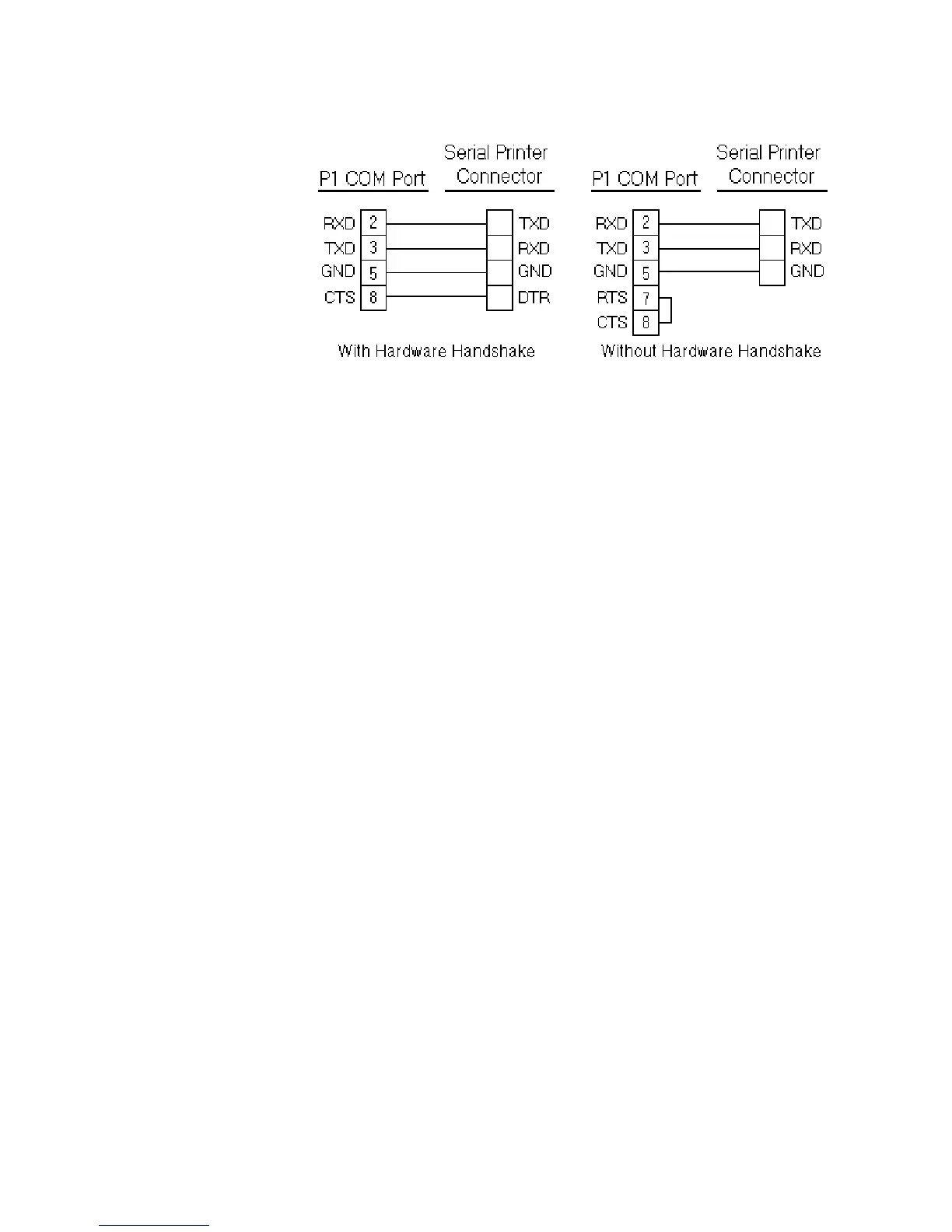Chapter 3: Starting Your PowerStation PowerStation Connectors
PA PowerStation User Guide 3-10
Figure 3-8: Serial Printer Cable Diagram
Use Figure 3-8 as a reference when connecting a serial printer to the PA
PowerStation. Then complete the following steps:
1 From the Windows desktop, open the Startup directory within
Interact project:
C:\Machshop\Projects\Interact\*Project Name*\Startup\
Important Be sure to replace the pound sign with the appropriate
port number when completing the next step.
2 Within the Startup folder, create a new AUTOEXEC.BAT file with the
following line.
MODE COM#:baud,parity,databits,stopbits
For example, if you are communicating at 9600, NONE, 8, and 1, use
MODE COM1: 9600,N,8,1
3 Launch the MachineShop Toolbar.
Note When you download the project
containing AUTOEXEC.BAT
and MODE.COM from your development system to the
PowerStation
, MachineShop transfers the AUTOEXEC.BAT file you
created in step 2 and MODE.COM into the \STARTUP directory
specified by the INTERACT_STARTUP environment variable. This
environment variable resides in the PowerStation’s AUTOEXEC.BAT
file.
4 Download the project.
Note When MachineShop finishes the download, a prompt will
display asking whether you want to restart the computer.
When you restart, MODE.COM will configure the COM port to the
required baud rate.
5 Restart the PowerStation.