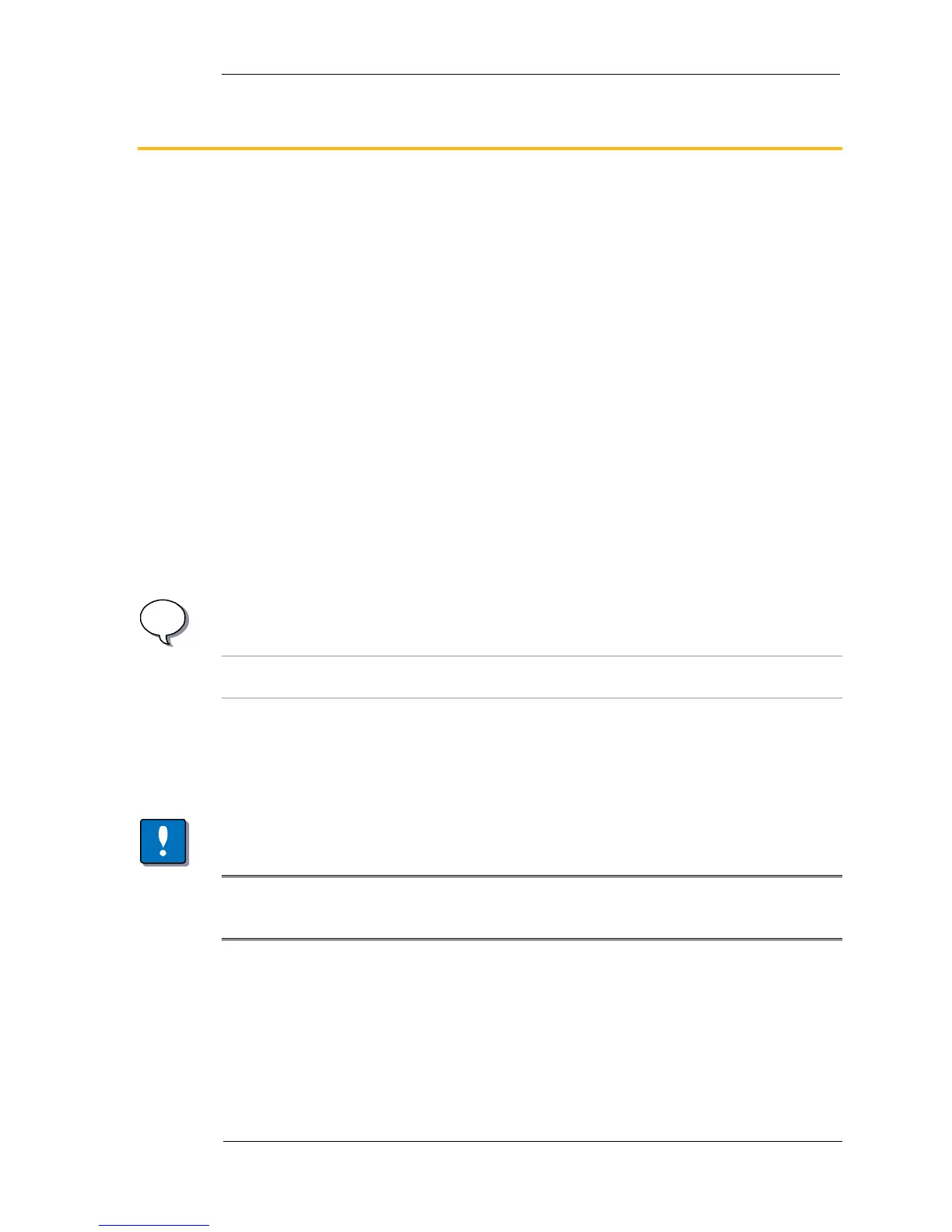USB Data Link Adapter 17
Software Tools for the USB-DLA
6. Software Tools for the USB-DLA
The following software tools are used to support the DLA on a PC.
USB update tool can be used to update the embedded firmware in the DLA.
VAPIserver starts automatically when an RP1210 application is started and
provides a link between the USB or serial hardware and the PC application.
RP1210 Chooser allows the use of different DLA hardware (such as Vansco's
serial or parallel DLA) on the same computer.
Parker Vansco also has a number of software tools that are useful for troubleshooting
vehicle networks. These are applications that have been developed over the years to
assist in developing products such as instrument clusters, transmission controllers
and DLAs.
CANsniff is a PC application that displays the amount of data on the CANbus as
well as actual traffic.
SimEngine is a powerful PC application that can simulate engine controller
messages.
SimGauges creates a virtual J1939 instrument cluster on a PC for a graphical
display of data received by the DLA.
i
INFORMATION
These softwares started as engineering tools and, as a result, are not full-featured,
professional software tools.
For further information about these software tools, please contact your Parker
Vansco representative.
6.1. USB Update Tool
NOTICE
USB update tool is a program for updating the embedded firmware in the USB-DLA.
If this is done incorrectly or the wrong firmware is loaded, the DLA can be rendered
inoperative. The unit must then be returned to Parker Vansco for reprogramming.
This tool is used to update the embedded firmware on the DLA itself.
Plug the DLA into the USB port and run the program udutool.exe. The program
should show you that the DLA is connected to the USB port. Click on the DLA to
select it for a firmware update.
Use the browse button (indicated by the ellipsis) to select an appropriate firmware
file. A valid DLA firmware file can be identified by three characteristics:
