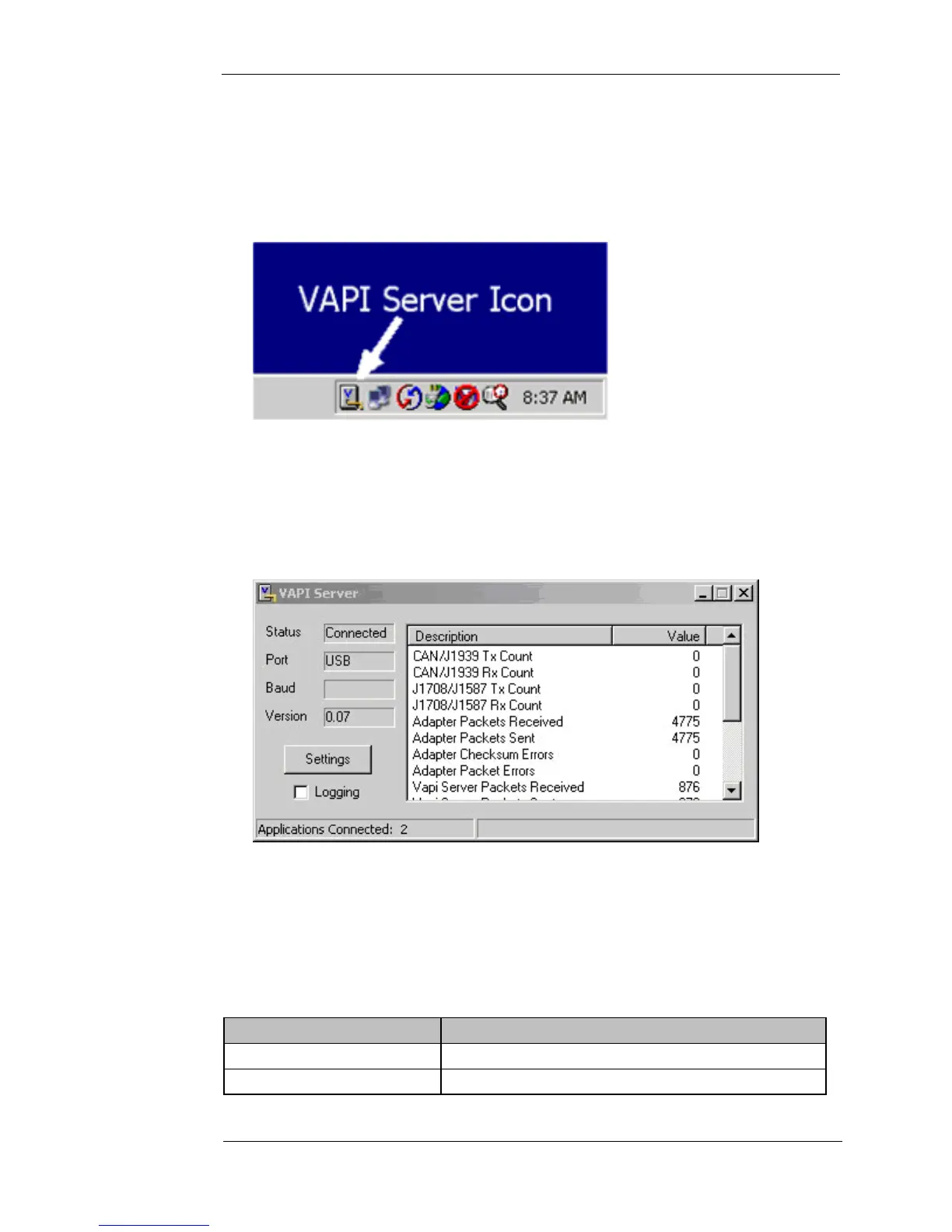USB Data Link Adapter 19
Software Tools for the USB-DLA
6.2. VAPI Server
A new icon appears in your system tray when you start an RP1210 application that
uses the USB-DLA. This is the VAPIserver (Vansco Application Program Interface
Server) program; it provides the interface between the applications (such as
SimGauges, SimEngine and CANsniff) and the DLA hardware.
Figure 12: VAPI Server icon
Double clicking the VAPIserver icon will bring up a window showing the status of the
VAPIserver program. The VAPIserver will search for a DLA connected to the PC once
every minute. If it finds one, the status will change to "Connected" and the
VAPIserver will use that DLA until the connection is lost. The status window shows
the number of applications that are connected to the DLA.
Figure 13: VAPI Server status window
The status window displays information on the data being sent through the DLA.
This includes counts of the bytes sent through J1939 and J1708 and also connection
status. In general, the Adapter Packets Tx count should match the Vapi Server
Packets Rx count. However, if the DLA is disconnected, the Adapter Packets TX
count will continue to increase as the PC attempts to communicate with the DLA.
Table 2: Status window messages
Description Explanation
CAN/J1939 Tx Count Number of J1939 messages transmitted by DLA
CAN/J1939 Rx Count Number of J1939 messages received by DLA
