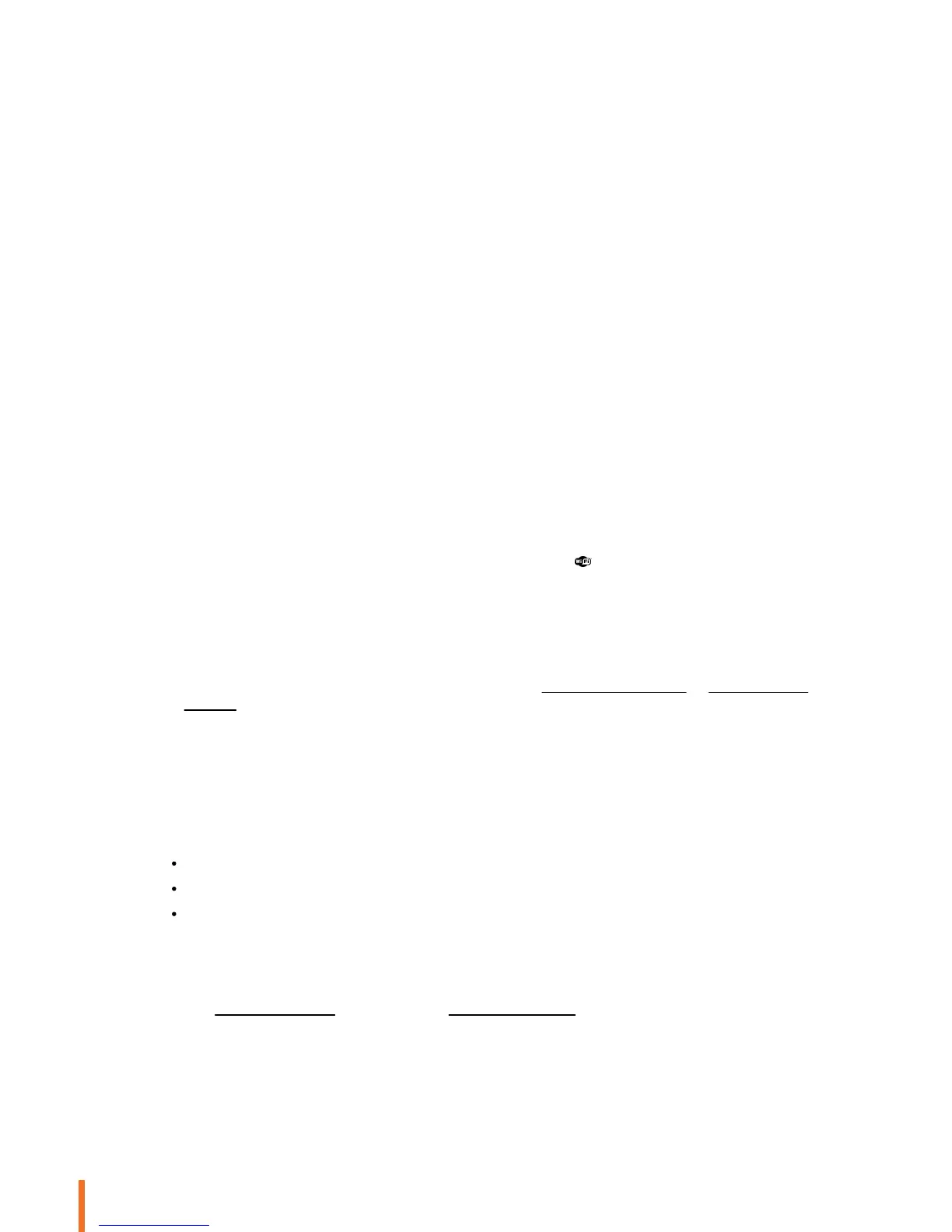14 Wi-Fi
Note: The Parrot Zikmu SOLO will recommend by default the appropriate settings for the selected SSID. In most cases, there is no
need to modify the proposed configuration (Mode, Encryption, DHCP type, IP address).
Connection with an iPhone
If you have an iPod Touch 2G (or later version) or iPhone 3 (or later version):
1.
Login to the App Store
SM
and download the Parrot Audio Suite free application.
2.
Dock your iPhone on the Parrot Zikmu Solo or connect it to the speaker via
Bluetooth
(refer to the Bluetooth section).
3.
Launch the Parrot Audio Suite application and press Wi-Fi.
> The list of available Wi-Fi networks will be displayed.
4.
Select your Wi-Fi network.
5.
Enter the WEP / WPA / WPA2 key if necessary.
6.
Press Join.
> The Parrot Zikmu Solo is now connected to your Wi-Fi network.
> The green light located next to this button blinks when the connection is in progress.
> The green light remains steady when the connection is established.
Manual connection
The Parrot Zikmu Solo creates a Wi-Fi network by default (SoloNet-xx.xx). You can connect your computer or Smartphone to
this network in order to connect the Parrot Zikmu Solo to your Wi-Fi network.
Note : If the Parrot Zikmu Solo has already been connected to a Wi-Fi network, it will not create its own Wi-Fi network. To do so,
you first need to reset the Parrot Zikmu Solo Wi-Fi parameters by holding down the button for 6 seconds.
1.
On your computer, scan for available Wi-Fi networks.
2.
Join the "SoloNet-xx.xx" Wi-Fi network (as if you were trying to establish a connection with a router / modem).
Note : You will temporarily lose your Internet access. You can reconnect your computer to your Wi-Fi network at the end of this
procedure.
3.
Launch your web browser on your computer or Smartphone and enter http://zikmu-solo.local/wifi (or http://[new-name]
.local/wifi if you changed the speaker name) in the address bar.
4.
Click on Scan and select your Wi-Fi network.
5.
Enter the WEP / WPA / WPA2 if necessary then click on Apply.
Using the web interface
The Parrot Zikmu Solo web interface allows you to:
check whether a new update is available
control the playback of your audio files
modify several audio settings.
You can access this interface from your computer, Smartphone or Tablet.
1.
Connect the Parrot Zikmu Solo to your Wi-Fi network using one of the previously described methods.
2.
On your computer or Smartphone, launch your web browser.
3.
Enter http://zikmu-solo.local in the address bar (or http://[new-name].local if you changed the speaker name).
Note: If you have an Android Smartphone, you must download the Zeroconf Browser app from Google Play. This application will
search for the connection between the name assigned to the Parrot Zikmu Solo and the IP address. Enter the resulting URL it
provides in the address bar.
