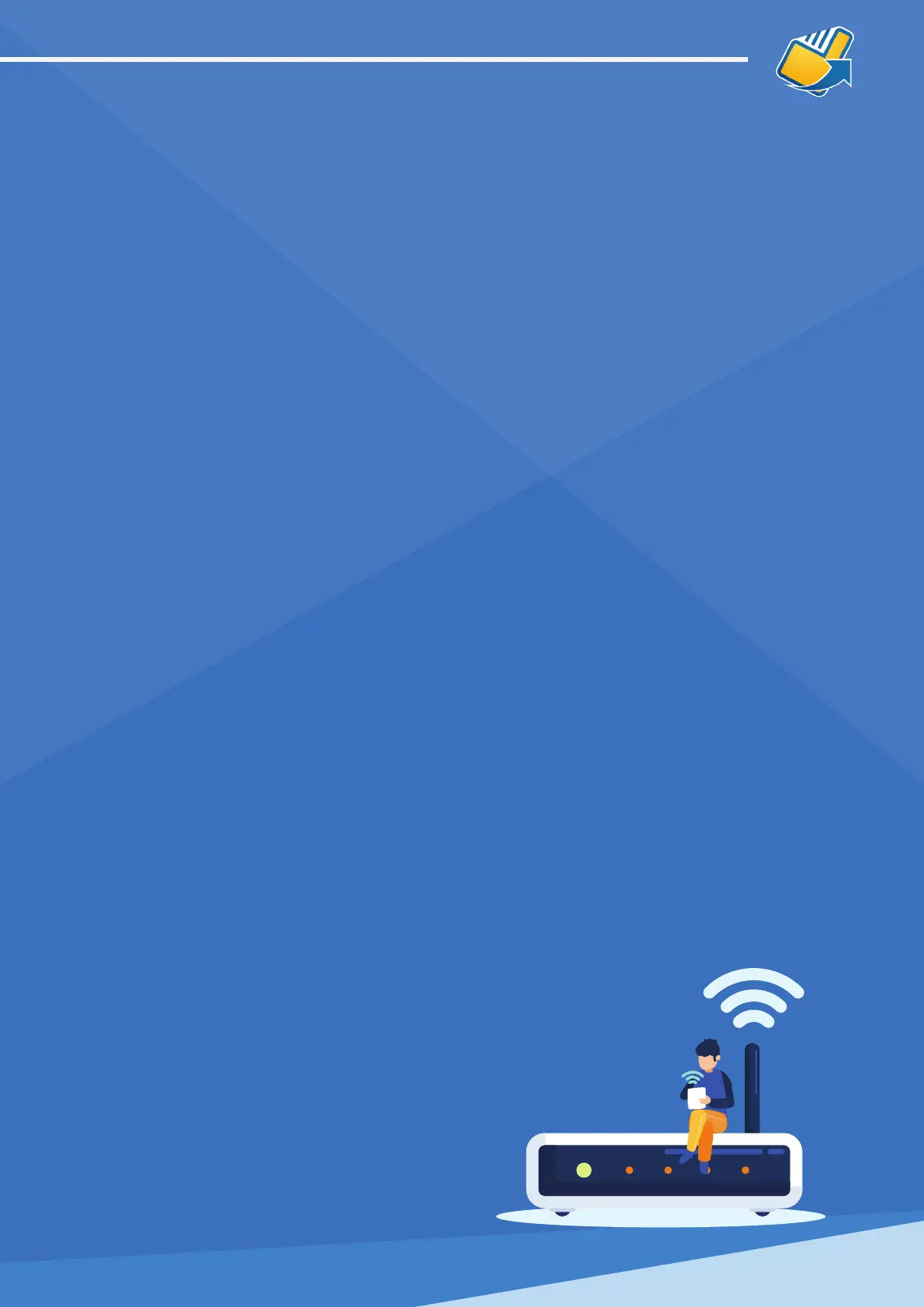CONNECTING USING WI-FI
Power On - Press and hold POWER button for 3 seconds until LCD screen backlight
comes on. If terminal is turned on successfully, the NewBook Payments logo will
appear on screen and you will hear a beep.
Allow the terminal to automatically run through its initialisation cycle. If the
terminal had previously been setup to access your Wi-Fi, it will reconnect
automatically.
If the terminal had not been previously connected to your Wi-Fi or if you had
changed your Wi-Fi network since the last time the terminal logged on, the
terminal will display:
• Wi-Fi networking
• Manually
• Enter Wi-Fi
• Details
Select NO by pressing the F1 key.
The terminal will display all the Wi-Fi networks that it nds.
Scroll down (F1 key) or scroll up (F2 key) to the network you want the terminal to
connect to and press <Enter> (key with the green circle).
Enter the WPA/WEP Password for your chosen Wi-Fi Network (eg Password1234)
To access upper or lower case letters, press the corresponding number key quickly
to get the letter you want. To access the key number, press the number key once. If
you want to repeat that number or enter a letter that corresponds with the same
number, please pause before attemping to choose the character. (eg. key 3 will give
you 3 D E F d e f in that order). As soon as you have entered the correct Wi-Fi
password, press <Enter> (key with the green circle).
The terminal will display the following messages:
• Searching for network
• Connecting to network
The terminal will connect to the Wi-Fi and will display
the Wi-Fi network name provided there is a strong signal.
The terminal will then present the EFTPOS “ready” screen.
At this point the terminal is ready for use.
You can update Wi-Fi settings at any time.
01
02
03
04
05
06
07
08
09
10
11
12
13
