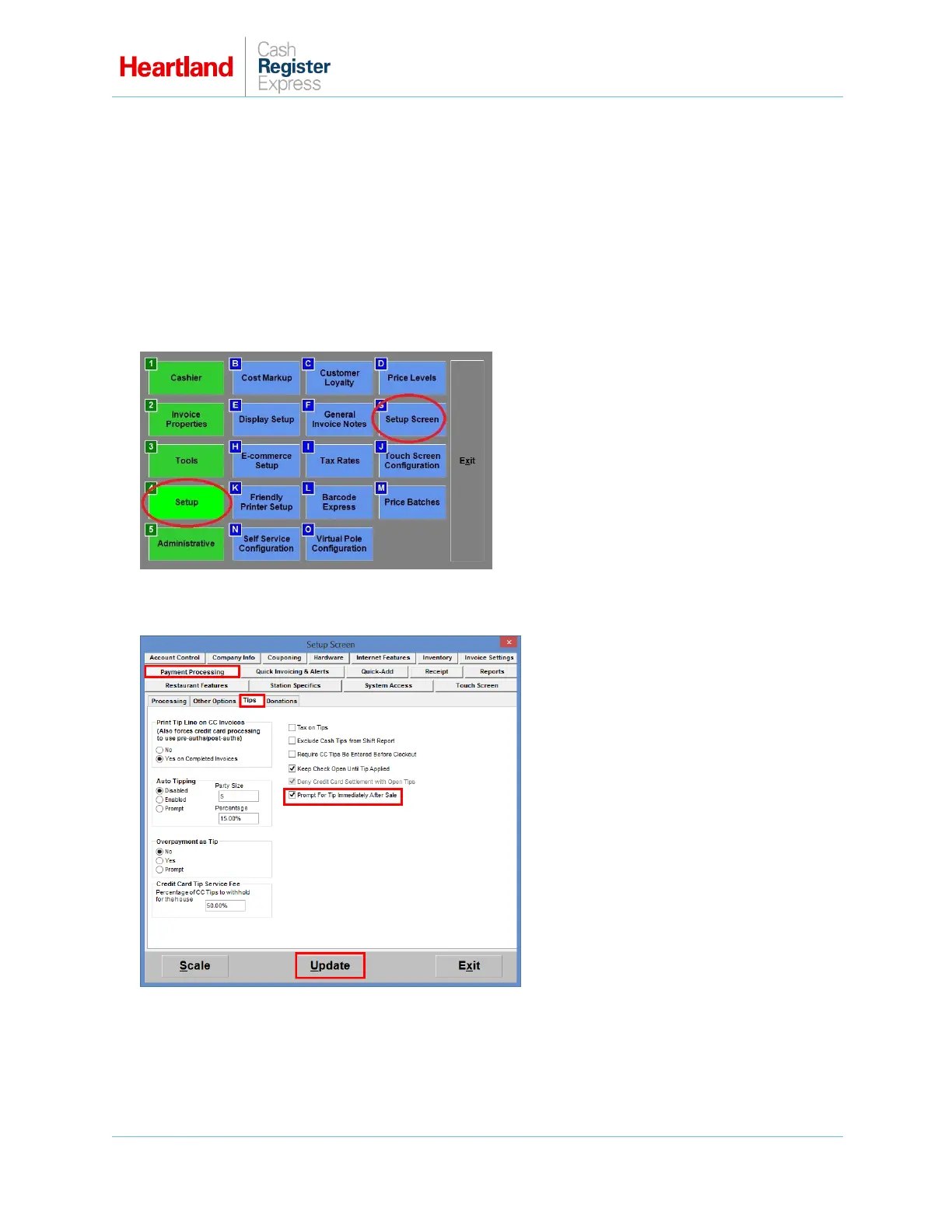PAX A920 Setup Guide
A Global Payments Company Page 6
Tip Prompt Setup
The PAX A920 device can be configured to prompt for tip during the sale. If you wish to use this feature,
please be advised of the following:
The prompt tip feature must be enabled on the processor’s side as well.
This feature is only available for CRE version 13.1017 and higher.
You must configure this feature when there aren’t any invoices open. (Perform a settlement before
configuring).
This cannot be used with the Bar Tab feature.
1 From the Options/Manager screen, select Setup, then Setup Screen.
2 From the Payment Processing tab, select the Tips subtab.
3 Verify that Yes to Completed invoices is selected.
4 Check the Prompt For Tip Immediately After Sale checkbox.
5 Select Update.
Note: You must restart CRE at all stations after saving changes.
