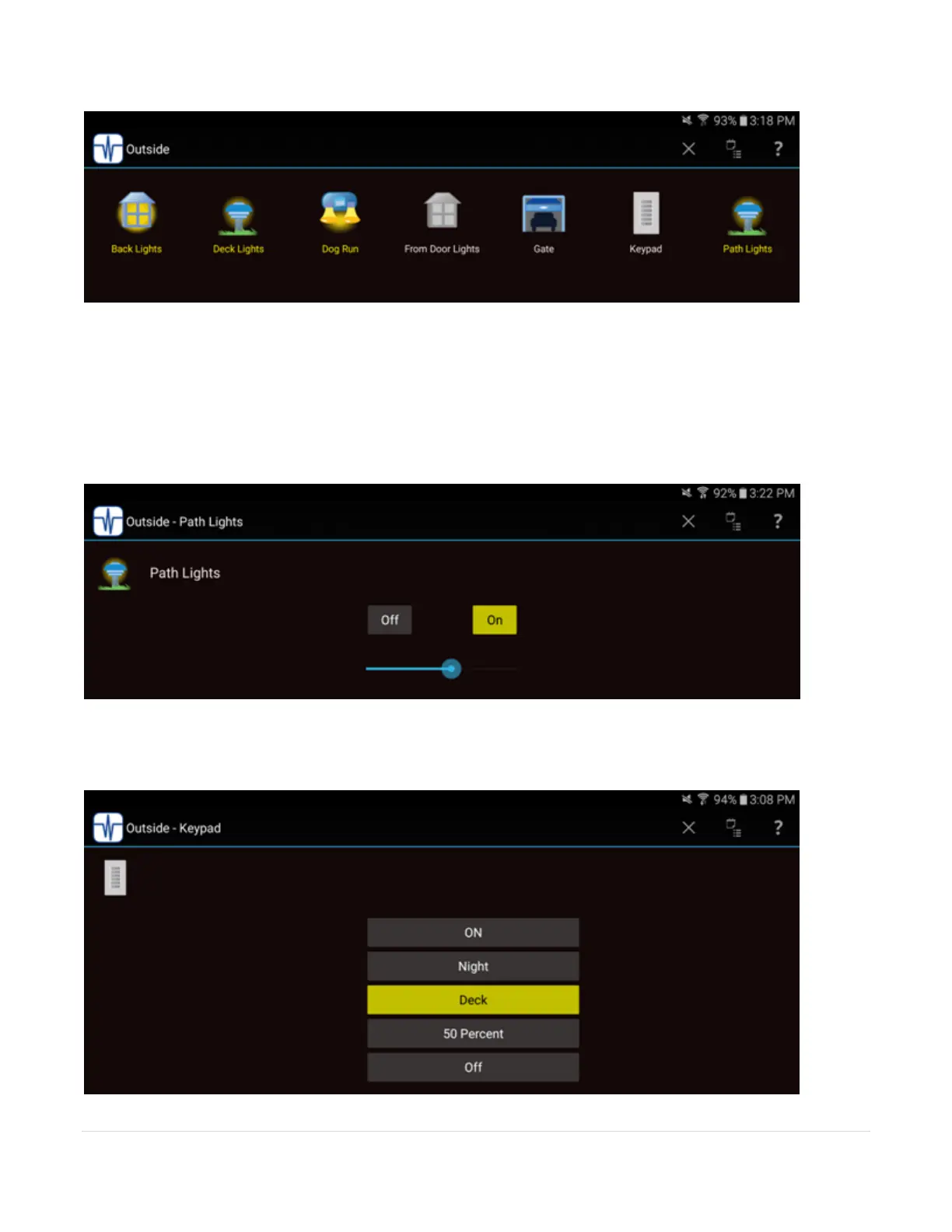20 | P a g e
A tap on a device toggles its state – on to off or off to on. Most icons have two representations and the
icon changes to show its state – note how the off devices are gray and the on devices show in color. In
either case the text below the icon shows yellow if the device is on and light gray if it is off.
A long tap – press and hold until the page changes – on a device opens a control page. In that panel
you can control the device to on or off and if dimmable set its level using a slider.
For a keypad a virtual keypad displays that lets you “push” buttons to activate the scenes that button is
configured for.