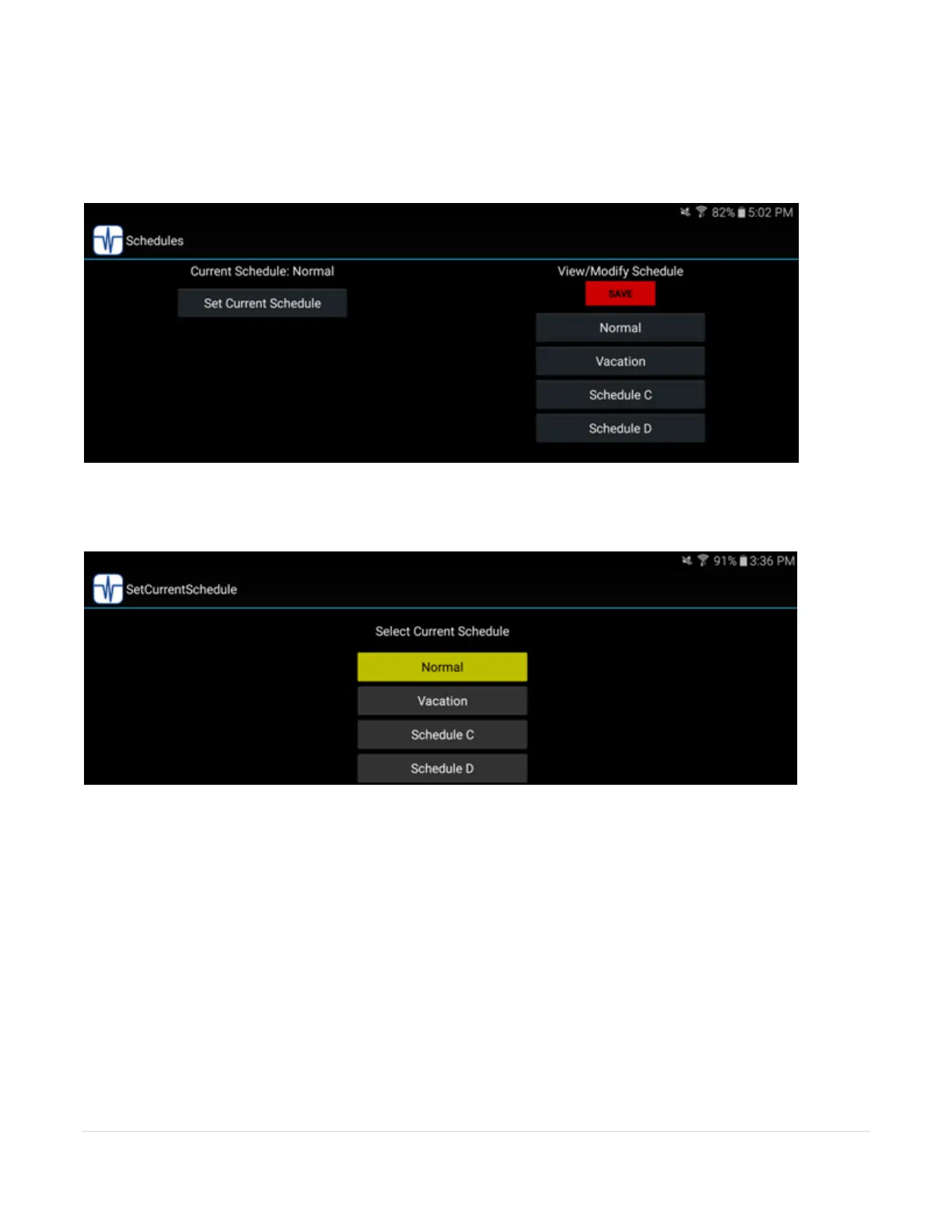40 | P a g e
If you have made changes to the schedule then when you return to the main scheduling page a "Save"
button lets you commit the changes by saving them in the Gateway.
From the main scheduling page you can also change the active schedule. Click on the "Set Current
Schedule" button and a new page shows that lets you pick the active schedule.
The currently active schedule is displayed with a yellow background. In this example "Normal" is the
active schedule.