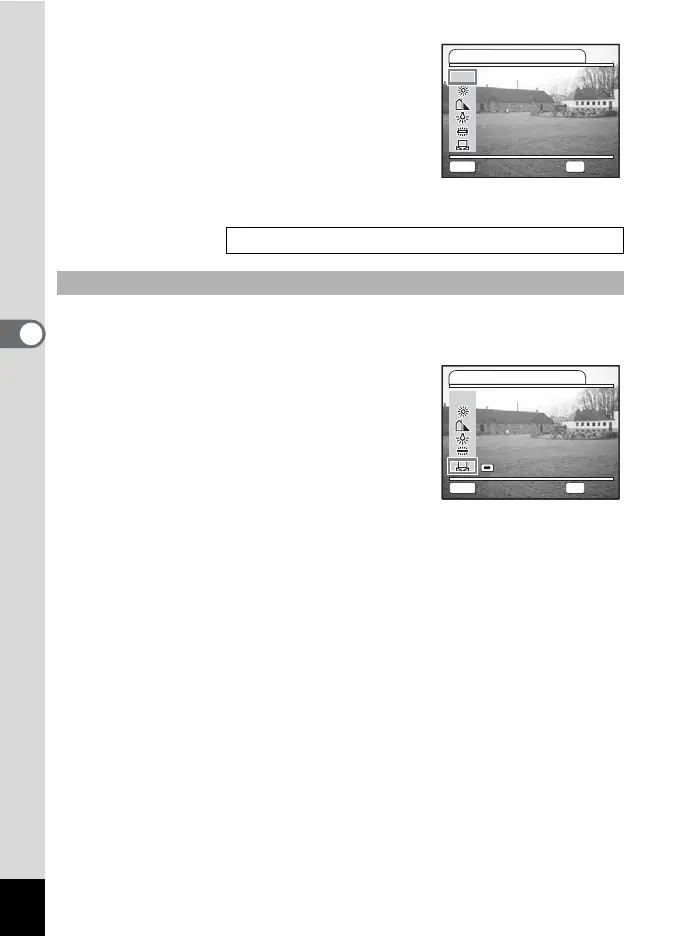80
Taking Pictures
4
3 Press the four-way controller (5).
The White Balance screen appears.
4 Use the four-way controller (23)
to change the setting.
5 Press the shutter release button
halfway.
The camera is ready to take the picture.
Place a white material such as a piece of white paper in front of your
camera to adjust white balance.
1 Select [K] (Manual) on the White
Balance screen.
2 Point the camera at the white
material so that it fills the screen.
3 Press the Green button.
The white balance is automatically
adjusted. [Complete] appears on the LCD monitor.
4 Press the OK button.
The setting now adjusted is saved and the screen returns to the
[A Rec.Mode] menu.
5 Press the shutter release button halfway.
The camera is ready to take the picture.
Saving the White Balance 1p.99
Manual Setting
White Balance
AWB
Auto
OK
AWB
Auto
OK
OK
MENU
Cancel
White Balance
AWB
OK
AWB
OK
OK
MENU
Cancel
Adjust
Adjust
