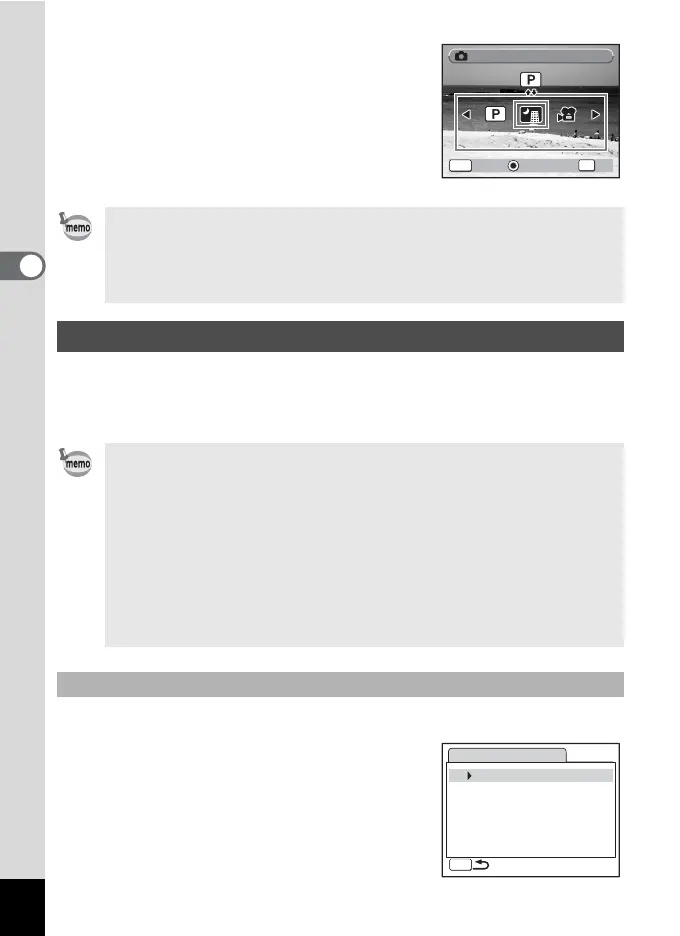58
3
Common Operations
3
Press
y
on the Zoom/
f
/
y
button.
The shooting mode selection screen appears.
4 Use the four-way controller (45)
to choose the mode icon you want
to add and press the 4 button.
The selected mode icon is added to the
Mode Palette.
When you assign functions to the Green button, pressing the Green
button displays the menus one after another. This is useful for going
straight to the setting screens of frequently used functions such as EV
Compensation, Sensitivity and White Balance.
1 Select [Green Button] on the [u Setting] menu.
2 Press the four-way controller (5).
The Green Button screen appears.
3 Use the four-way controller (23)
to choose a number.
• Choose a shooting mode and press the Green button to display a
guide of the shooting mode. (p.62)
• The shooting modes assigned to the Capture Mode Palette and
the order in which they appear are not returned to their defaults by
selecting [Reset] on the [u Setting] menu.
Calling Up a Specific Menu
• The following functions can be assigned to the Green button:
Green Mode, Recorded Pixels, Quality Level, White Balance,
Focusing Area, Focus Limiter, Sensitivity, EV Compensation,
Sharpness, Saturation and Contrast.
•
The default setting is Green mode in [1] and no function in [2], [3] or [4].
• The setting is returned to the default setting by selecting [Reset]
on the [u Setting] menu.
•
The functions assigned to the Green button can be used in the usual
manner on the original menus ([
A
Rec. Mode] and [
u
Setting]).
• You cannot save different settings for the same function on the
Green button and on the original menu.
Assigning a Function to the Green Button
Cancel
OK
Guide
Guide
Cancel
Program
Program
OK
OK
Night Scene
Night Scene
MENU
Green Button
1
Green Mode
2 Off
3 Off
4
Off
MENU
