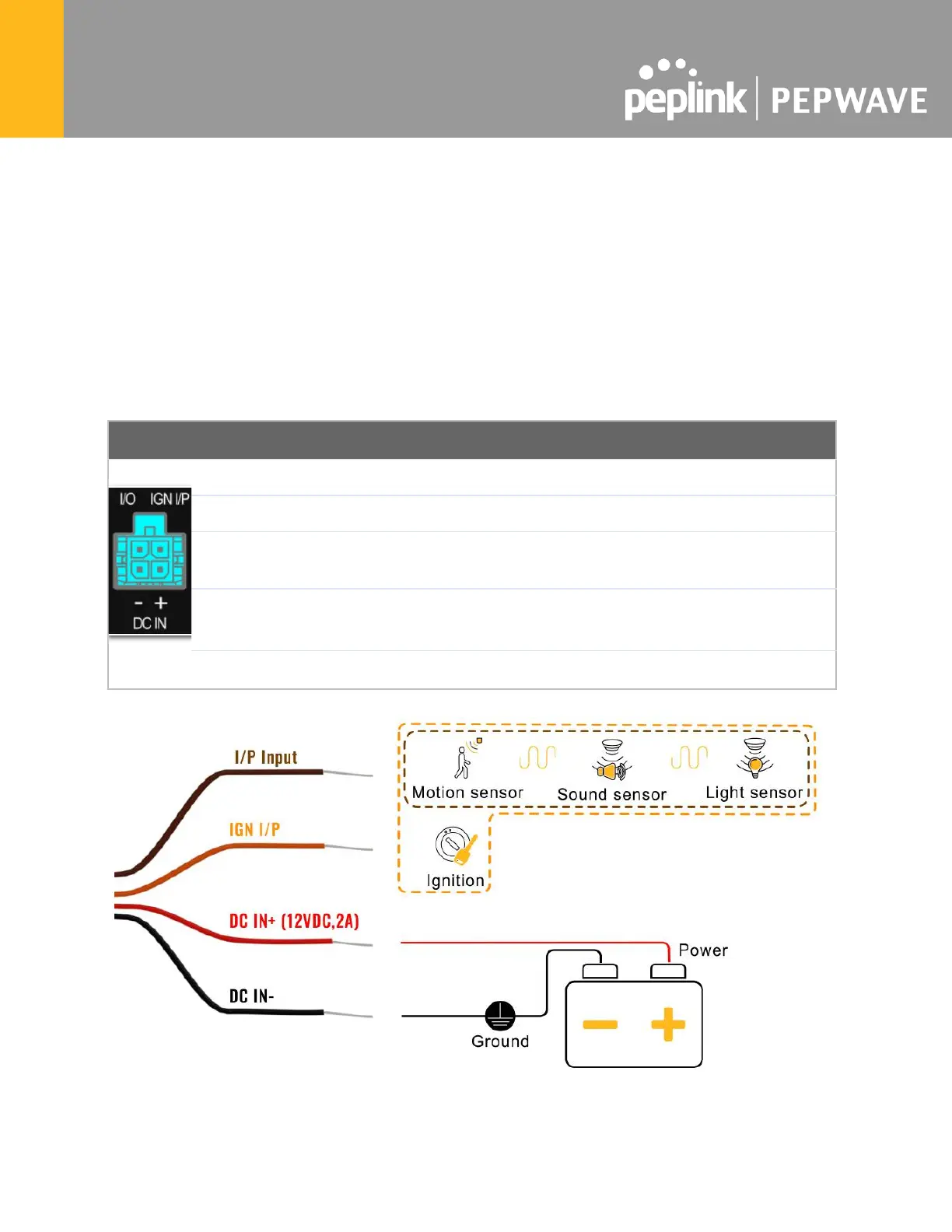Enter the IP address of the primary RADIUS server and, if applicable, the
secondary RADIUS server.
Enter the RADIUS shared secret for the primary server and, if applicable, the
secondary RADIUS server.
In the field, enter the UDP authentication port(s) used by your RADIUS server(s) or
click the Default button to enter 1812.
In the field, enter the UDP accounting port(s) used by your RADIUS server(s) or
click the Default button to enter 1813.
Choose between Device Name, LAN MAC address, Device Serial Number and
Custom Value
23.3 Wireless Mesh
Wireless Mesh Support is available on devices running 802.11ac (Wi-Fi 5) and above. Along
with the AP Controller, mesh network extensions can be established, which can expand
network coverage. Note that the Wireless Mesh settings need to match the Mesh ID and
Shared Key of the other devices on the same selected frequency band.
To create a new Wireless Mesh profile, go to AP > Wireless Mesh, and click Add.
Enter a name to represent the Mesh profile.
