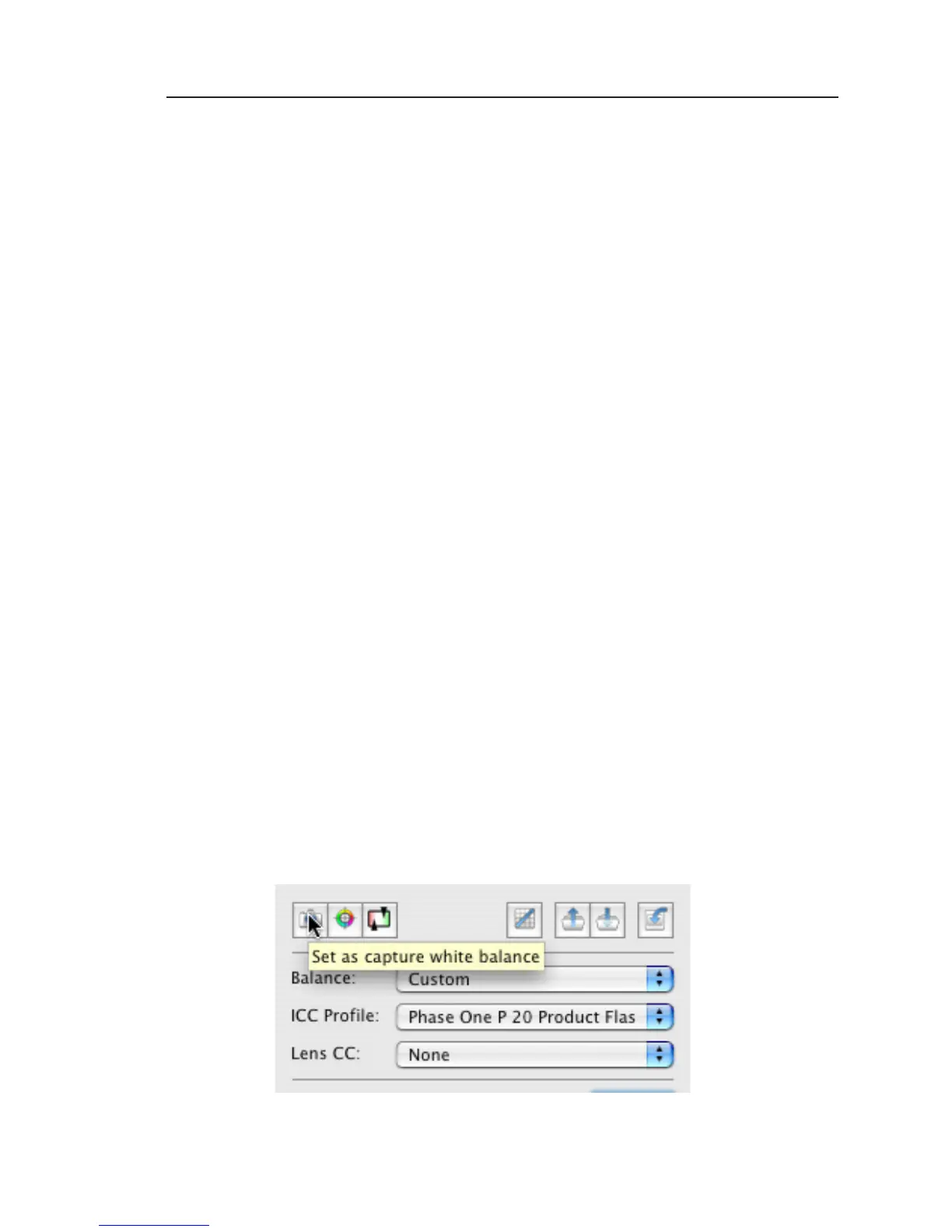Custom white balance from Capture One
You can also choose to easily transfer a white balance
from Capture One to the P-back:
Create a custom white balance inside Capture
One.
While tethered to the computer select WB from
the lower right button on the P-back.
Select “Custom1”, “Custom2” or “Custom3” on
the P-back depending on where you want to store the
new white balance.
Finally Click the “Set as capture white balance”
button inside capture One.
You will now hear a bib - the custom white balance is
now uploaded, selected and ready to use when dis-
connecting the P-back.
By repeating the above step you are able to bring with
you, up to three predefined custom white balances
from the studio
Please be aware that when shooting tethered to the
computer, white balancing should still be set in the
Capture One application and cannot be set on the
back while tethered
1.
2.
3.
4.